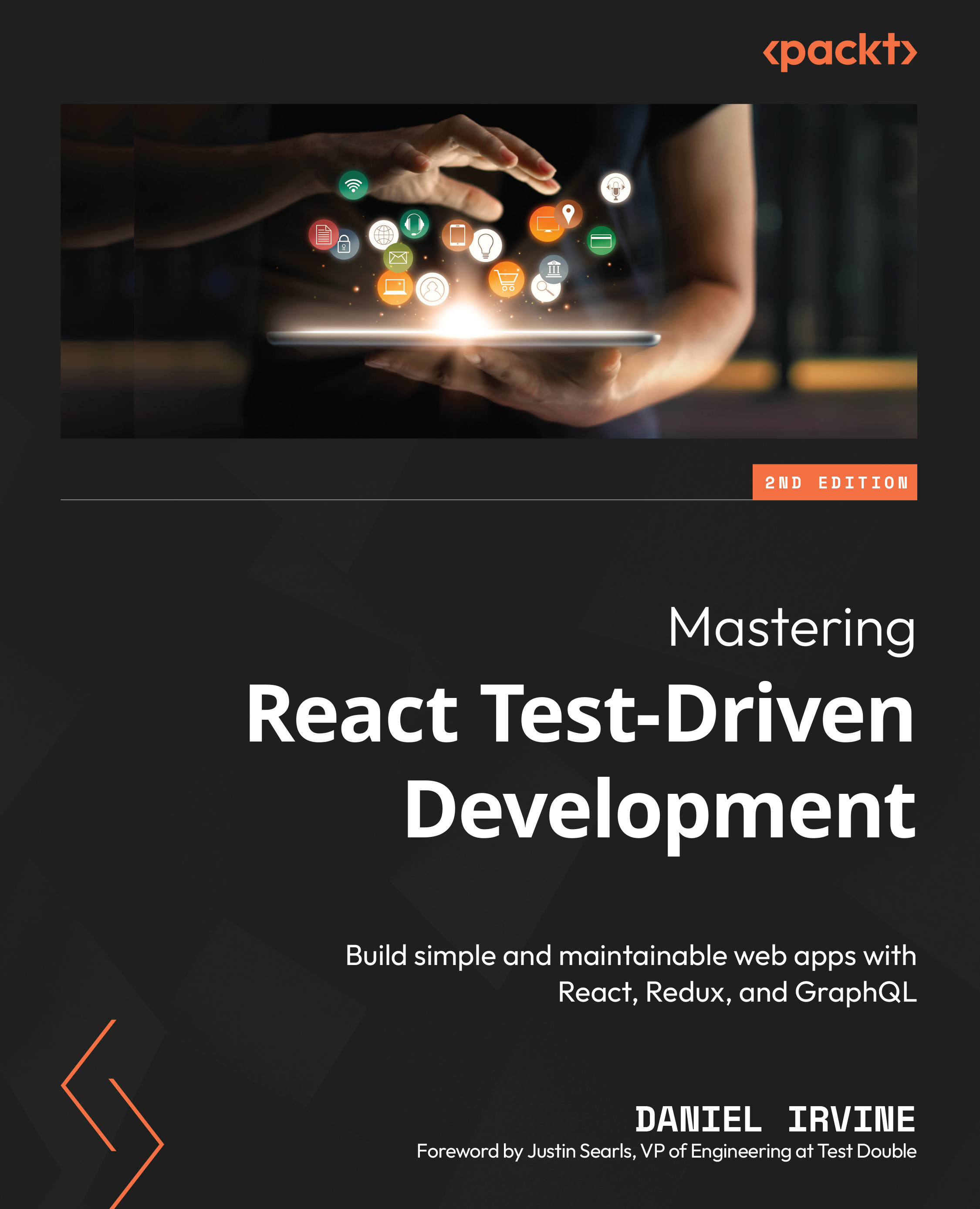Creating a new React project from scratch
In this section, we’ll assemble all of the necessary pieces that you’ll need to write a React application with TDD.
You may have come across the create-react-app package, which many people use to create an initial React project, but we won’t be using that. The very first TDD principle you’re going to learn is You Ain’t Gonna Need It (YAGNI). The create-react-app package adds a whole bunch of boilerplate that isn’t relevant to what we’re doing here—things such as a favicon.ico file, a sample logo, and CSS files. While these are undoubtedly useful, the basic idea behind YAGNI is that if it doesn’t meet a needed specification, then it doesn’t go in.
The thinking behind YAGNI is that anything unnecessary is simply technical debt – it’s stuff that’s just sitting there, unused, getting in your way.
Once you see how easy it is to start a React project from scratch, you won’t ever use create-react-app again!
In the following subsections, we’ll install NPM, Jest, React, and Babel.
Installing npm
Following the TDD process means running tests frequently—very frequently. Tests are run on the command line using the npm test command. So, let’s start by getting npm installed.
You can find out if you already have it installed on your machine by opening a terminal window (or Command Prompt if you’re on Windows) and typing the following command:
npm -v
If the command isn’t found, head on over to the Node.js website at https://nodejs.org for installation instructions.
If you’ve already got npm installed, we recommend you ensure you’re on the latest version. You can do this on the command line by typing the following command:
npm install npm@latest -g
Now you’re all set. You can use the npm command to create your project.
Creating a new Jest project
Now that With npm installed, we can create our project by performing the following steps:
- If you’re following along with the book’s Git repository, open a terminal and navigate to the repository directory that you’ve cloned. Otherwise, simply navigate to where you normally store your work projects.
- Create a new directory using
mkdir appointmentsand then set it as your current directory, usingcd appointments. - Enter the
npm initcommand. This initializes a new npm project by generating a templatepackage.jsonfile. You’ll be prompted to enter some information about your project, but you can just accept all of the defaults except for thetest commandquestion, for which you should type injest. This will enable you to run tests by using thenpm testshortcut command.
Editing the package.json file by hand
Don’t worry if you miss the prompt for the test command while you work through the instructions; you can set it afterwards by adding "test": "jest" to the scripts section of the generated package.json file.
- Now go ahead and install Jest using
npm install --save-dev jest. NPM will then download and install everything. Once completed, you should see a message like the following:added 325 packages, and audited 326 packages in 24s
Alternatives to Jest
The TDD practices you’ll study in this book will work for a wide variety of test runners, not just Jest. An example is the Mocha test runner. If you’re interested in using Mocha with this book, take a look at the guidance at https://reacttdd.com/migrating-from-jest-to-mocha.
Commit early and often
Although we’ve just started, it’s time to commit what you’ve done. The TDD process offers natural stopping points to commit – each time you see a new test pass, you can commit. This way, your repository will fill up with lots of tiny commits. You might not be used to that—you may be more of a “one commit per day” person. This is a great opportunity to try something new!
Committing early and often simplifies commit messages. If you have just one test in a commit, then you can use the test description as your commit message. No thinking is required. Plus, having a detailed commit history helps you backtrack if you change your mind about a particular implementation.
So, get used to typing git commit when you’ve got a passing test.
As you approach the end of a feature’s development, you can use git rebase to squash your commits so that your Git history is kept tidy.
Assuming you’re using Git to keep track of your work, go ahead and enter the following commands to commit what you’ve done so far:
git init echo "node_modules" > .gitignore git add . git commit -m "Blank project with Jest dependency"
You’ve now “banked” that change and you can safely put it out of your mind and move on to the following two dependencies, which are React and Babel.
Bringing in React and Babel
Let’s install React. That’s two packages that can be installed with this next command:
npm install --save react react-dom
Next, we need Babel, which transpiles a few different things for us: React’s JavaScript Syntax Extension (JSX) templating syntax, module mocks (which we’ll meet in Chapter 7, Testing useEffect and Mocking Components), and various draft ECMAScript constructs that we’ll use.
Important note
The following information is accurate for Babel 7. If you’re using a later version, you may need to adjust the installation instructions accordingly.
Now, Jest already includes Babel—for the aforementioned module mocks—so we just need to install presets and plugins as follows:
npm install --save-dev @babel/preset-env @babel/preset-react npm install --save-dev @babel/plugin-transform-runtime npm install --save @babel/runtime
A Babel preset is a set of plugins. Each plugin enables a specific feature of the ECMAScript standards or a preprocessor such as JSX.
Configuring Babel
The env preset should usually be configured with target execution environments. It’s not necessary for the purposes of this book. See the Further reading section at the end of this chapter for more information.
We need to enable the packages we’ve just installed. Create a new file, .babelrc, and add the following code:
{
"presets": ["@babel/env", "@babel/react"],
"plugins": ["@babel/transform-runtime"]
}
Both Babel and React are now ready for use.
Tip
You may wish to commit your source code to Git at this point.
In this section, you’ve installed NPM, primed your new Git repository, and you’ve installed the package dependencies you’ll need to build your React app with TDD. You’re all set to write some tests.