PowerShell editors
While PowerShell scripts can be written using the Notepad application alone, it is rarely desirable. Using an editor that was designed to work with PowerShell can save a lot of time.
Editors with explicit support for PowerShell, such as Visual Studio Code (VS Code with the PowerShell extension) and the PowerShell Studio editor offer automatic completion (IntelliSense). IntelliSense reduces the amount of cross-referencing help content required while writing code. Finding a comfortable editor early on is a good way to ease into PowerShell; memorizing commands and parameters is not necessary.
In addition to VS Code and PowerShell Studio, Windows PowerShell comes with the PowerShell ISE. The PowerShell ISE has not been updated for PowerShell 6 and higher and will only function correctly for the Windows PowerShell Desktop edition.
PowerShell Studio is not free but includes graphical user interface development features.
VS Code is a highly recommended editor for PowerShell as it is free and supports a wide variety of different languages. VS Code is an open-source editor that was published by Microsoft and can be downloaded from http://code.visualstudio.com. VS Code tends to be the editor of choice for many in the PowerShell community.
The functionality of VS Code can be enhanced by using extensions from the marketplace: https://marketplace.visualstudio.com/VSCode. The Extension installer is part of the VS Code user interface, and the types of available extensions are shown in Figure 1.3:
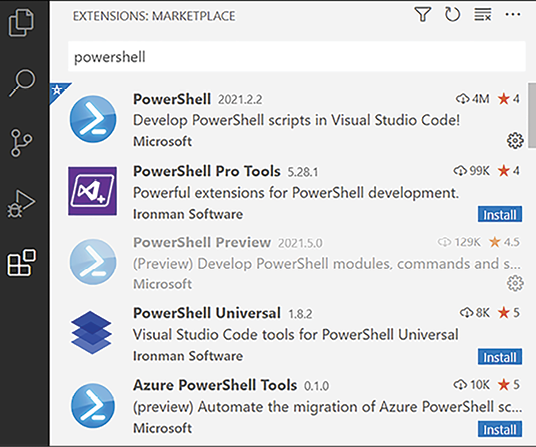
Figure 1.3: PowerShell extensions in VS Code
The icons available on the left-hand side change depending on the extensions installed. A new installation of VS Code will show fewer icons than Figure 1.3.
The PowerShell Extension should be installed. Other popular extensions include:
- Bracket Pair Colorizer 2
- Blockman
- Chocolatey
- Error Lens
- Live Share
- Prettify JSON
Paid-for extensions, such as PowerShell Pro Tools, offer us the ability to design user interfaces in VS Code.
The integrated console in VS Code can be used with all installed versions of PowerShell. The following screenshot shows how to change the version of PowerShell used when editing a script. Note the clickable version in the bottom-right corner:

Figure 1.4: Choosing a PowerShell version
The IntelliSense version provided by the editor will list and hint at the possible commands and parameters available. Help content is available to fill in the details.
































































