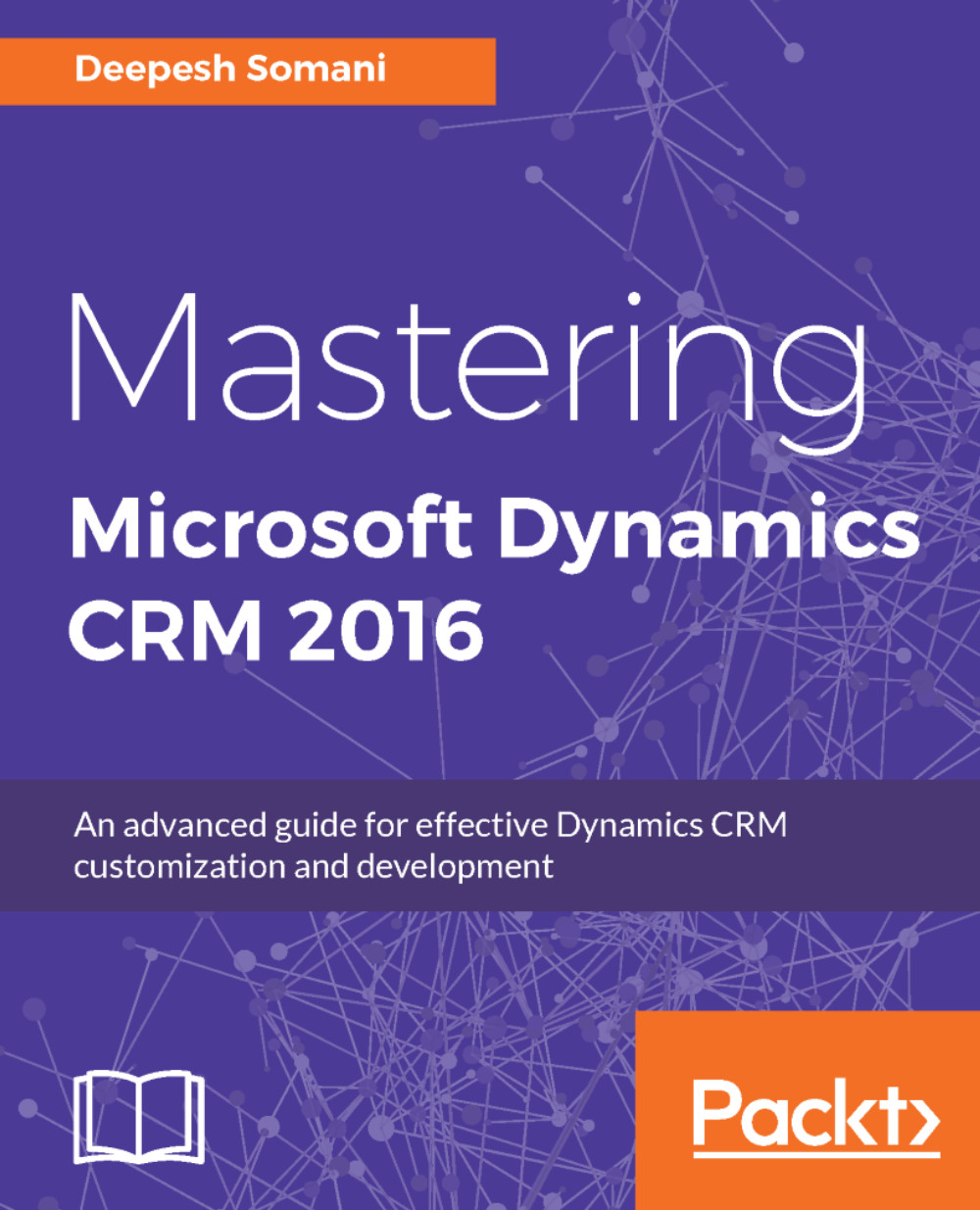A scenario for visual controls
Sarah is the CRM manager for Contoso Corporation. Contoso Corp. utilizes Microsoft Dynamics CRM 2016 for their sales team. They are also using a mobile application for Dynamics CRM 2016. Sarah wants to configure the visual controls of Microsoft Dynamics CRM 2016 for the following, so that the staff is better assisted to complete their tasks:
- Timeline control for opportunities
- Pen control for opportunities
Configuring the timeline control
Here, we will go through the configuration of a timeline control in Dynamics CRM:
- Navigate to
Settings|Customizations|Customize the System:
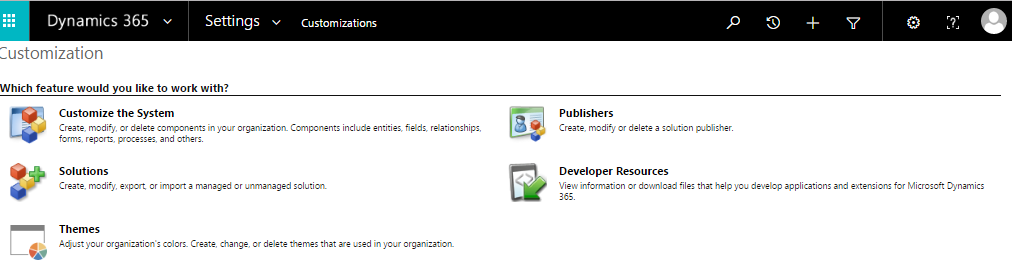
- The default solution will pop up in a window. Expand
Entities|Opportunityand selectControls:
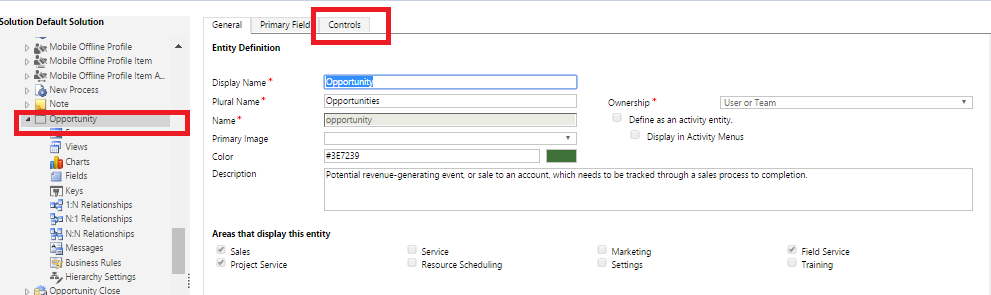
- On the
Controlstab, selectAdd Control:
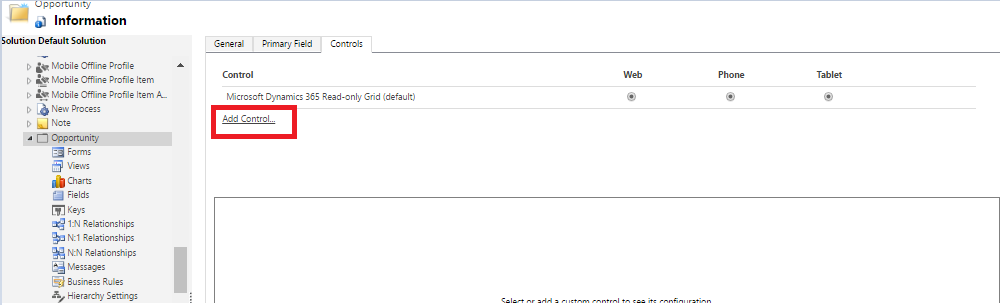
- Select
Calendar Controland clickAdd:
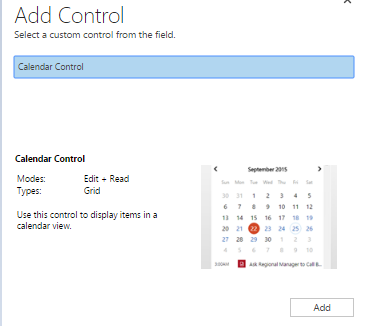
- On the
Controlstab. Please select the radio button choices for phone and tablet for the control. Note thatStart DateandDescriptionare required properties for this control. Fill in the properties and bind them to...