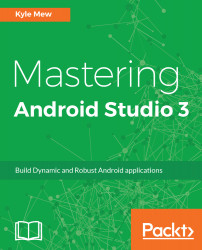If there were only one reason to use Android Studio, it would be the Layout Editor and its associated tools and preview system. The differences are apparent as soon as you open a project. The difference between layout and blueprint view is also shown in the following figure:
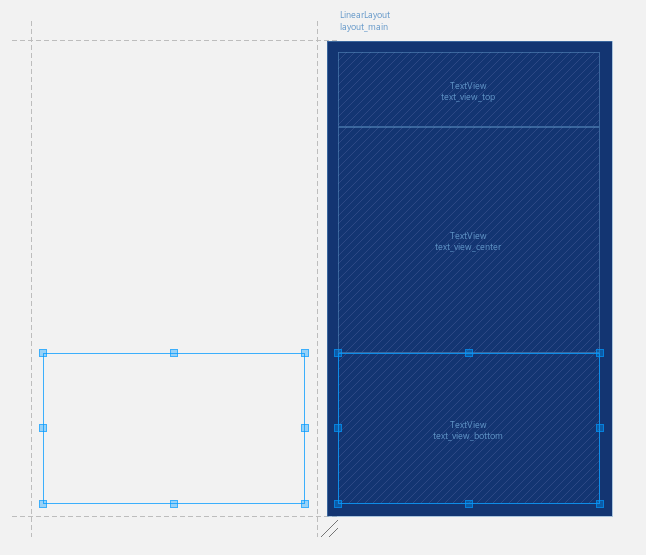
The design and blueprint layout views
The blueprint mode is new to Android Studio 2.0 and portrays a simplified, outlined view of our UI. This is particularly useful when it comes to editing the spacing and proportions of complex layouts without the distraction of content. By default, the IDE displays both design and blueprint views side by side, but the editor's own toolbar allows us to view only one, and in most cases one would select the mode most suitable to the task in hand.
The B key can be used to toggle between design, blueprint, and combined views as an alternative to the toolbar...