Vector Graphics: Custom Shape Tool
Elements' graphics are all vectors, which means that they are made up from a mathematical formula rather than pixels. Because of this it means they are infinitely scalable, compared to a pixel-based image that can only be enlarged by around 50% before it begins to look soft.
.jpg)
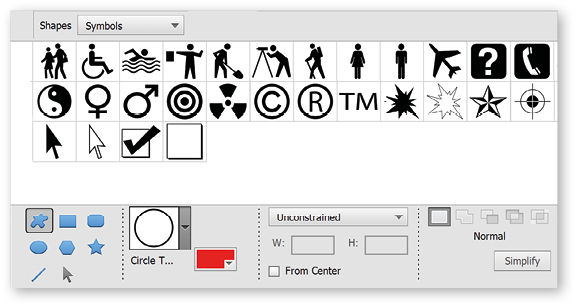
Copyright stamp: Here's the perfect example of how a simple Custom Shape graphic can be used. Here, I chose the copyright stamp. Use this stamp when posting your work in the public domain to deter theft or if submitting work to a potential new client. The copyright symbol was added to a separate blank layer (panel inset, main pic above) then saved as a Photoshop file, thus preserving the two layers. To send this to a client, I'd save the file as a JPEG, in which case, Elements automatically flattens all layers into one background layer, making it impossible to remove the stamp.























































