Merging layers
Apart from the physical buttons and menus on the Layer panel, if you right-click the tiny icon to the right of the trash can, a pop-out menu offers the same features in the Layer menu at the top of the main screen, including the ability to integrate one (active) layer with the one underneath it, which is a process called Merge Down. (Note: Once saved as a Photoshop file, and closed, you'll not be able to access those layers again.)
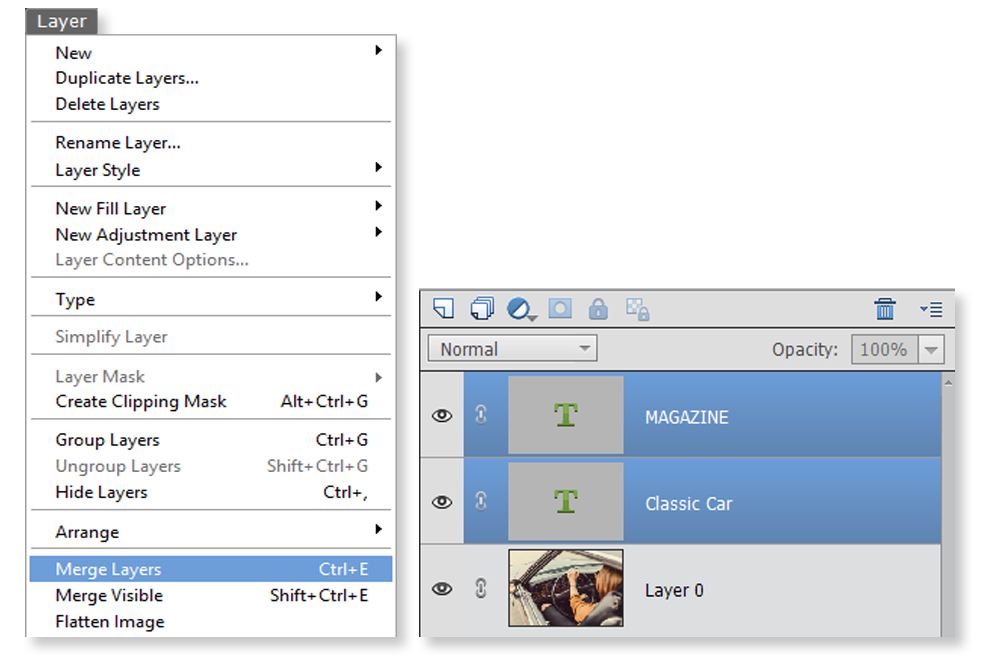
Merge Visible is slightly different as it flattens all the visible layers into one layer. The more useful Flatten Image command merges all the layers into one layer. If you try to save a multi-layered Photoshop format file (.psd) as a JPEG file, watch the Layer panel as Elements automatically flattens the layers, saves it as a JPEG file, then unflattens everything as it returns to its former multi-layered .psd format state, leaving you with the original .psd file, plus a flattened .jpg file.























































