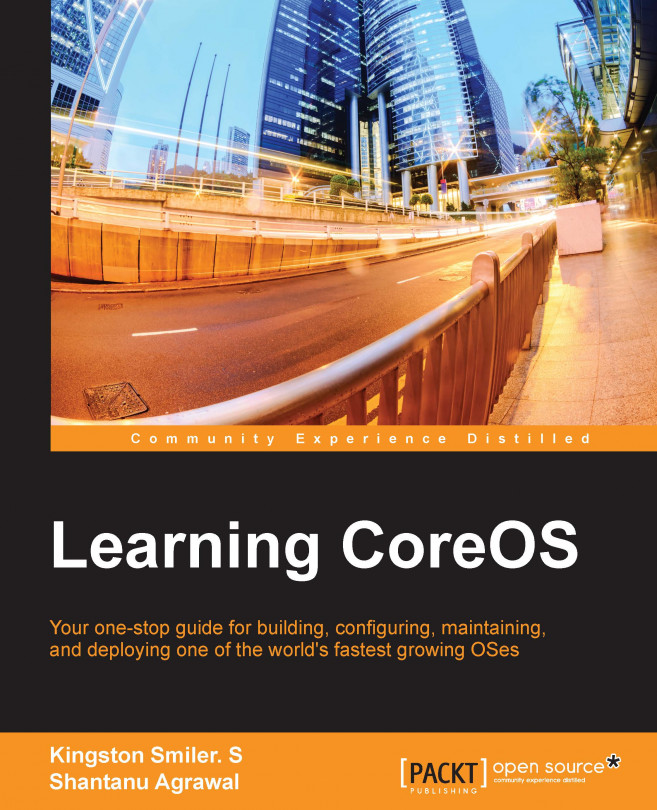Installing VMware vSphere Client
Download the latest version of VMware vSphere Client installation as per the host operating system and architecture from http://vsphereclient.vmware.com/vsphereclient/1/9/9/3/0/7/2/VMware-viclient-all-5.5.0-1993072.exe. After the download is complete, start the installation. During installation, continue with the default options.
Once the installation is complete, open the VMware vSphere Client application. This opens a new GUI. In the IP address / Name field, enter the IP address/hostname to directly manage a single host. Enter the IP address/hostname of vCenter Server to manage multiple hosts. In the User name and Password field, enter the username and password.
Download the latest version of the CoreOS image from http://stable.release.core-os.net/amd64-usr/current/coreos_production_vmware_ova.ova. Once the download is complete, the next step is to create the VM image using the downloaded ova file. The steps to create the VM image are as follows:
- Open the...