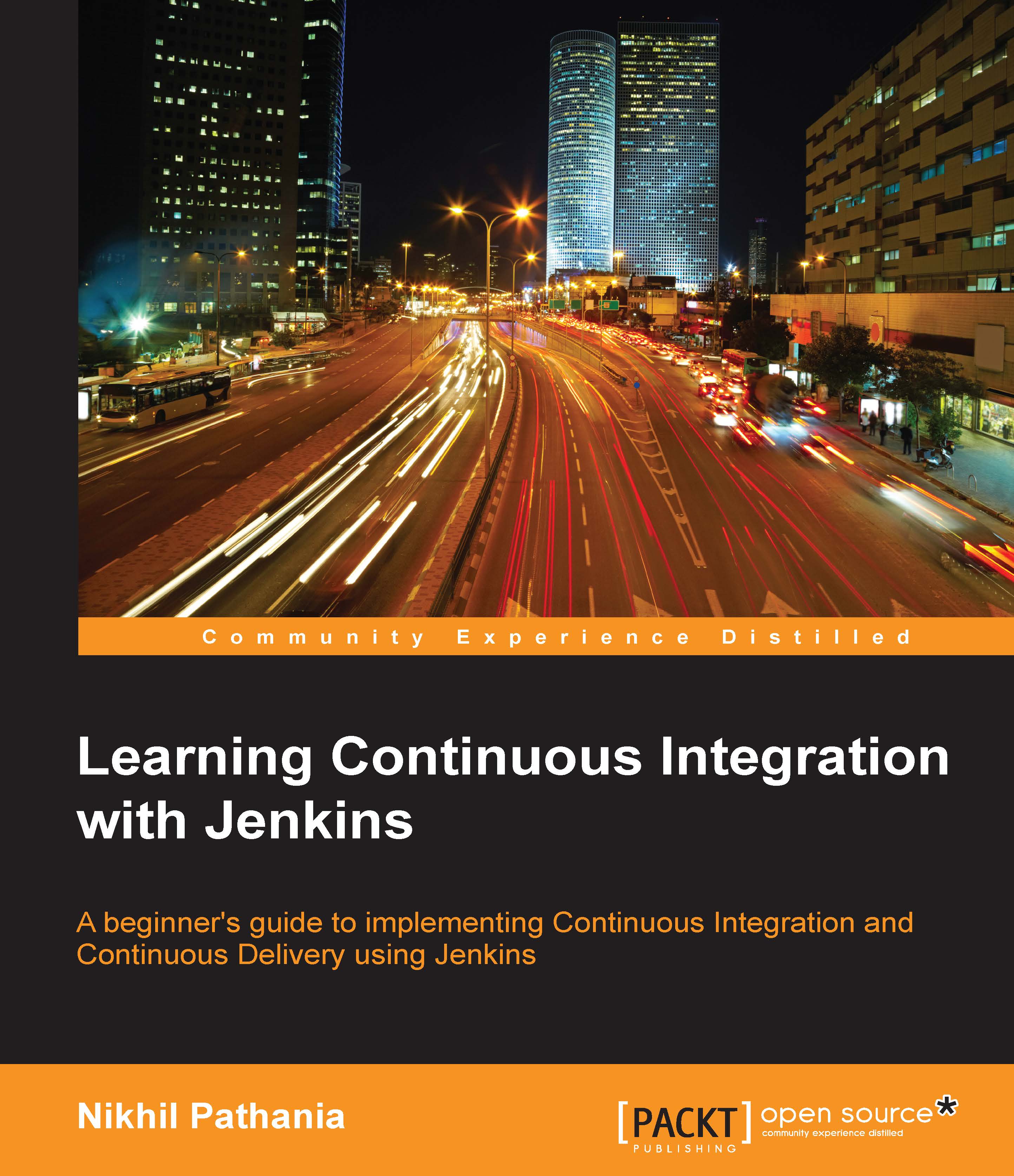Configuring our testing server
There are many types of testing that are performed by organizations to ensure they deliver an operational code. However, in this book, we will see only user acceptance testing and performance testing. We will do all this on a single testing server.
I chose an Ubuntu machine as our testing server. We need to set up some software on our testing server that will assist us while we implement Continuous Delivery and Continuous Testing.
Installing Java on the testing server
The testing server will contain an Apache Tomcat server to host applications such as JMeter that run performance testing. Following are the steps to install JRE on the testing server.
To install JRE on the machine, open a terminal and use the following command. This will update all the current application installed on the testing server:
sudo apt-get updateGenerally, Linux ships with the Java package. Therefore, check if Java is already installed with the following command:
java -versionIf the preceding...