Taking care of site files with the Assets panel
The Assets panel show us the filenames of any image files we are using in our website, not just images on the current page. You can open the Assets panel by choosing Window | Assets. Right-click (or press Ctrl and click) on filenames in the Assets panel to see the context menu appear. If you've used Adobe InDesign, this panel is called the Links Panel.
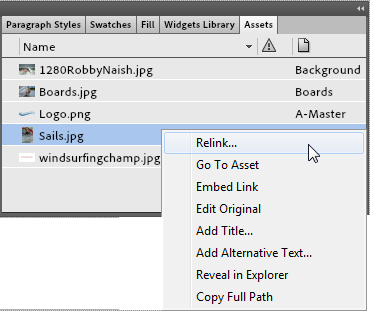
The Assets panel context menu contains the following options:
Relink: This option lets you reconnect files that have been moved after they were placed on the page. When you click on this option, use the Relink window that appears, to navigate to the file, and select it to specify its new location to Muse.
Go To Asset: Clicking on this option will take you to the page where the image or asset is located.
Embed Link: Adds a link icon with the path to the asset's location on the local computer.
Edit Original: This is a great option if you have used a Photoshop PSD file or a Fireworks PNG file on...
























































