We have the ability to initiate the creation of a Flow from within PowerApps by going to the Flow blade. This blade can be accessed in exactly the same way as if we were going to associate a Flow with a control, that is, by clicking on the Actions menu and then selecting Flows. If we want to generate a new Flow, then we simply need to click the Create a new flow link, as shown in the following screenshot:
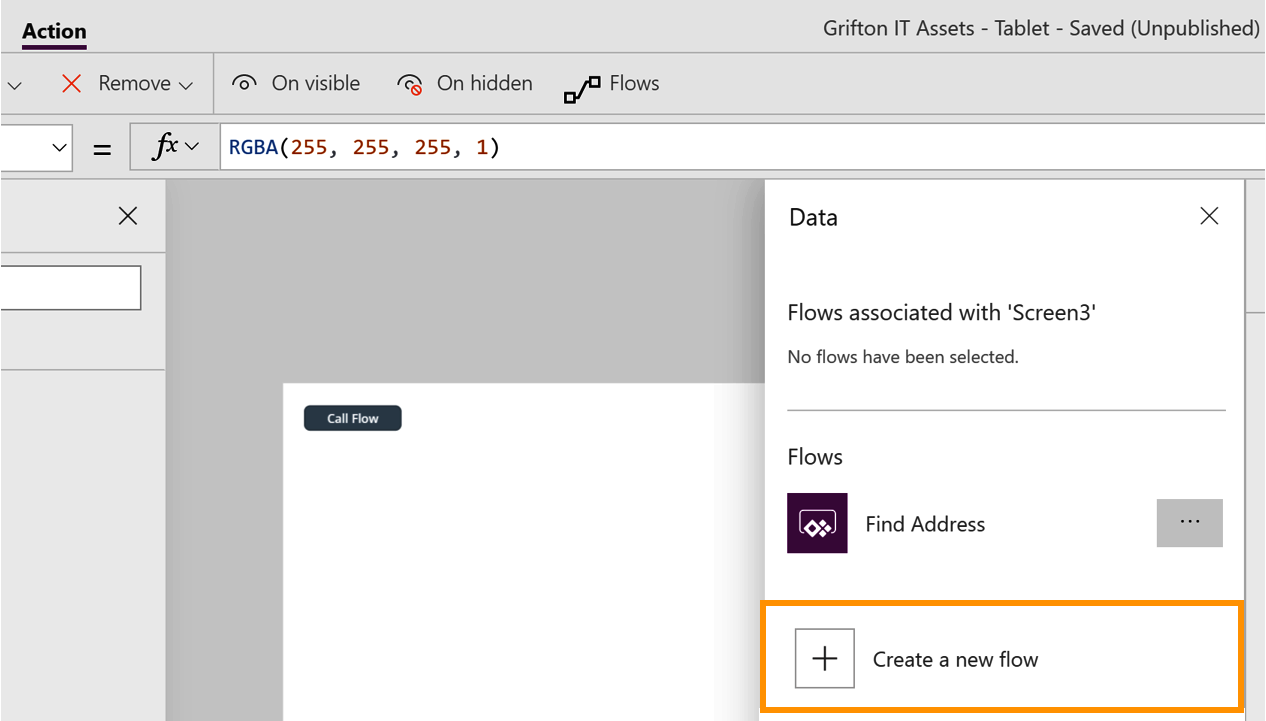
When we select Create a new flow, we are taken to a list of templates within the PowerApps gallery, which are designed to run from a PowerApps trigger. Here, we have the ability to decide whether we wish to use one of the templates or create one from scratch, as we mentioned in the Creating Flows from scratch section .
Using Flow doesn't just have to be a one-way process. There will be times where we will require Flow to send data back to our PowerApps.










































































