Using Rigid Body constraints
Rigid body constraints allow you to connect two rigid bodies and create a “joint” between them. This joint can constrict the movement of the rigid body. For example, one of the constraints you can create is a hinge. This could be very useful for creating things such as a door or a lever.
For this to work, you need to have two rigid bodies selected and then go to the Rigid Body Object Menu area and click Connect. This will create an Empty object between these objects; this is the controller for the constraint. Empty is an object with a single coordinate in a 3D space. This object has no geometry or surface, so it won’t be rendered. These objects act as handles for many different purposes:
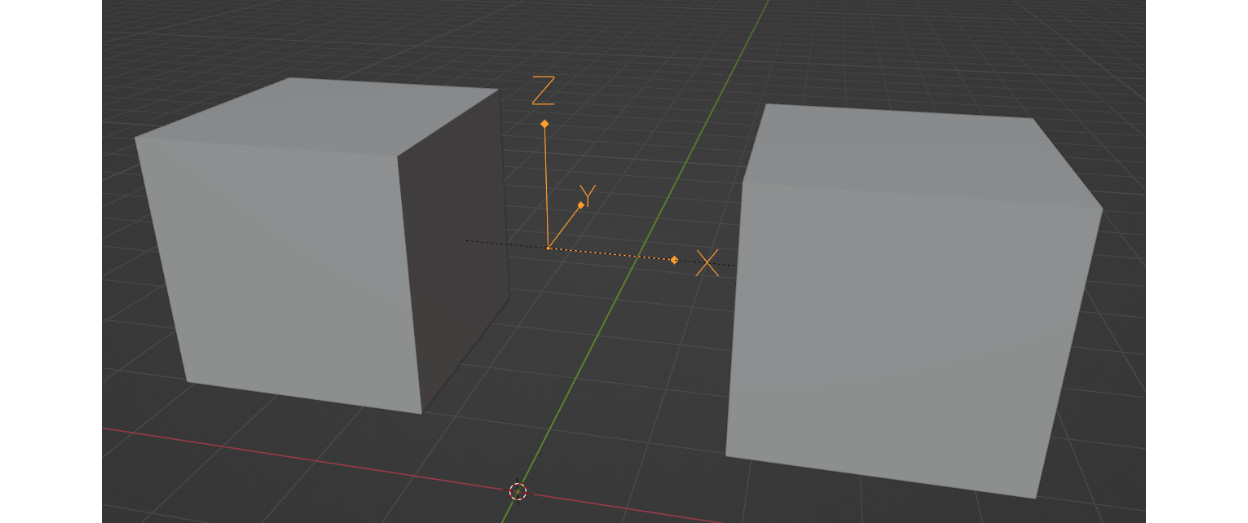
Figure 10.26 – Empty object constraint
You can have one of the rigid body objects be the constraint controller by going to the Physics panel and selecting Rigid Body Constraint:
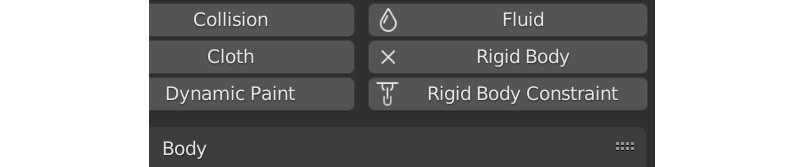
Figure...























































