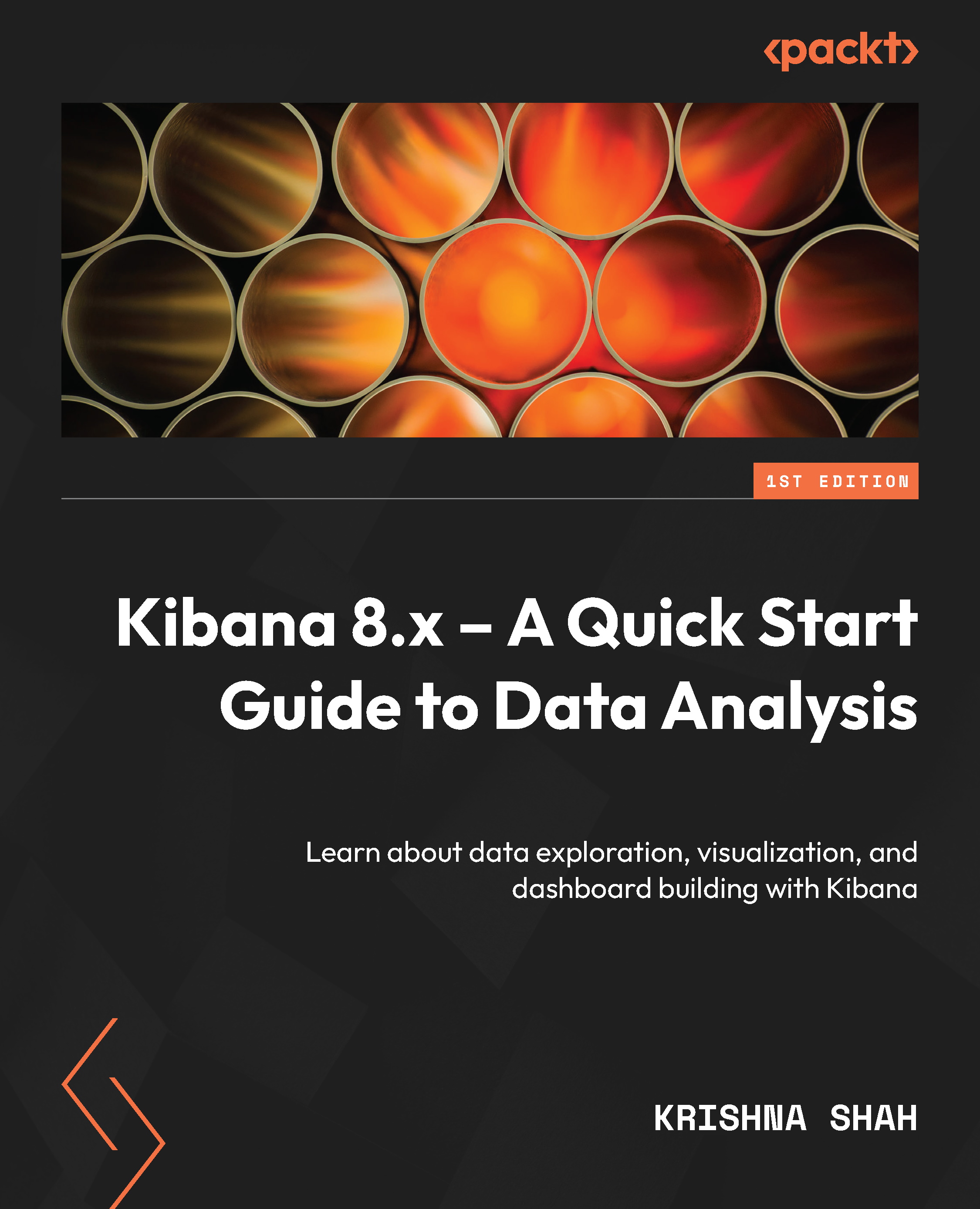Sharing the dashboard
Kibana offers a variety of ways to share your saved searches, dashboards, Visualize Library visualizations, and Canvas workpads. To access these options, simply navigate to the Share menu in the toolbar. From there, you can choose from several sharing options that are available to you, as shown in the following screenshot:
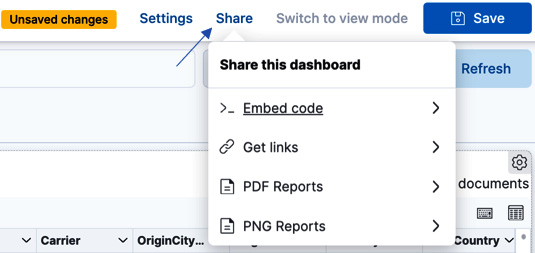
Figure 8.11 – The Share option on the dashboard
When we click the Share option, it gives us two ways to report and other ways to share the dashboard. When we see the reporting side of it, we can generate a PDF report, as shown here:

Figure 8.12 – The PDF Reports option on the dashboard
Upon clicking the Generate PDF option, it will simply download the dashboard on the local system as a PDF file. If optimized for printing, it will ensure to print all the pages in A4 size, which makes the viewing of the dashboard easier.
Alternatively, for users who intend to report the...