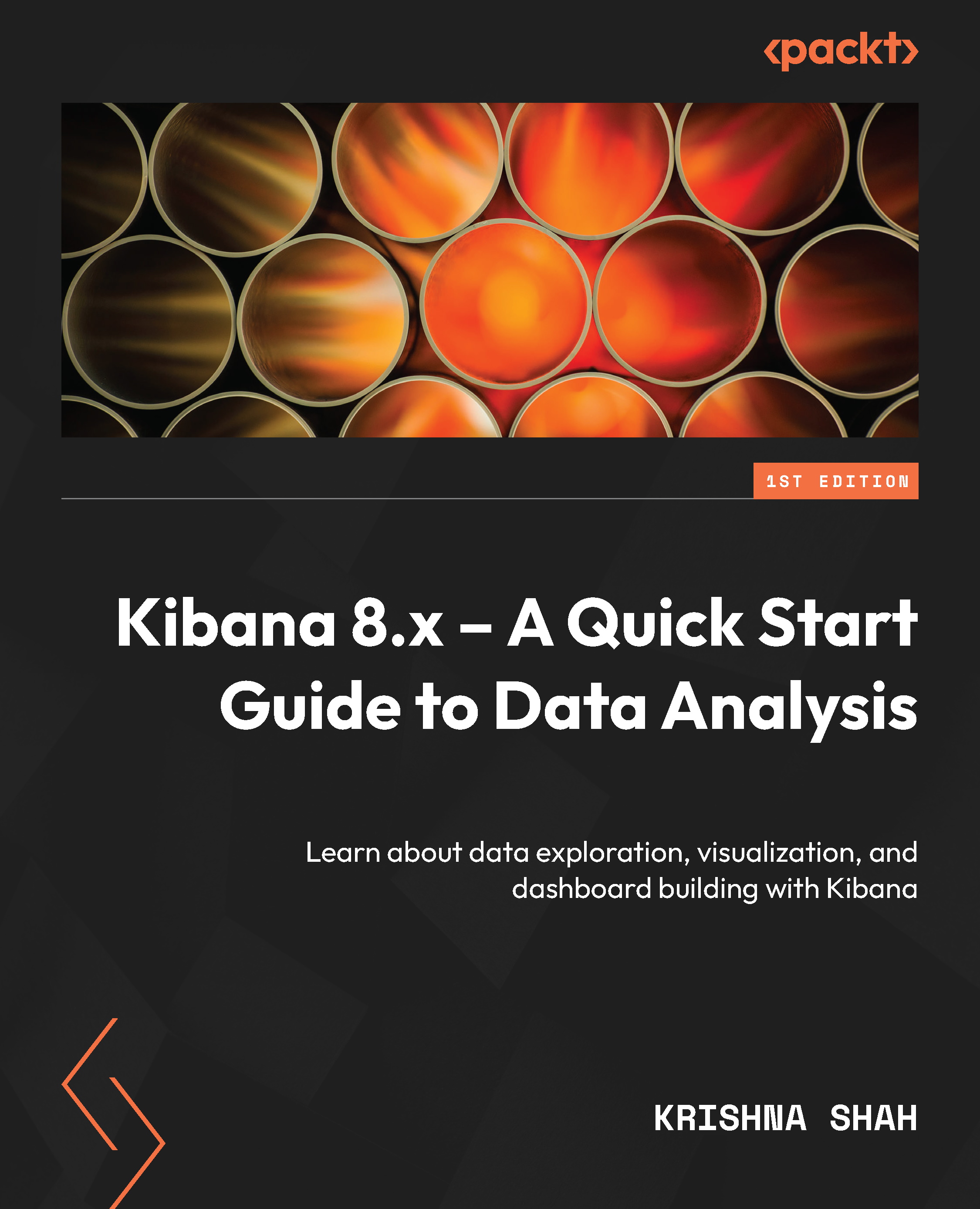Creating spaces
Remember times when you had multiple people working together in the same UI environment and you struggled to properly organize individual work?
Spaces in Kibana will resolve that problem for you! Spaces allow us to organize objects into categories that you can define. Here are the steps to navigate and create a space:
- Navigate to the main menu of Kibana, click on Stack Management | Spaces, OR click the green square box with D on it:
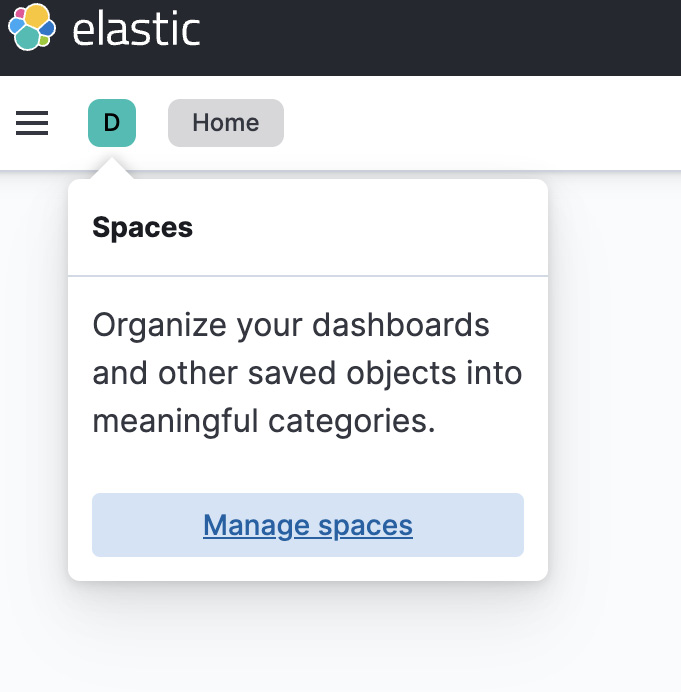
Figure 2.4 – Popup that opens when we click the Default button of spaces
Next, name the space, considering the audience that is going to use this environment. For example, we are creating a space for the Analyst team:
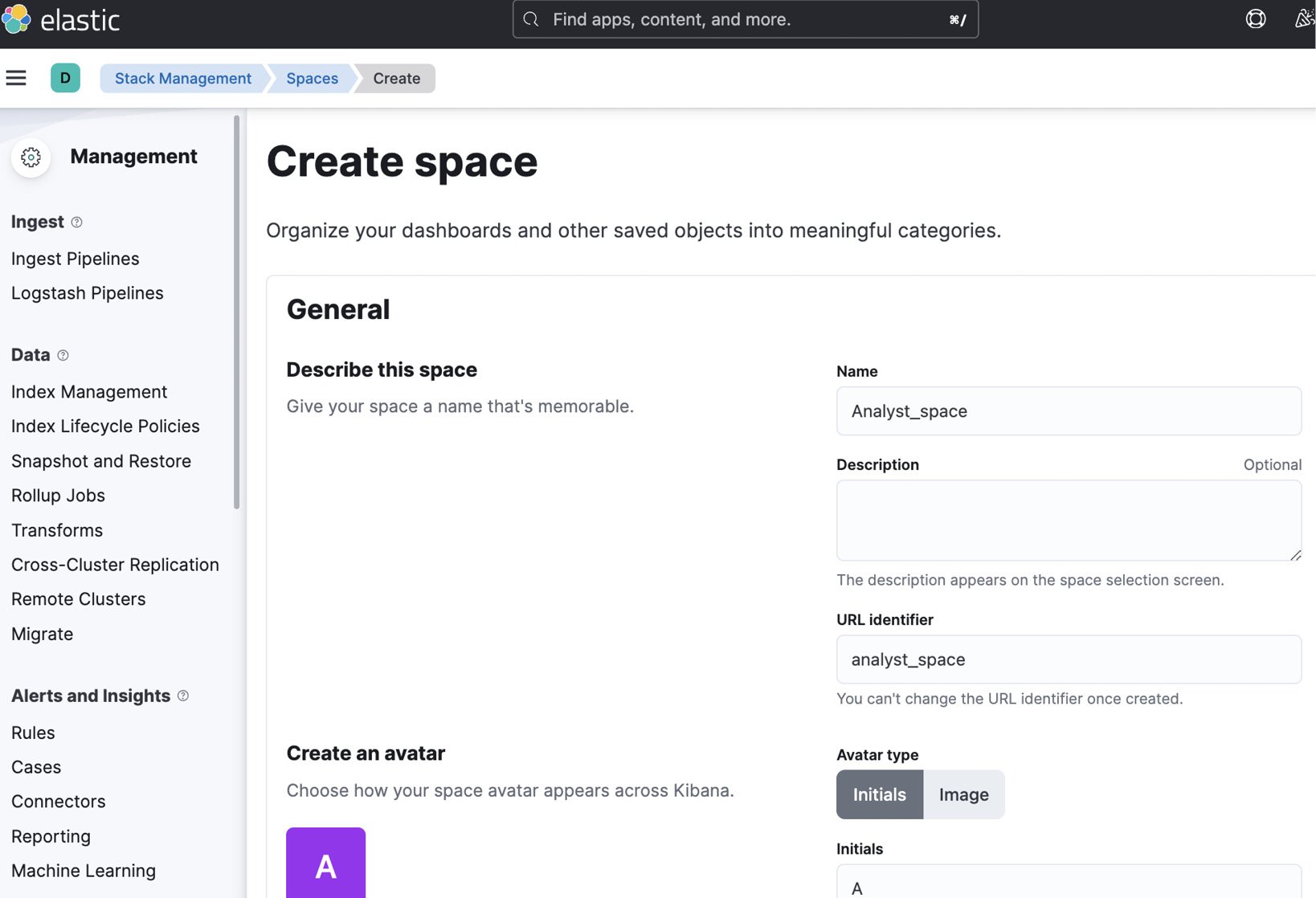
Figure 2.5 – Adding a name and URL identifier to the space creation proces2
- If we scroll down on the same page, we can also find an option to edit the features available on Kibana for that particular space. Just to show an example...