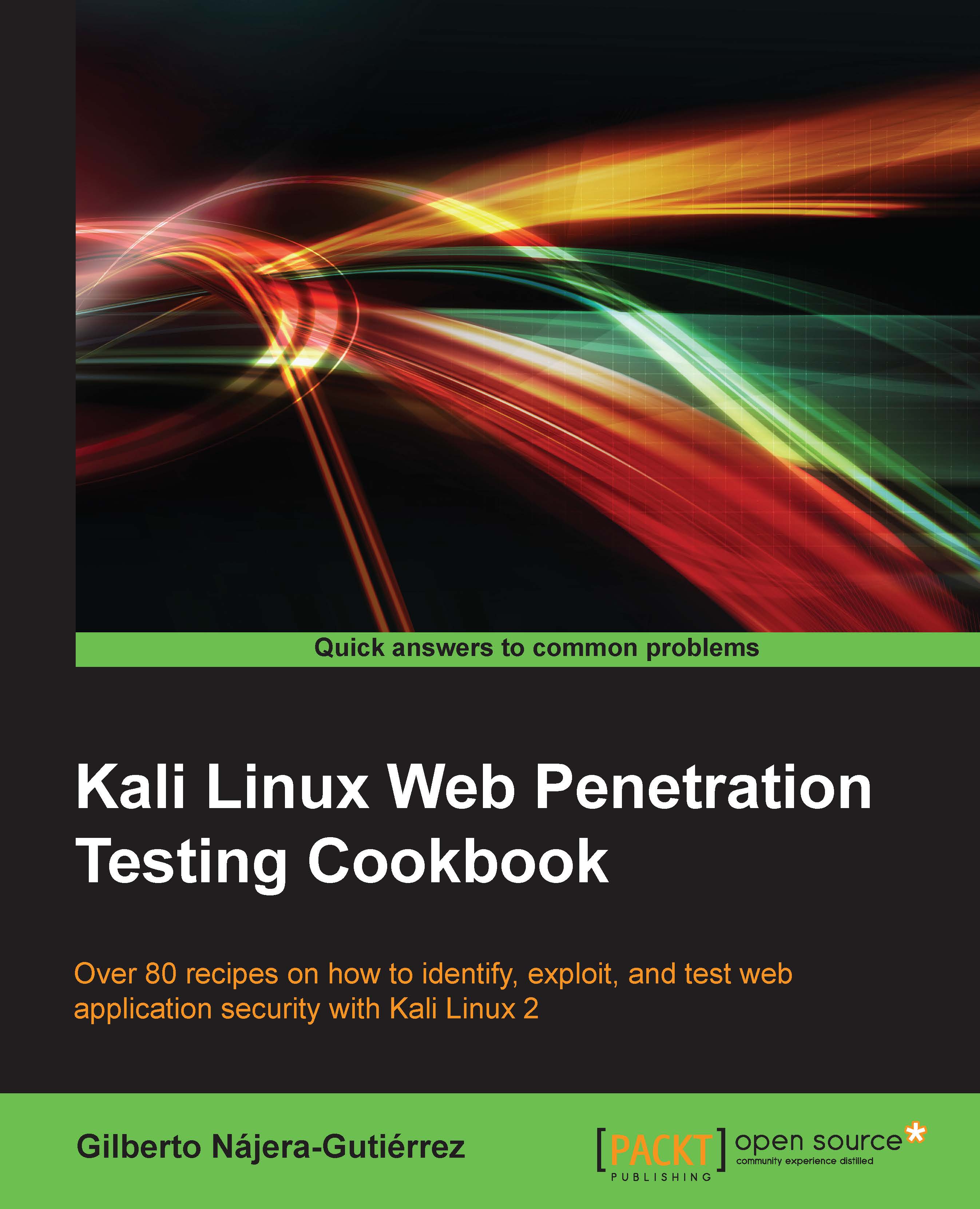Installing VirtualBox
This is the first of the four recipes that will help us to get a virtual laboratory up and running to practice our penetration tests. We will use a VirtualBox to run the virtual machines in such a laboratory. In this recipe, we will see how to install VirtualBox and get it working.
Getting ready
Before we install anything in Kali Linux, we must make sure that we have the latest version of package lists:
apt-get update
How to do it...
- Our first step is the actual installation of VirtualBox:
apt-get install virtualbox
- After the installation finishes, we will find VirtualBox in the menu by navigating to Applications | Usual applications | Accessories | VirtualBox. Alternatively, we can call it from a terminal:
virtualbox
Now, we have VirtualBox running and we are ready to set up the virtual machines to make our own testing laboratory.
How it works...
VirtualBox will allow us to run multiple machines inside our Kali Linux computer through virtualization. With this, we can mount a full laboratory with different computers using different operating systems and run them in parallel as far as the memory resources and processing power of our Kali host allow us to.
There's more...
The VirtualBox Extension Pack gives the VirtualBox's virtual machine extra features, such as USB 2.0/3.0 support and Remote Desktop capabilities. It can be downloaded from https://www.virtualbox.org/wiki/Downloads. After it is downloaded, just double click on it and VirtualBox will do the rest.
See also
There are some other virtualization options out there. If you don't feel comfortable using VirtualBox, you may want to try:
- VMware Player/Workstation
- Qemu
- Xen
- KVM