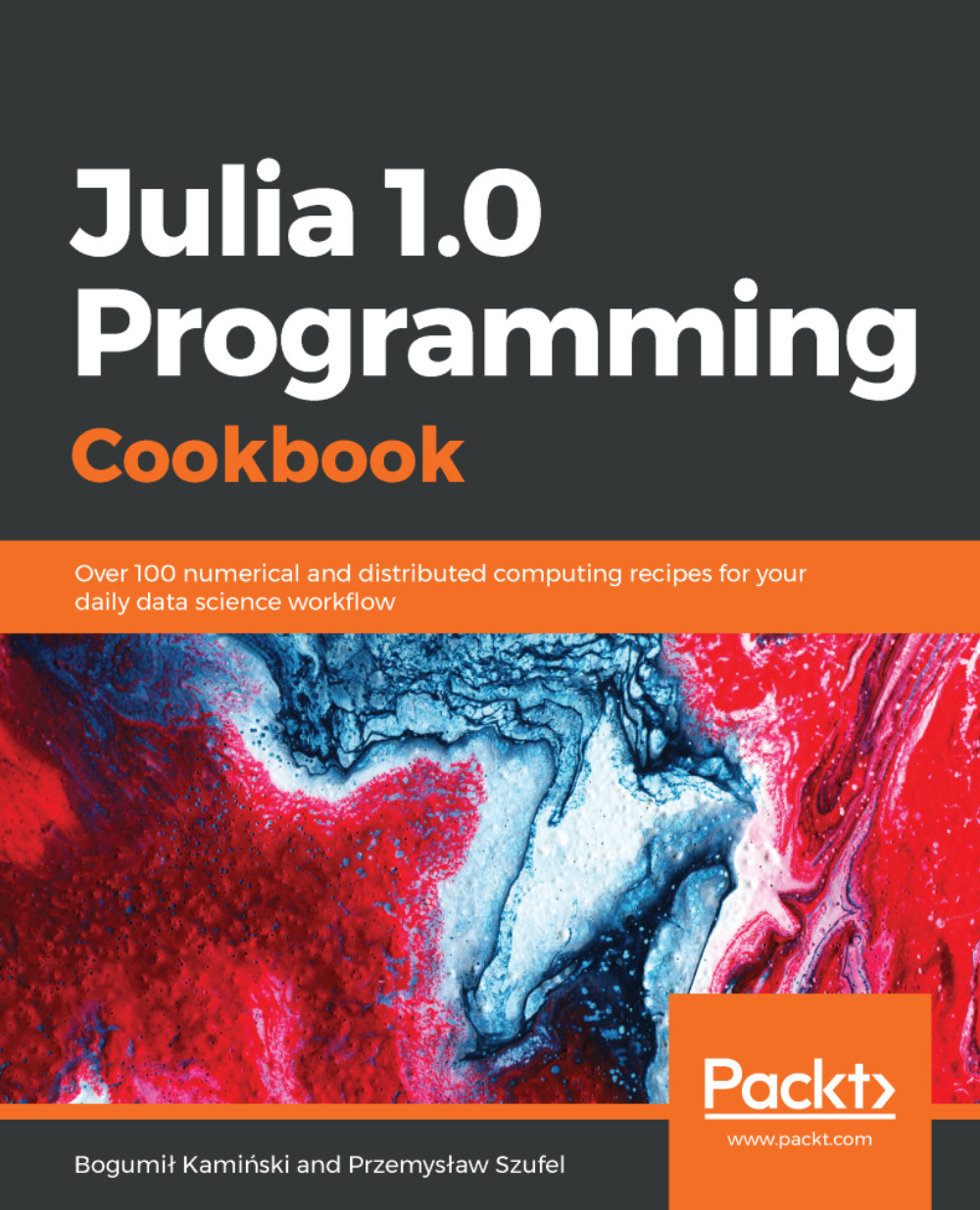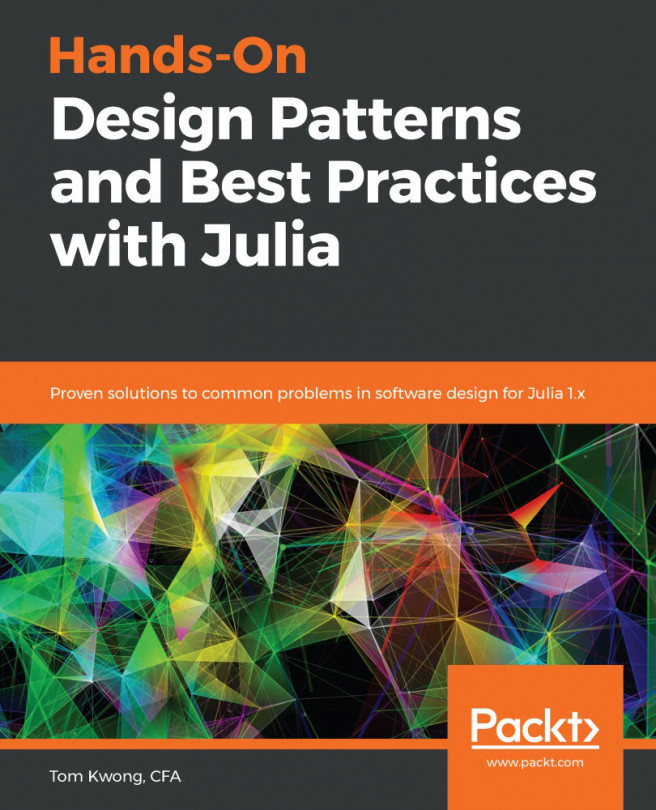Building Julia allows you to test the latest developments and includes bug fixes. Moreover, when Julia is compiled, it is optimized for the hardware that the compilation is performed on. Consequently, building Julia from source code is the recommended option for those production environments where performance is strongly affected by platform-specific features. These instructions will also be valuable for those Julia users who would like to check out and experiment with the latest source versions from the Julia Git repository.
In the following examples, we show how to install and build a stable version of Julia 1.0.1.