Issue priorities
Priorities help users to set the importance of issues. Users can first assign priority values to issues and later use them to sort the list of issues they have to work on, thus helping the team decide which issues to focus on first. JIRA comes with five levels of priorities out of the box, as shown in the following screenshot:
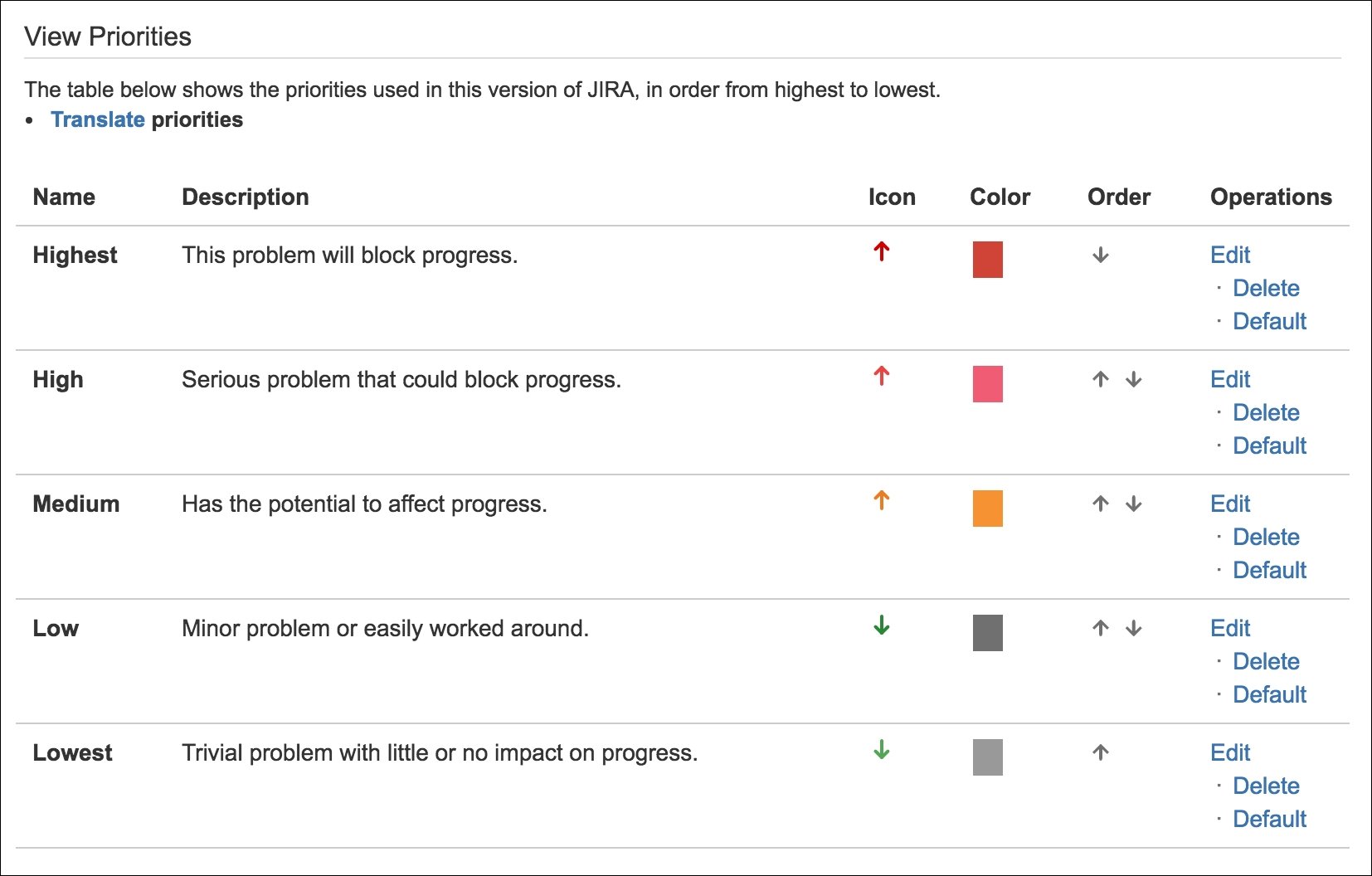
You can customize this list by creating your own priorities. To create new priorities, follow these steps:
Browse to the administration console.
Select the Issues tab and then the Priorities option.
Enter a name and description for the new priority.
Click on the select image link to choose an icon for the priority.
Specify a color for the priority. You can either type in the HTML color hex code directly or use the color picker to help you select the color you want. The color chosen here will be used when icon images cannot be displayed, such as when you export issues to a spreadsheet.
Click on the Add button.
Note
Priorities are global. This means that all...































































