Preparing your app to use WeatherKit
To use WeatherKit in your app, you have to register a custom App ID for it, which requires a paid developer account. After that, you’ll add the WeatherKit capability to your app’s Xcode project. Let’s see how to do this using the Let’s Eat app. Follow these steps:
- Verify that you’ve added your paid developer account to Xcode, and that your Let’s Eat app can run on your Mac or iOS device.
Instructions on how to set up a development team and how to run your app on an iOS device are provided in Chapter 1, Getting Familiar with Xcode.
- In Xcode, from the Project navigator, select the
LetsEatproject and click the Signing & Capabilities tab. - Copy the bundle ID in the Bundle Identifier field of the
LetsEattarget. It should be something likecom.macapp.myname.LetsEat:
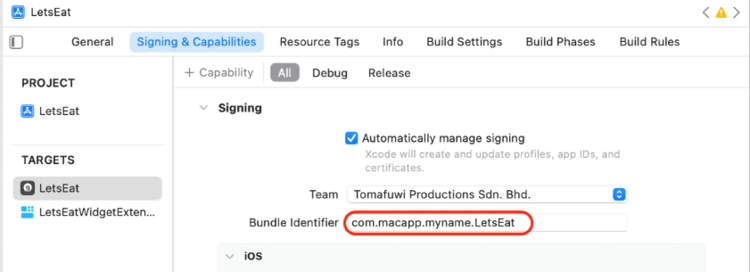
Figure 26.1: Bundle Identifier field
- In Safari, go...





















































