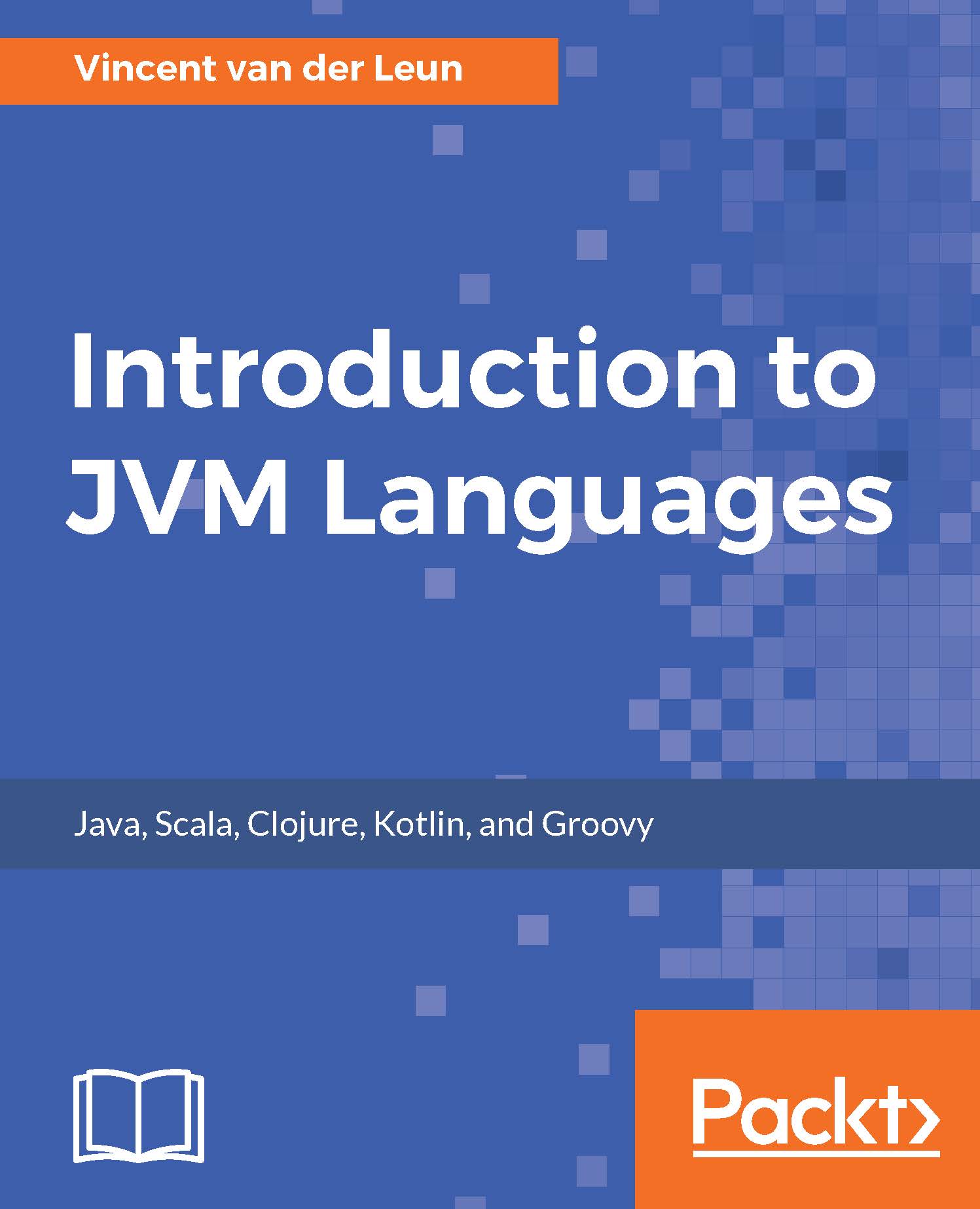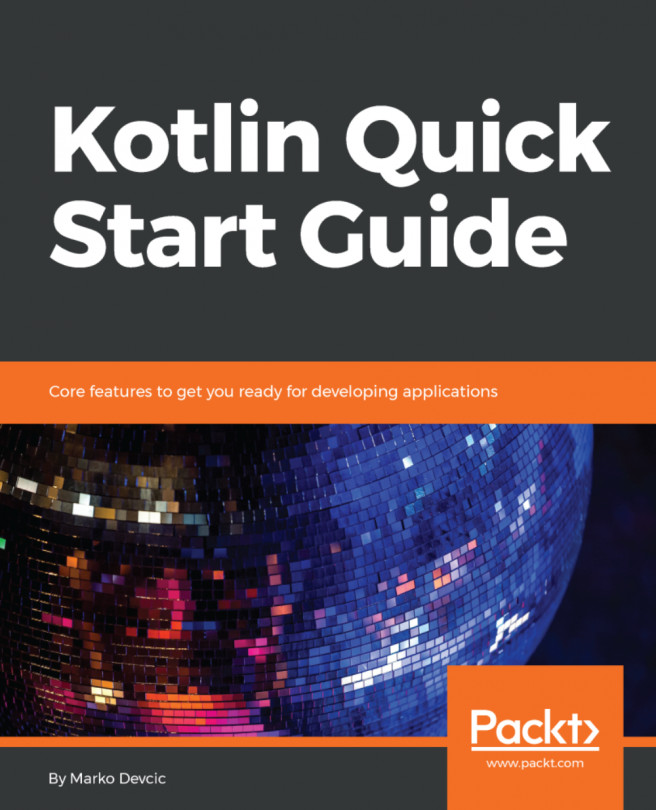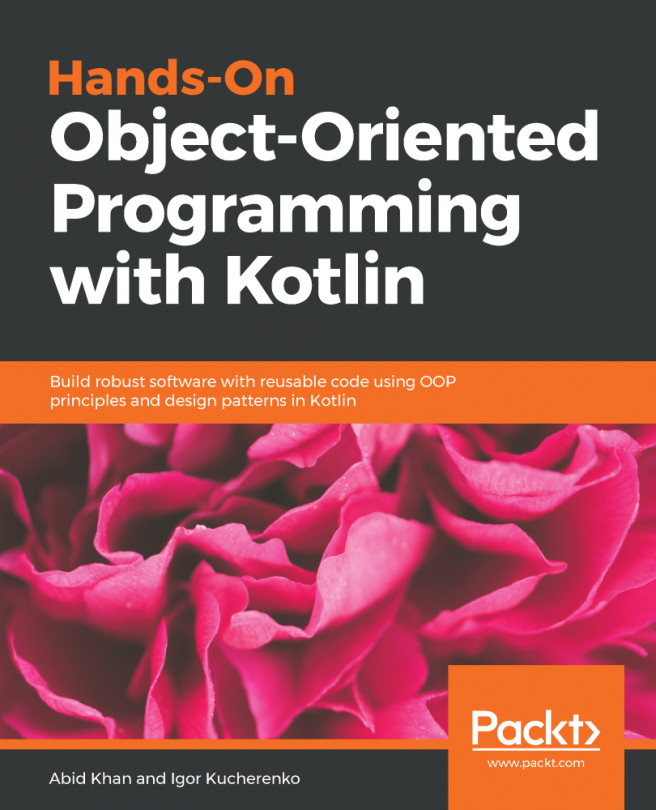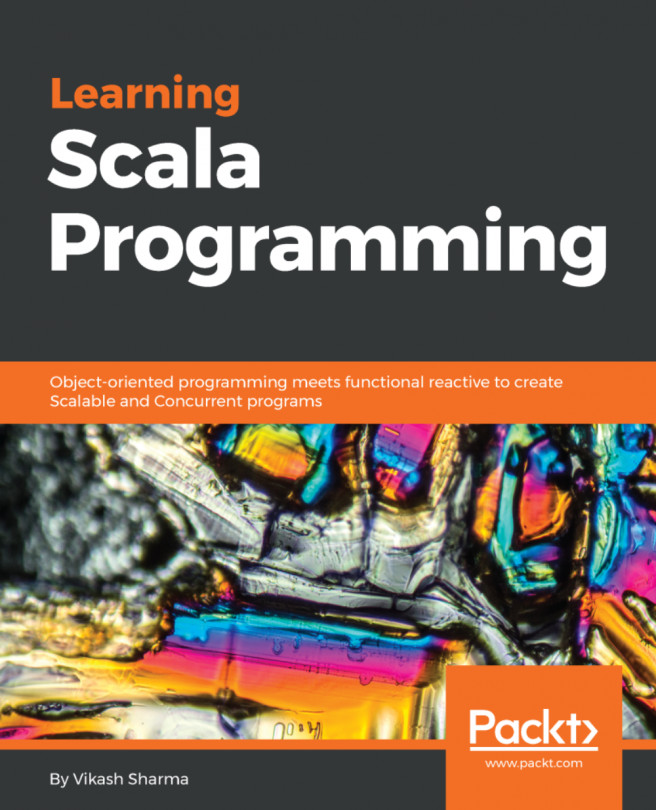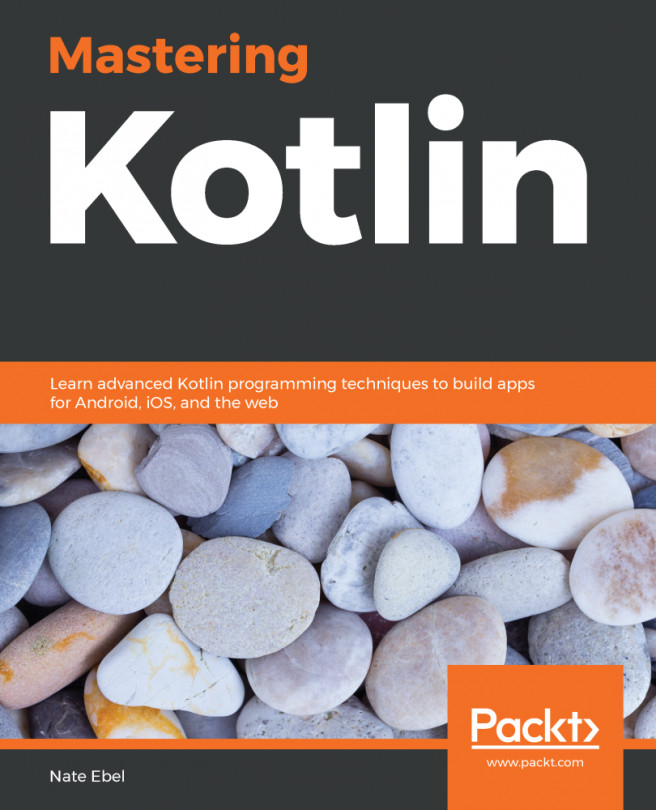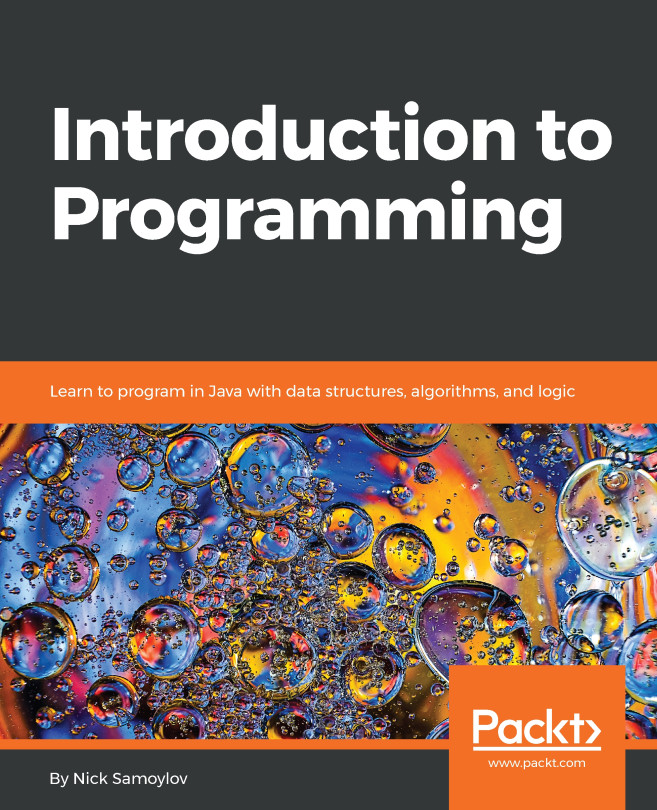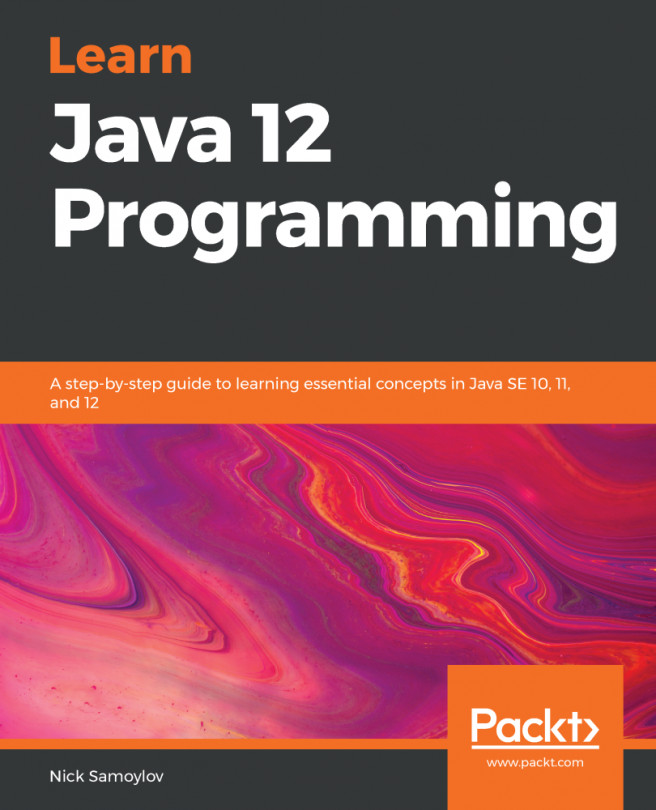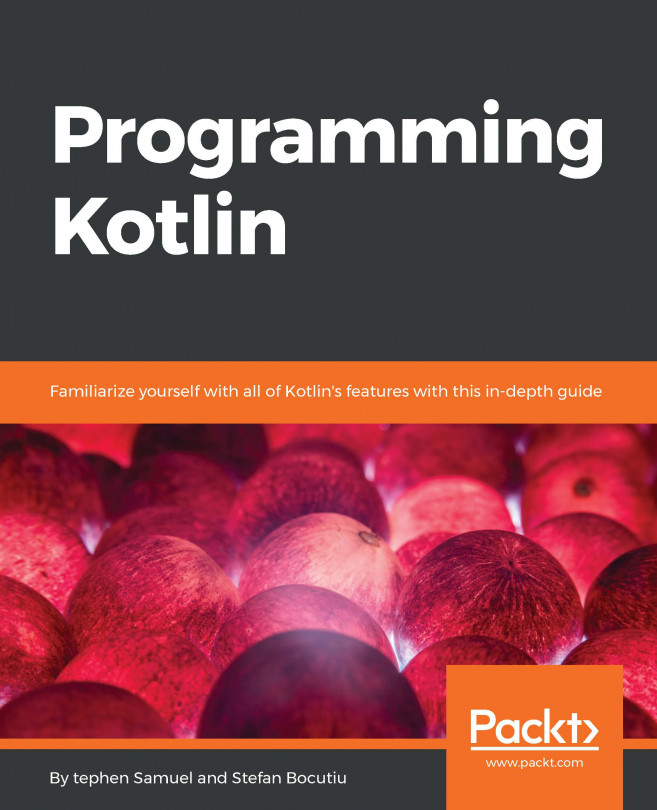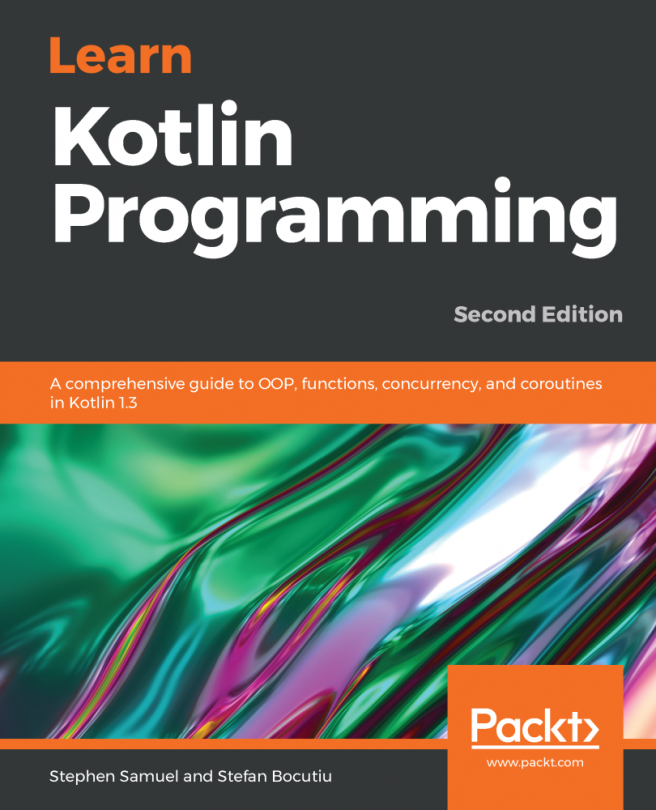Installing Scala
From the official Scala site, download the latest version:
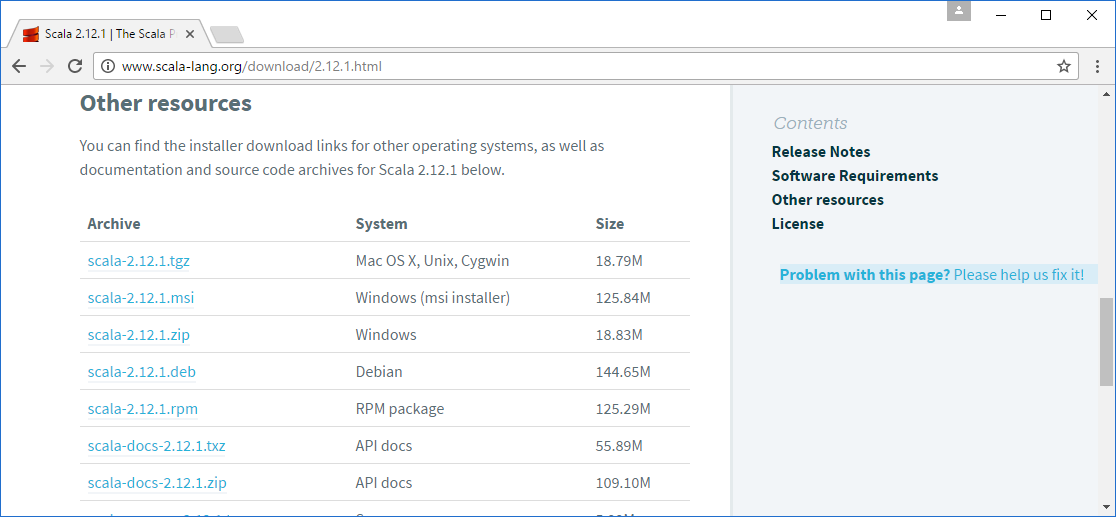
Scala is distributed for many different operating systems. While you can download an archive (ZIP file for Windows or a .tgz file for Linux and macOS) and install everything manually, automatic installation packages for popular operating systems are available as well.
On the DOWNLOAD page, scroll down to Other r, find your preferred archive format, and download it. Simply unpack it somewhere and add its esourcesbin subdirectory to your path. Consult Chapter 2, Developing on the Java Virtual Machine, for instructions on how to add a directory to the path on Windows, macOS, and Linux systems. When you choose to use the installer, just follow its prompts.
To verify the installation, open Command Prompt (Windows) or the Terminal screen (Linux or OS X), type the following command, and press Enter:
scalaIf the installation was successful, then something similar to the following will appear on the console:
Welcome to Scala 2...