Configuring Windows Server 2012 (Must know)
After the initial server installation, you need to configure the server with correct IP address, name, and so on before you start deploying new roles onto this server. Most of these components can be configured using Control Panel or Server Manager, which can be directly opened from the Start window of the server. As an Administrator, you need to get familiarized with the new Start window and Server Manager, so I would recommend you to configure these tasks using these options.
Getting ready
The following are some of the recommended administrative tasks which you can include in your server configuration checklist:
- Configure a static IP address, disable used network card, and so on
- Rename the default computer name
- Change/validate the time zone
- Activate the operating system
- Install updates and patches
- Install an antivirus software
- Enable RDP/remote administration options
- Join the computer to the domain
Note
Some of these tasks can be automated through domain/Group Policy Objects or some other deployment mechanism.
The configuration options for the Server Core are the same as in Windows Server 2008 and Windows Sever 2008 R2.
How to do it...
- Log on to Windows Server 2012 Server with a GUI with administrative credentials.
- From the Start screen select Control Panel. As you can see in the following screenshot, most of these components can be configured using Control Panel.
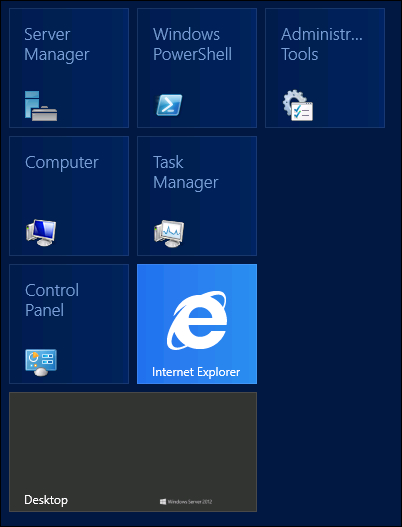
Note
Joining a Windows Server 2012 to your existing domain doesn′t require an Active Directory Schema upgrade. However, you need to upgrade the schema if you are planning to add Windows Server 2012 as a domain controller. You will see these details in the Active Directory migration (Must know) recipe of this book.
- The computer name and IP Address can be changed from Server Manager as shown in the following screenshot:
- From Server Manager, select Local Server in the left node.
- Change the Name, Workgroup, and so on from this window.
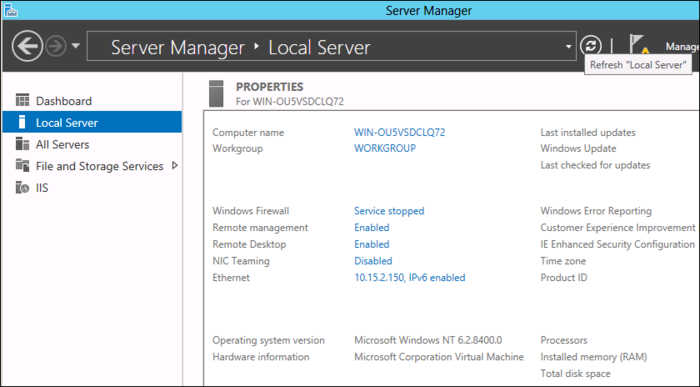
- When you select the Computer name or Workgroup options from the Server Manager dashboard, it will bring up the old-fashioned System Properties window, where you can change the server properties.
- To configure Windows Server 2012 Server Core, enter the
sconfig(Server Configuration) command from the command prompt. - This will bring up the Server Configuration wizard as shown in the following screenshot. From this window, you can change Name, Workgroup, and so on.
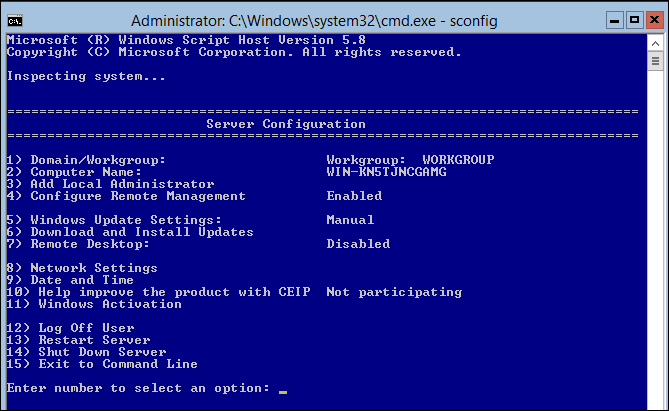
How it works...
The Server Manager in Windows Server 2012 Server with a GUI and sconfig (Server Configuration Wizard) in Windows Server 2012 Server Core, allows you to modify the default server name, IP address, and so on to customize the system based on your requirement.
There′s more...
Most of these configurations can also be completed using PowerShell. Since the primary scope of this book is about migrating from Windows Server 2008/R2 to Windows Server 2012, we won′t be including the detailed server configuration steps in this book.
I believe now we have a fully functional Windows Server 2012 in the existing Active Directory domain. The next recipe will cover some of the basic administration tasks before we explain the migration procedure in the later recipes of this book.

































































