Disabling Writable Volumes
There are two options for disabling Writable Volumes:
Delete the AppStack assignment that has the Writable Volume feature enabled.
Edit the AppStack assignment and disable the Writable Volume feature using the following procedure:
Log in to the App Volumes Manager web portal of the first server that was deployed using an AD account that has administrative permissions. In the example provided, the URL of the server is
https://appvolmgr1.vjason.local.In the Getting Started window, click on ASSIGN, click the checkbox to the left of the AppStack assignment to edit as shown in the following screenshot, and then click the Edit button to open the configuration page for the assignment.

Click on the slider next to the Writable Volume: option to set it to No as seen in the following screenshot, and then click the Save & Exit button to save the changes.
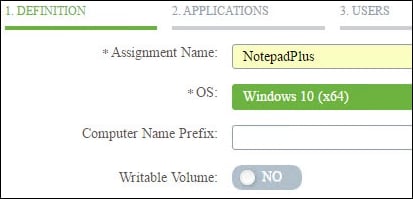
Writable volumes are now disabled for clients who are assigned the selected AppStack. The volumes will not be deleted, enabling...































































