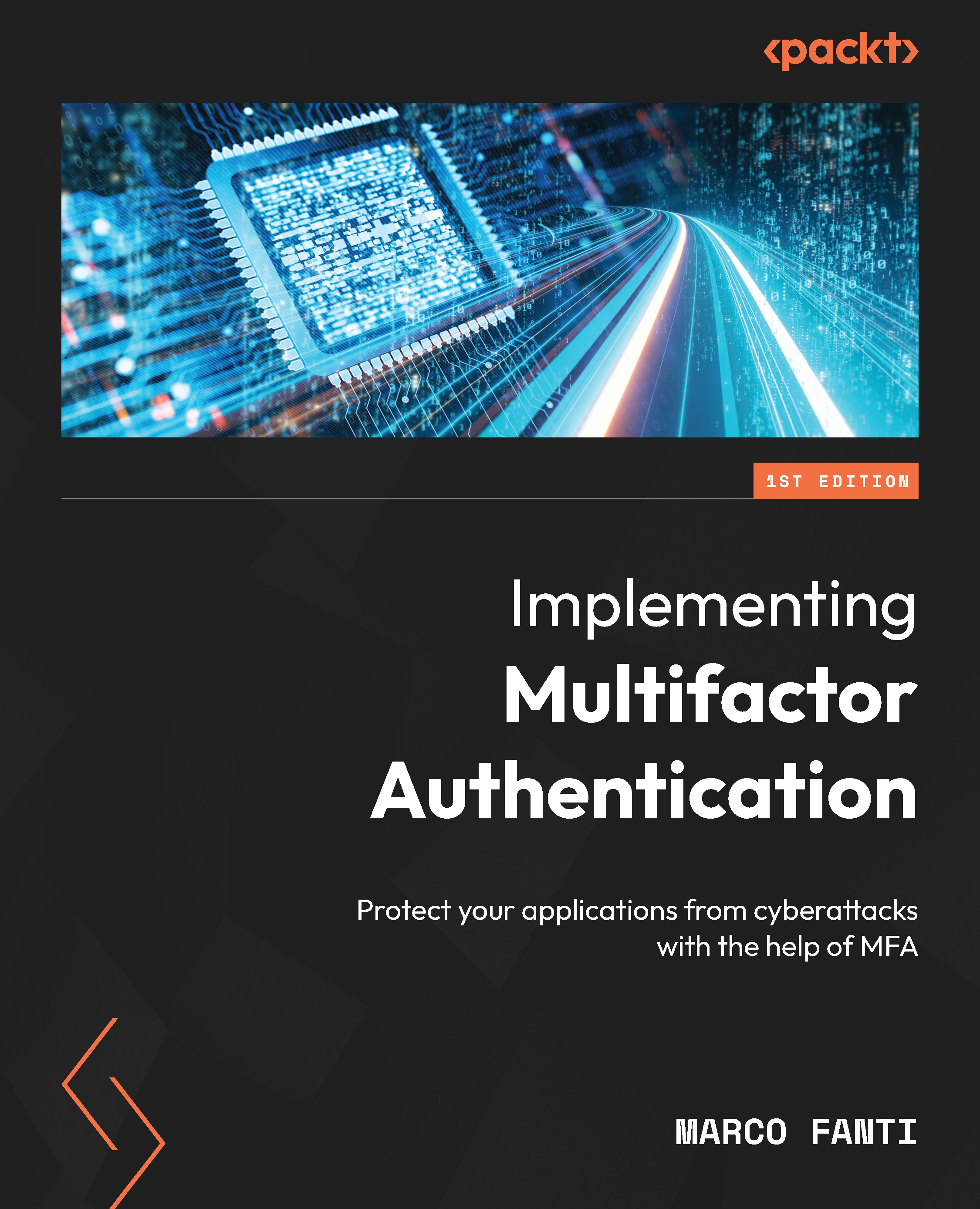Introducing Authentication Trees
Authentication Trees are part of the configuration tools for openam. Let’s learn how to access them:
- From the Quick Start menu, select Authentication Trees:

Figure 5.41 – The Quick Start menu – Authentication Trees
- Authentication Trees can also be accessed from the left menu. Select Authentication, then Trees:

Figure 5.42 – Authentication sub-menu
Several trees are pre-configured in openam. PlatformLogin is used for the default login in openam. We are going to use that as a model for our custom Authentication Tree:

Figure 5.43 – PlatformLogin Authentication Tree
- Click on + Create Tree to create a new Authentication Tree:

Figure 5.44 – Creating a new Authentication Tree
- Enter a name and click on Create to create a new tree:

Figure...