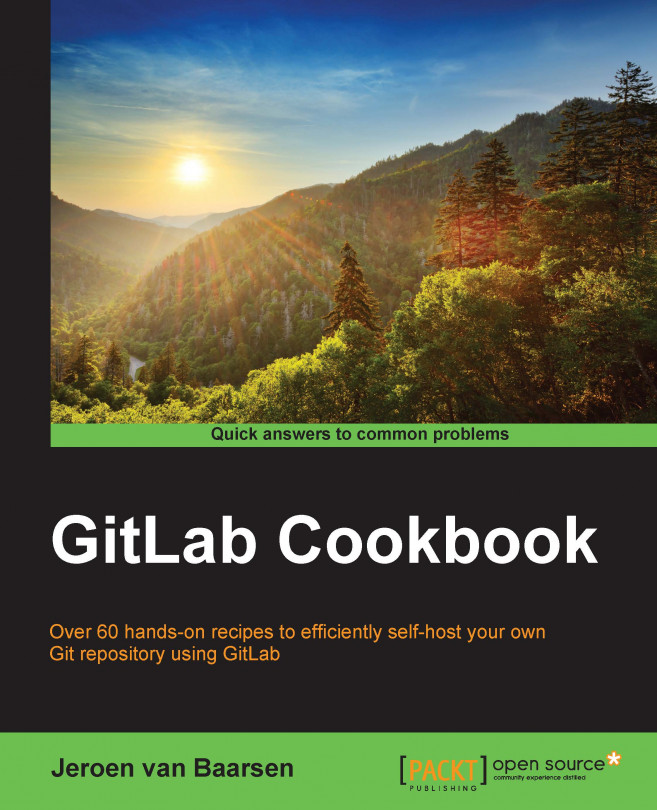Working with external services
GitLab has built-in support for a variety of external services, so you can integrate GitLab with your favorite chat service, such as Slack or Campfire, or project management tools, such as Assembla or Pivotal Tracker. In this recipe, we will take a look at how you can set up GitLab to send out an e-mail when someone pushes a commit.
How to do it…
In the following steps, we will set up e-mails on a push:
- Log in to your GitLab instance as a project owner.
- Click on the project for which you want to set up the service. In this example, I'll be using the
super-gitproject that was created in a previous chapter. - Click on Settings.

- Click on Services in the left-hand side menu.
- First, we're going to set up the e-mail on push notifications. Click on Email on Push.
- Check the Active checkbox and fill in the e-mail addresses you want GitLab to send mails to.

- Click on Save.
- After you've saved the service, you get a new Test settings button.
- When you go to your...