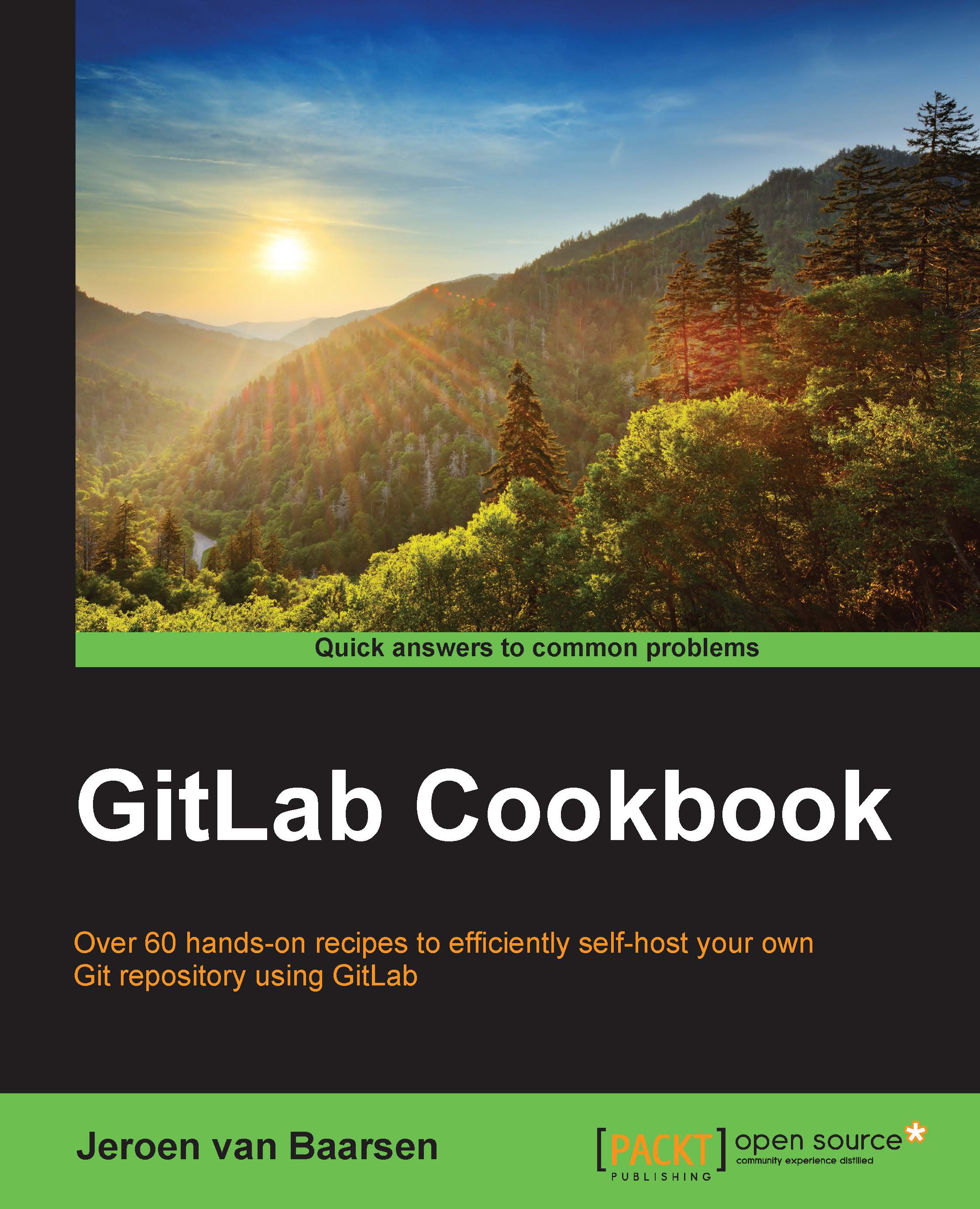Adding a user
When your team grows, you want to add more users to your system. In this recipe, we take a look at how to invite people to your GitLab system.
How to do it…
At the end of the following points, you will have a new user in your GitLab system:
- Log in as an admin user.
- Go to the Admin area section.
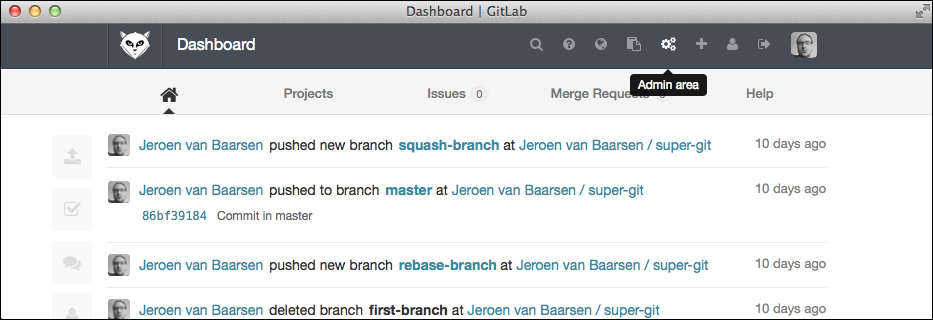
- Click on New User.

- Enter the information for the new user. For this example, I'll pick the following information; you can pick whatever you want, but the e-mail address has to be accessible to you as the activation link will be sent there. The following information needs to be given out:
- Name:
John Doe - Username:
john.doe - E-mail:
john.doe@example.com
- Name:
- Click on Create User.
- Now, check the e-mail address you entered for the user. You should receive an activation e-mail.
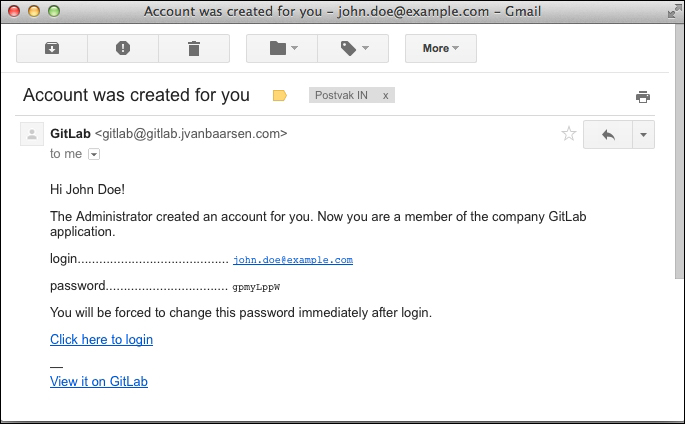
- Copy the password and click on Click here to login.
- When you log in, you have to pick a new password and click on Set new password.
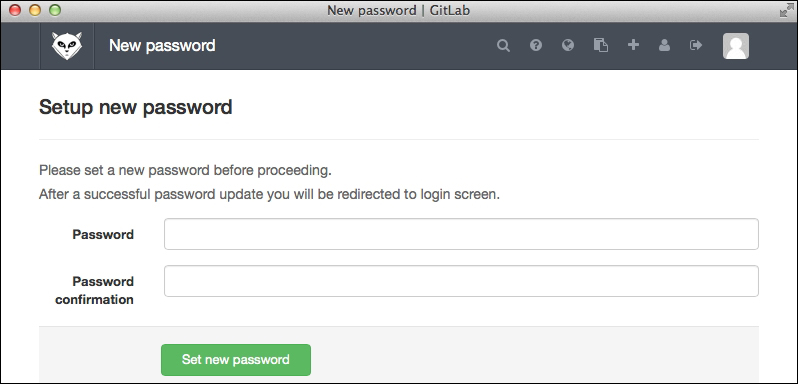
- You have to log in again with the new password.
You have created a new user!