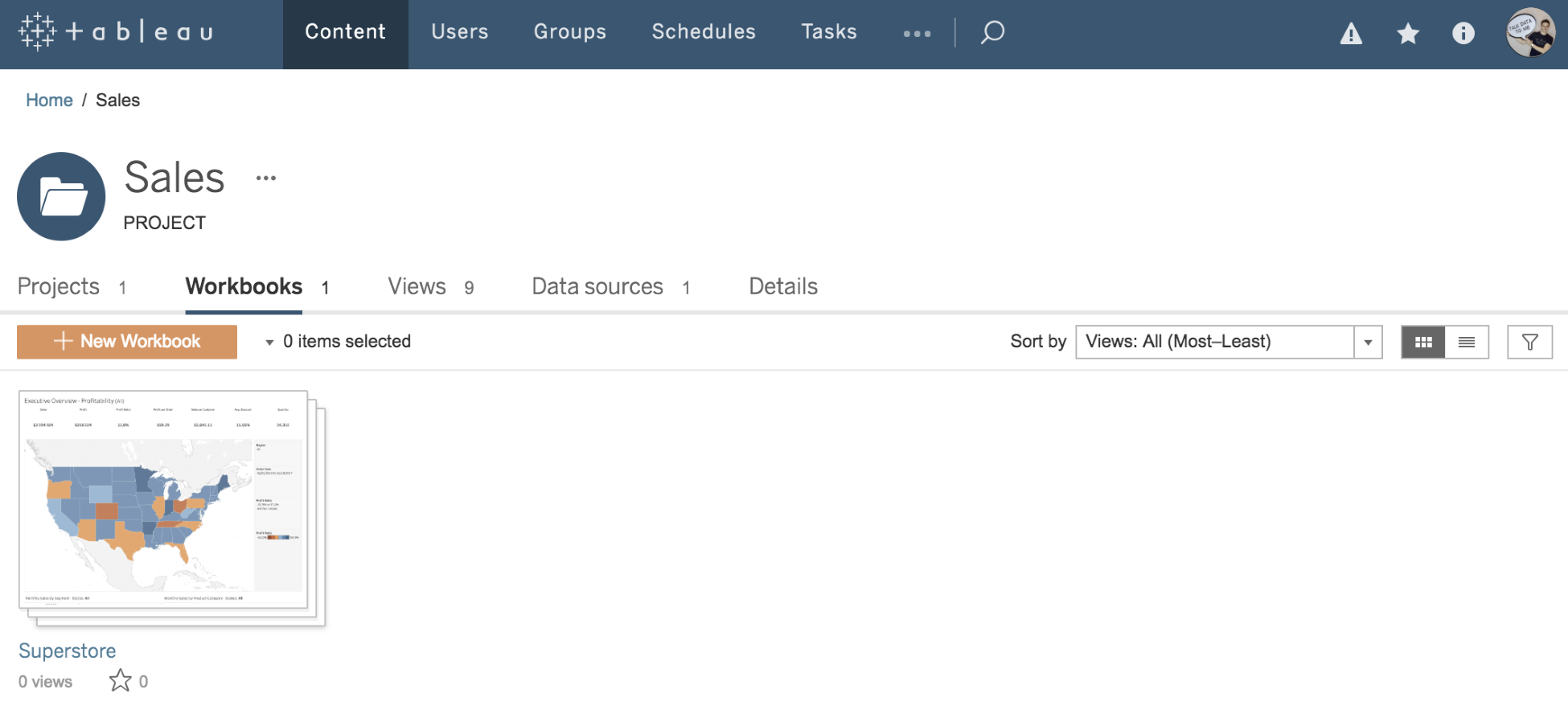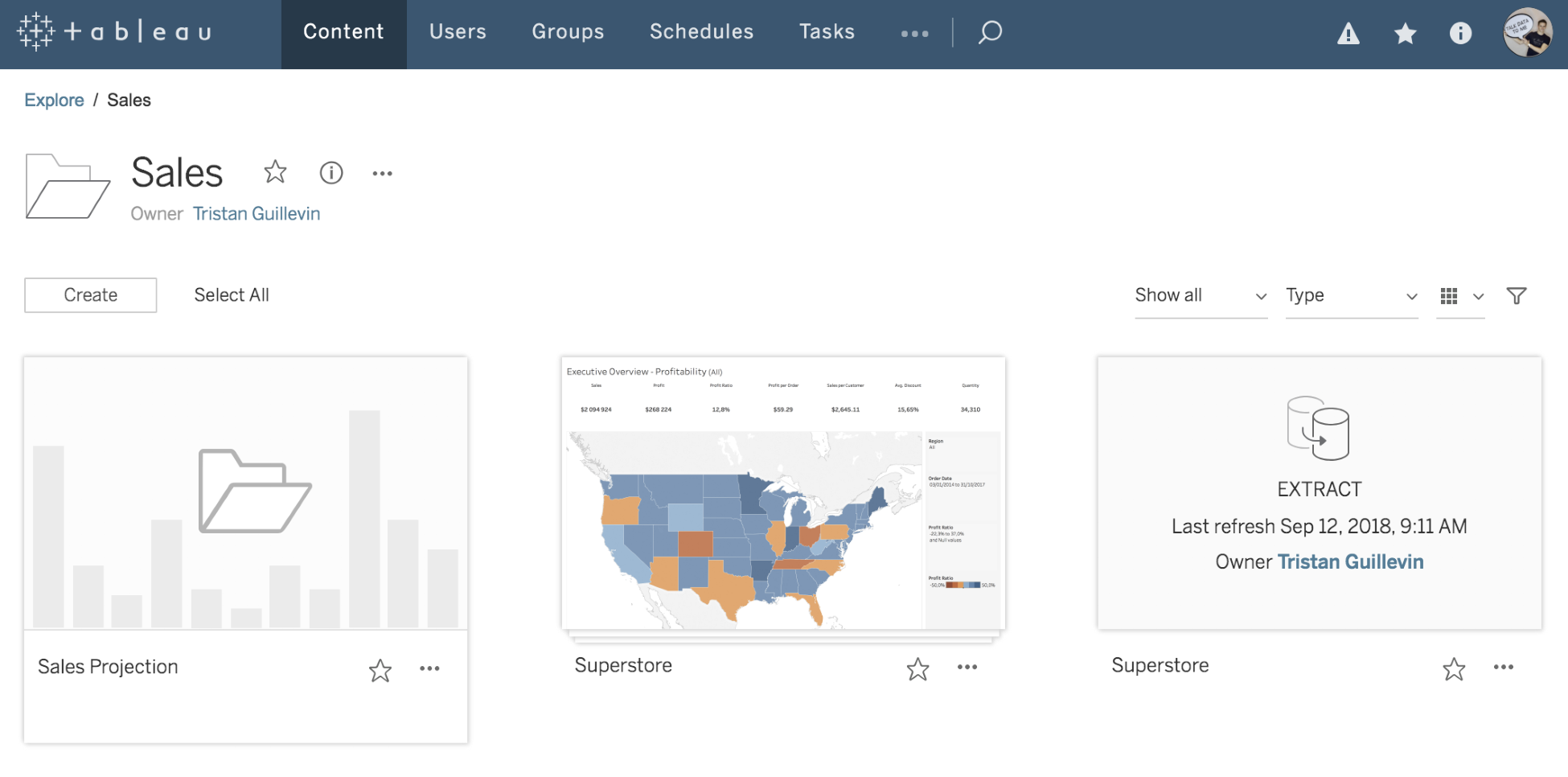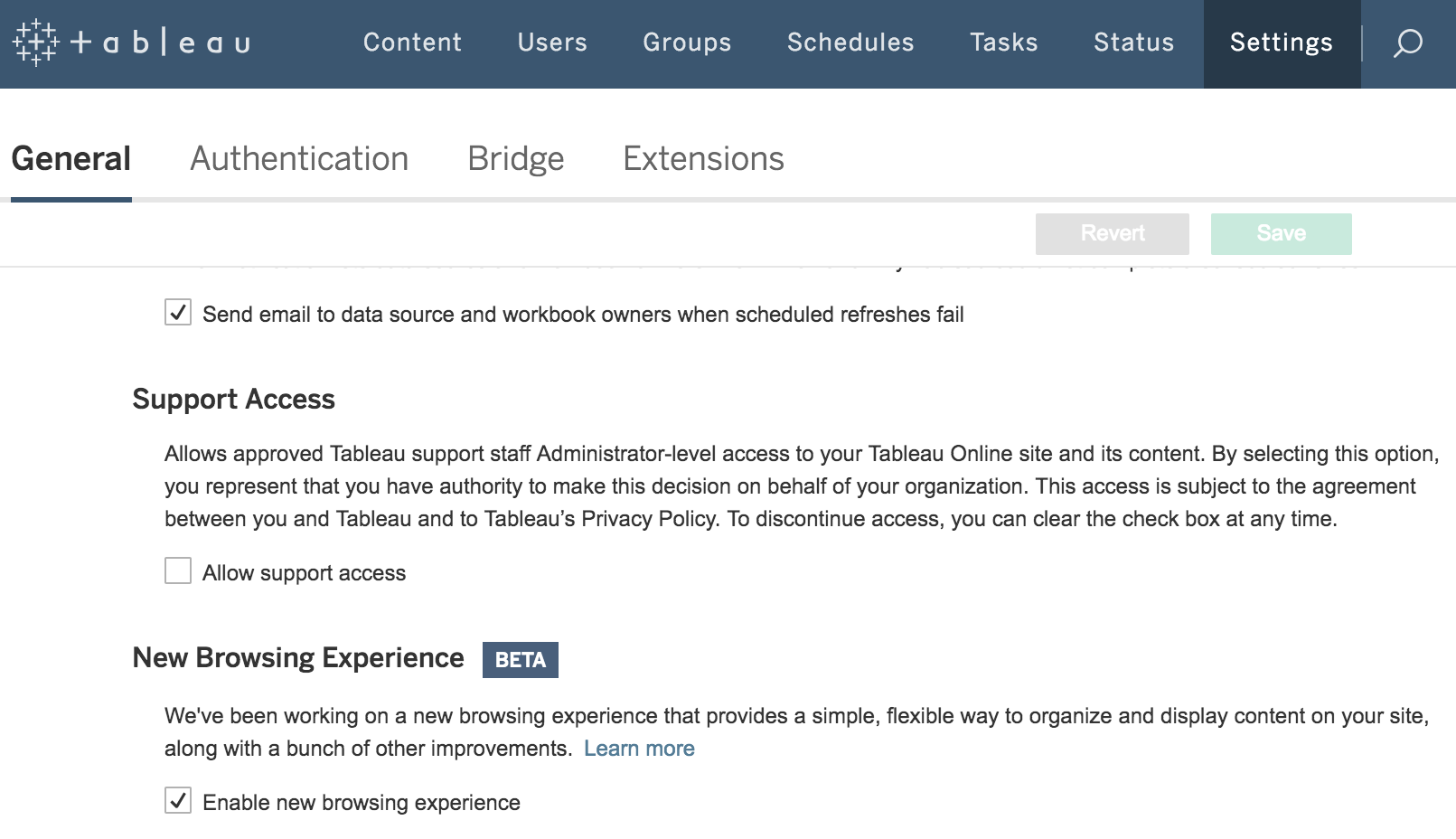From version 2018.3, Tableau Server has two ways to display the content. The new default way is called mixed content, and it shows different types of content in the same place.
Before Tableau Server 2018.3, the different types of content were separated into different tabs, and you had to select a specific tab to see its content. In the following screenshot, you can see an example of a project called Sales:
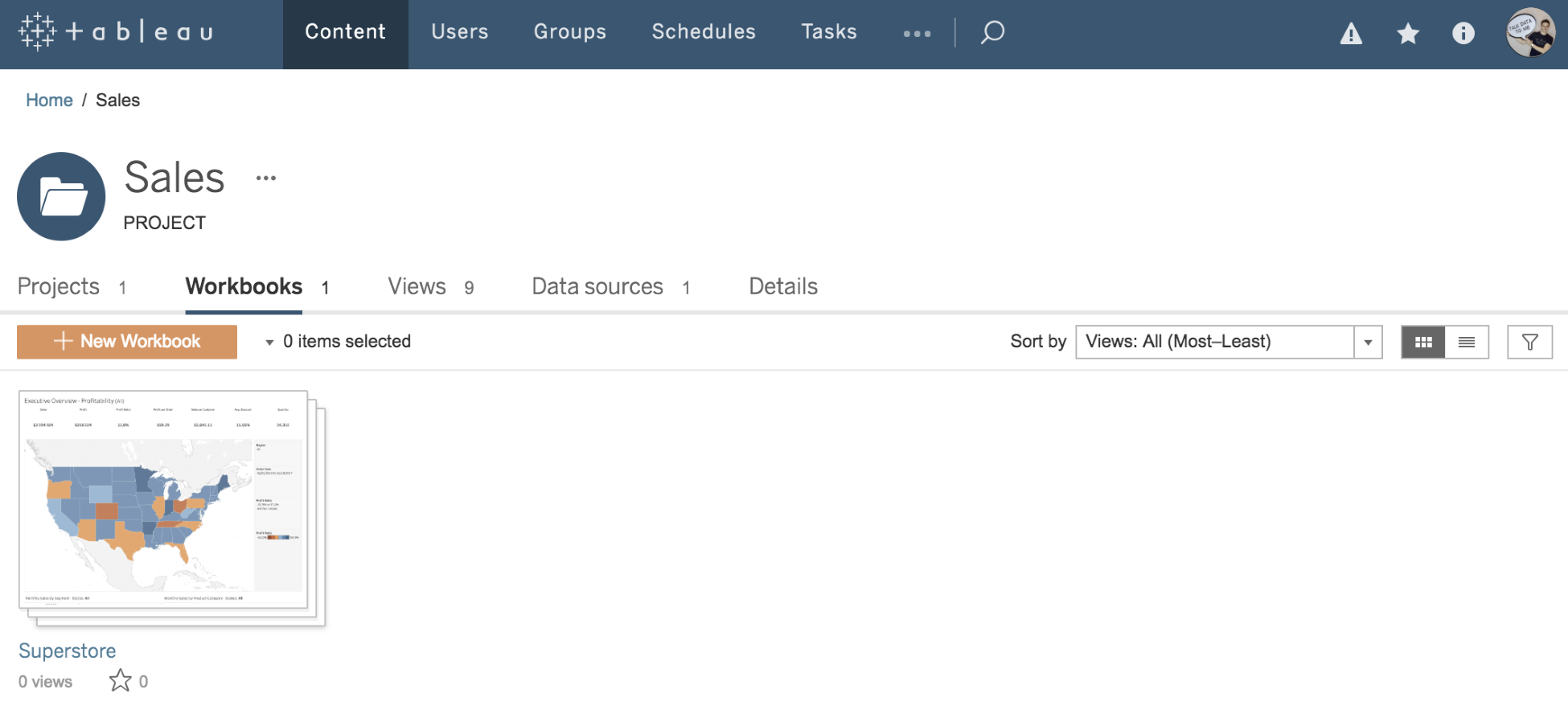
As you can see in the preceding screenshot, each tab contains a different type of content. In the following screenshot, you can see the same sales project with the sub-project (Sales Projection), one Workbook, and one Data Source, all displayed in the same place:
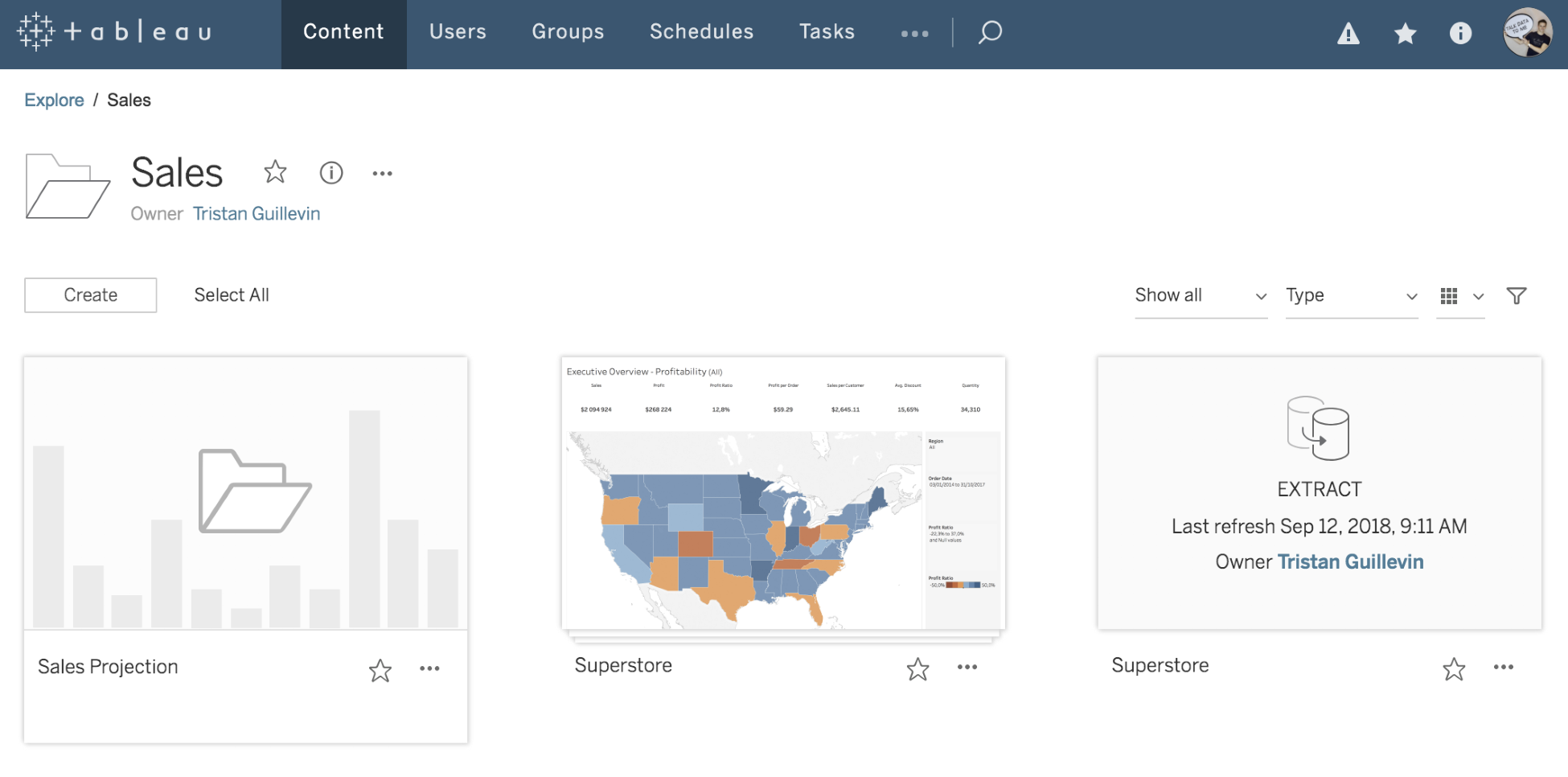
This new browsing method is simpler, and it keeps all of the same functionalities. If you prefer to keep the traditional browsing experience, you can deactivate the option in the Settings of Tableau Server, as follows:
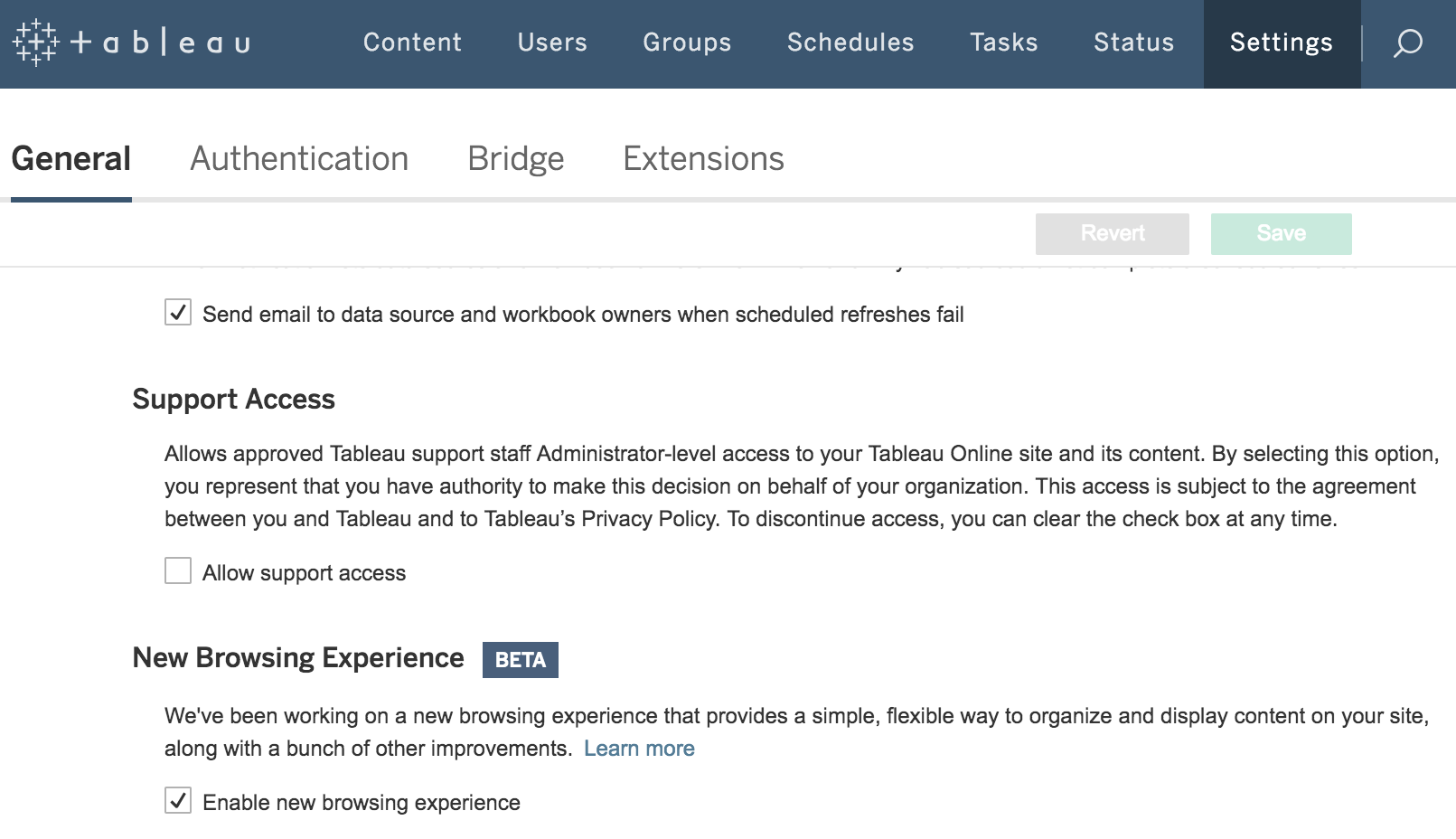
In Tableau Desktop 2018.2, the Automatic Mobile layout feature allows you to build great Phone and Tablet layouts more efficiently. With the next feature, you'll be able to test them online in seconds.