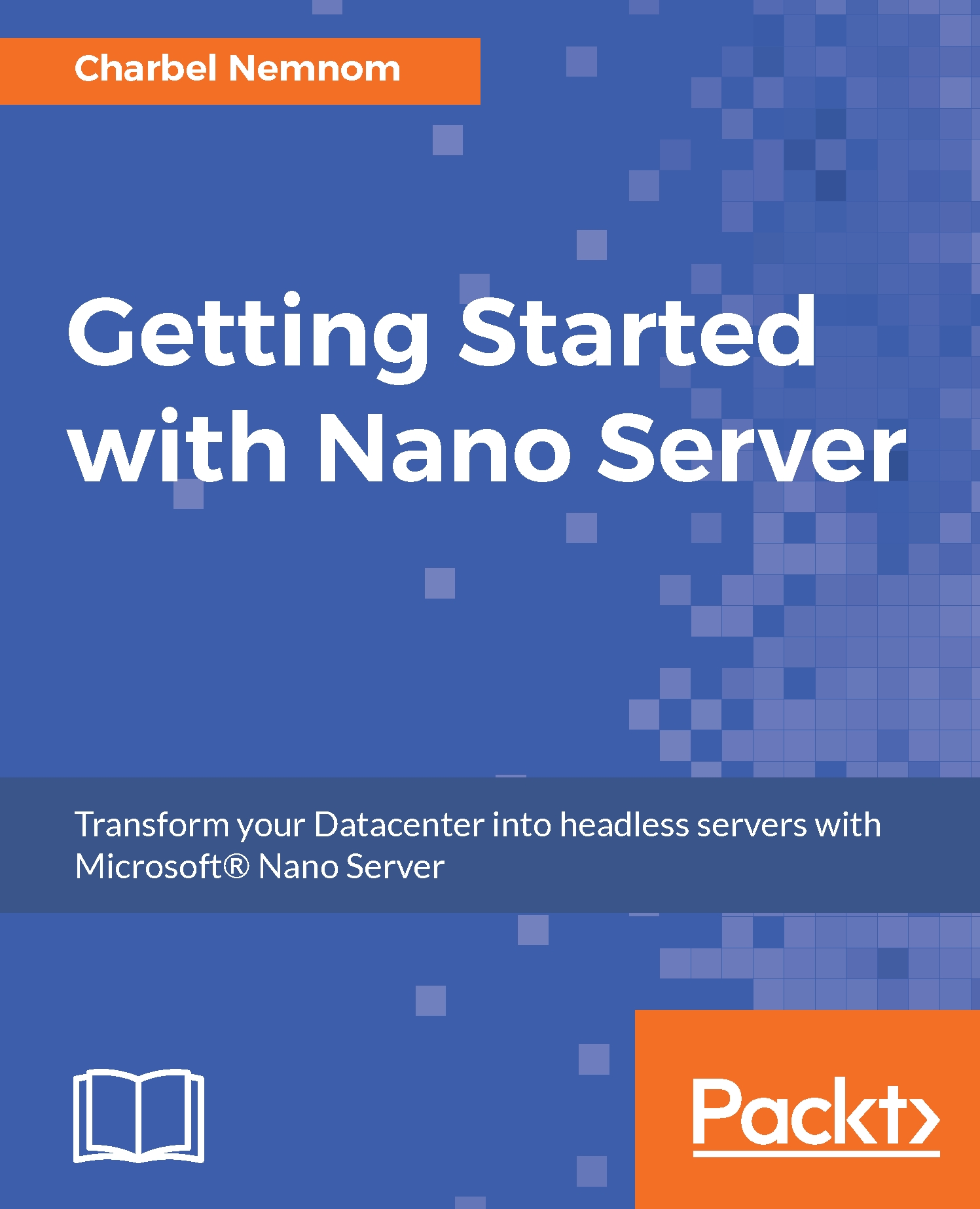In this book, you will find a number of text styles that distinguish between different kinds of information. Here are some examples of these styles and an explanation of their meaning.
Code words in text, database table names, folder names, filenames, file extensions, pathnames, dummy URLs, user input, and Twitter handles are shown as follows: "We are copying NanoServer folder from the mounted ISO image into C:\NanoServer locally."
A block of code is set as follows:
Import-Module "C:\NanoServer\ NanoServerImageGenerator\NanoServerImageGenerator.psd1" -Verbose
Any command-line input or output is written as follows:
bcdedit.exe /set “{default}” description “Windows Nano Server 2016”
New terms and important words are shown in bold. Words that you see on the screen, for example, in menus or dialog boxes, appear in the text like this: "Right Click your WDS server in the Windows Deployment Services console and select Configure Server."