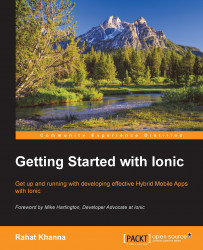Testing on browser emulators
It is so blissful if we can test our Ionic App on different platforms and screen sizes without the hassle of deploying and installing it several times. Google Chrome, the most popular browser, has released a new device mode in their developer tools console from version 32 and above in the browser itself.
The device mode enables the developer to test any web URL on multiple screen sizes and platforms as Chrome emulates the browser userAgent, screen size, and resolutions. It also allows us to analyze the site performance on different network speeds by changing the throttle or network speed used for accessing that specific site. We can also simulate other device inputs such as touch, geolocation, and device orientation.
Overview of device mode in Chrome dev tools
In order to access all the emulators we need to start the device mode from the Chrome dev tools. Opening dev tools can be done either by going to the Chrome menu on the top right and selecting the Tools |...