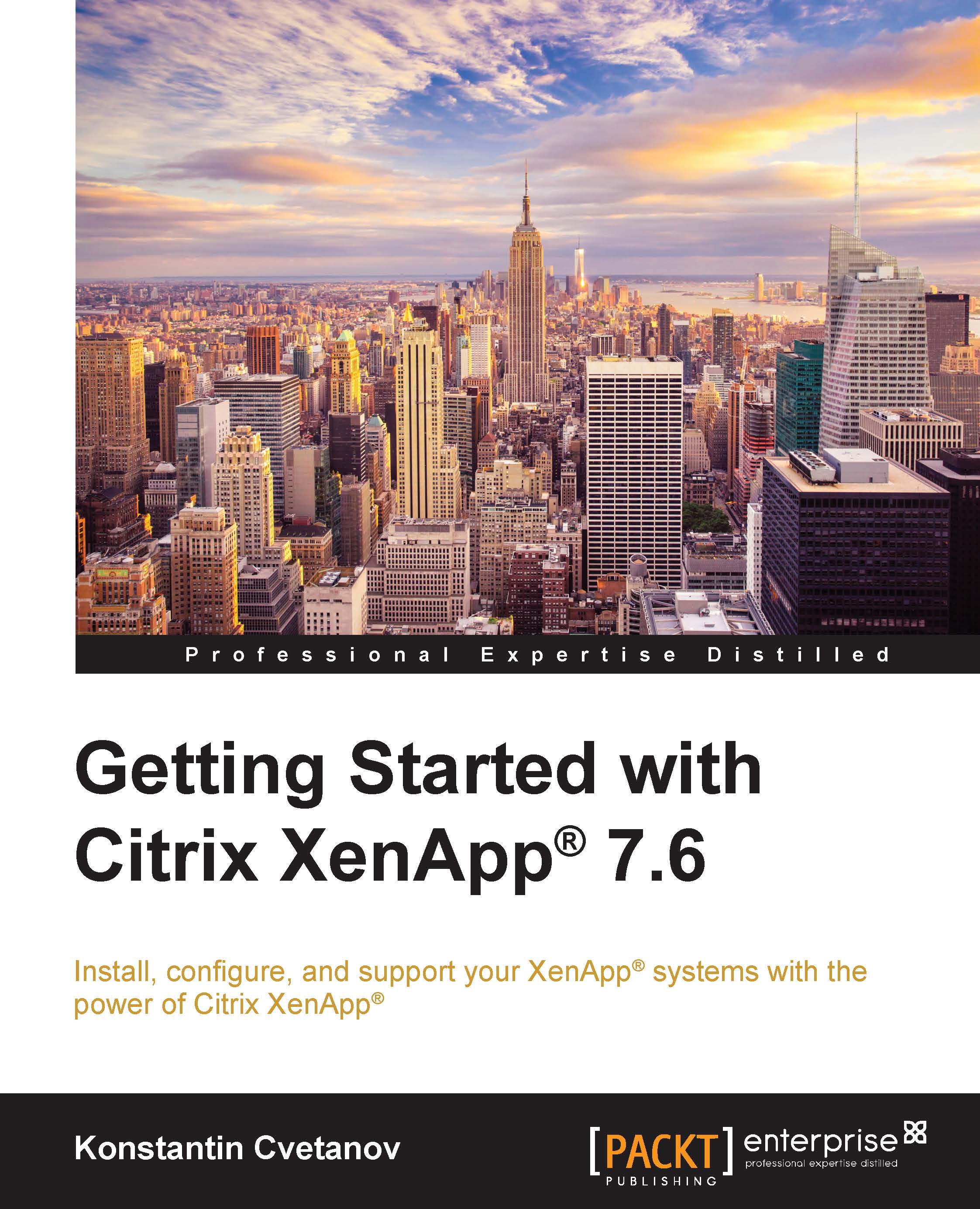Building XenApp® Catalogs with MCS
In this section, we will learn how to use the MCS provisioning methodology in XenApp 7.6 to create Windows 2012 R2 VM servers. These run the Citrix VDA software that is ready to accept user connections to the applications that we've installed locally on them or share a full desktop session. These desktops will be nonpersistent and any changes made to the underlying OS components by end users will be flushed upon reboot. This model allows us to manage a single master image and create as many machines as we have computing resources for from the Delivery Controller. Any application or Windows updates can also be applied on the master image and then we only need to update the machine catalog from Citrix Studio with a few clicks of our mouse. Let's now go ahead and create our first machine catalog:
Log on to Delivery Controller and open Citrix Studio console.
On the left-hand side pane, click on Machine Catalogs. Note that at the moment, the node is empty.
On the...