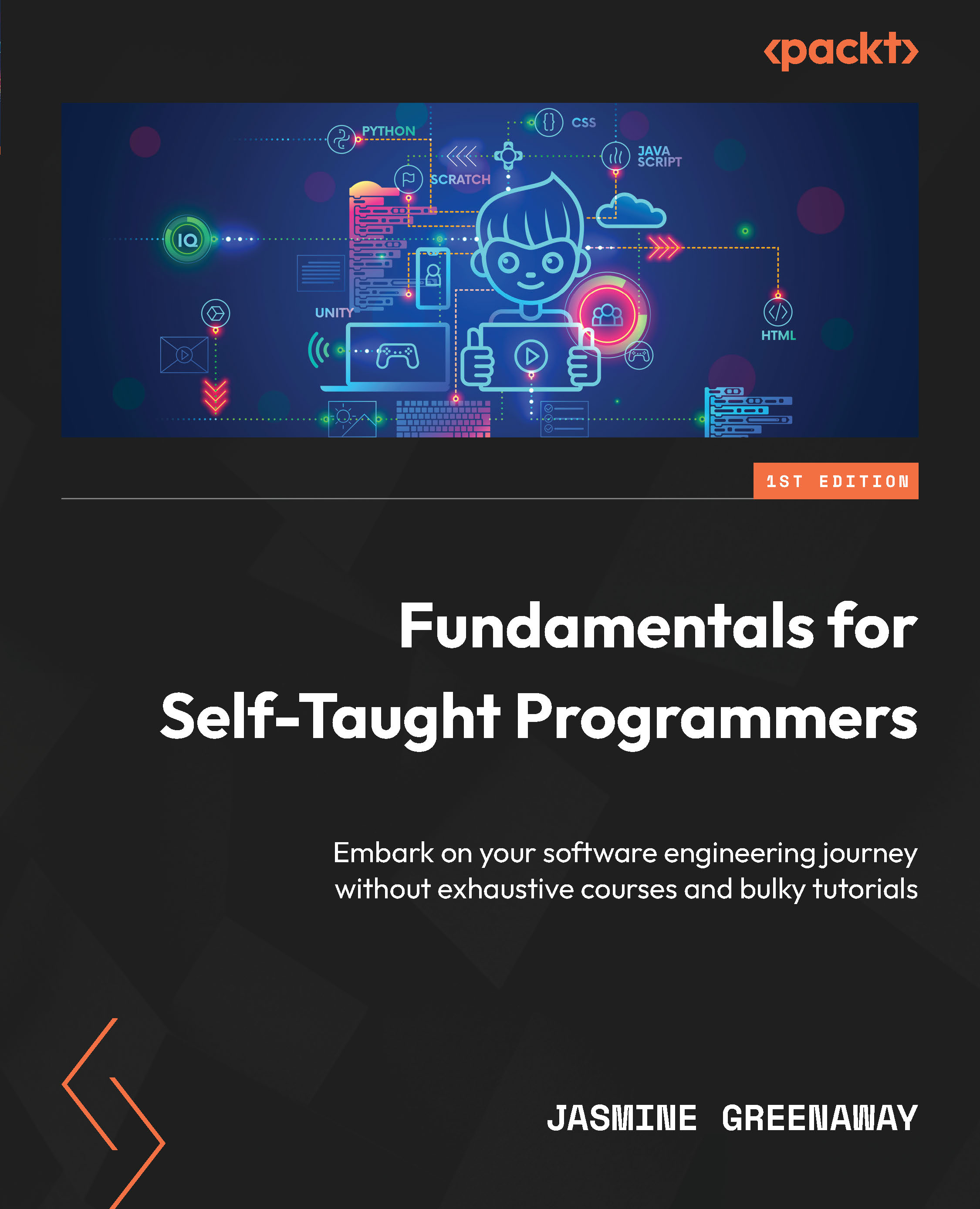Editing a console application in Visual Studio Code
The application we just created can now be changed and run again. You’ll open it up in Visual Studio Code, make a small change, and then run it again. The steps are as follows:
- Locate the
MyFirstAppfolder. If you still have the command line from the previous walkthrough open, you can find it by typingexplorer .in Windows,open .in Mac, orxdg-open .in Linux. - Open Visual Studio Code, go to File | Open Folder, and find and open the folder named
MyFirstApp. - You should now see a few files on the left-hand side of the editor. Click on
Program.csto open the C# file. - You may also notice a notification asking you to add assets to debug the application. Select Not Now.
- Open up the terminal by selecting Terminal | New Terminal. When it loads, you will notice that the current directory is in
MyFirstAppand that you can test it out by runningdotnet runin it:
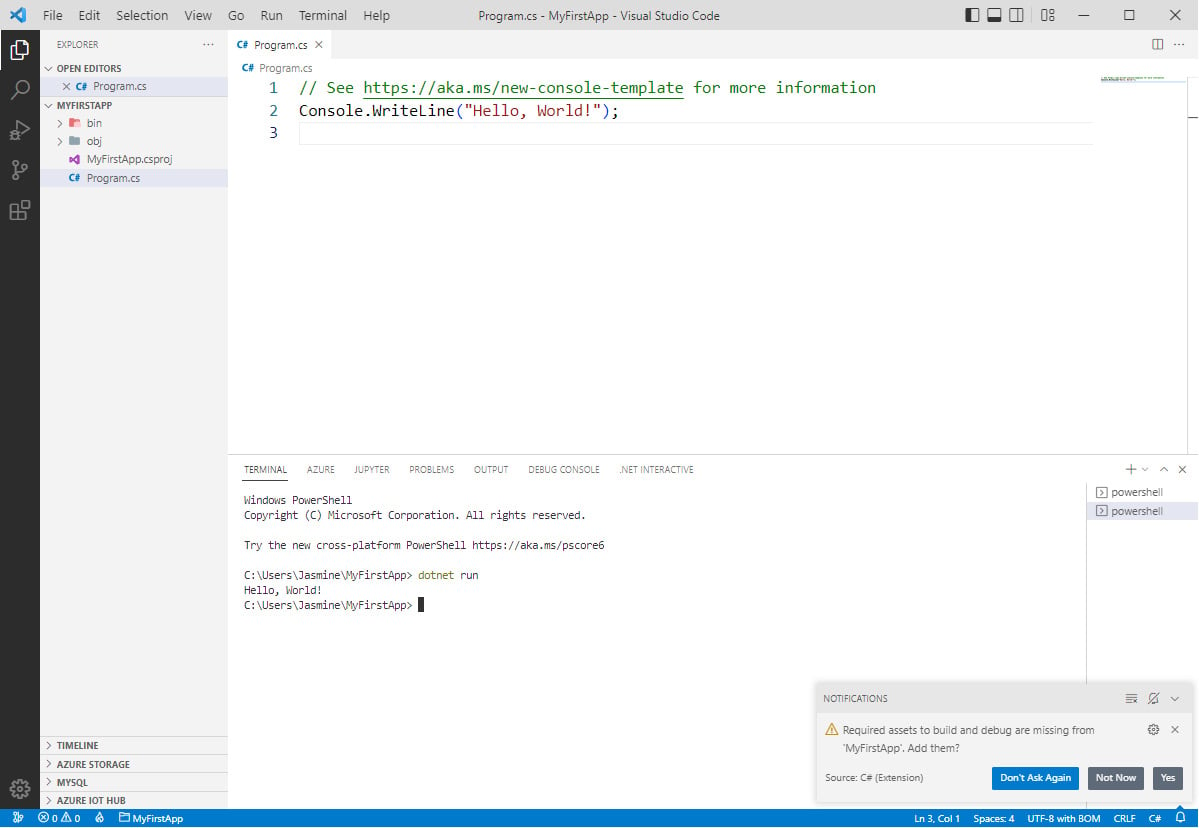
Figure 5.11 –...