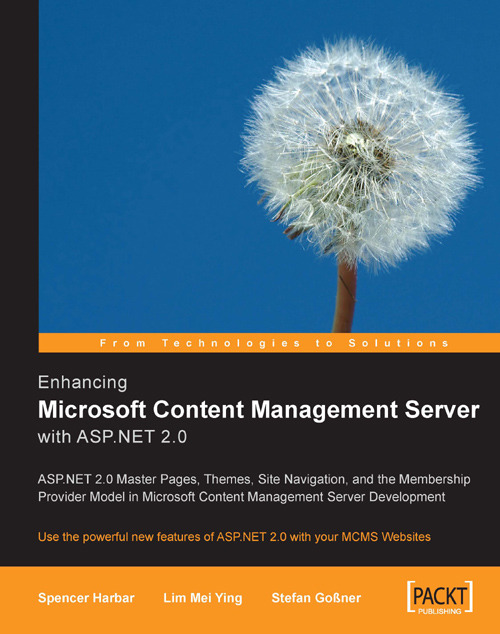Creating a Master Page for Use with MCMS
We will now add a master page to our MCMS web application and add the necessary elements for it to be usable with MCMS.
1. In the Solution Explorer, right-click your website and click Add New Item...
2. In the Add New Item dialog, select the Master Page template within the Visual Studio Installed Templates section.

3. Enter TropicalGreen.master in the Name textbox, and click Add.
4. The master page is created and opened in the Visual Studio Source View.
Note
In order to make use of MCMS controls such as the
RobotMetaTagcontrol within the master page, aRegisterdirective is required.5. Enter the following directly underneath the existing
Pagedirective in the master page:<%@ Register Assembly="Microsoft.ContentManagement.WebControls, Version=5.0.1200.0, Culture=neutral, PublicKeyToken=31bf3856ad364e35" Namespace="Microsoft.ContentManagement.WebControls" TagPrefix="cms" %>
Adding this
Registerdirective in the master page allows us to use...