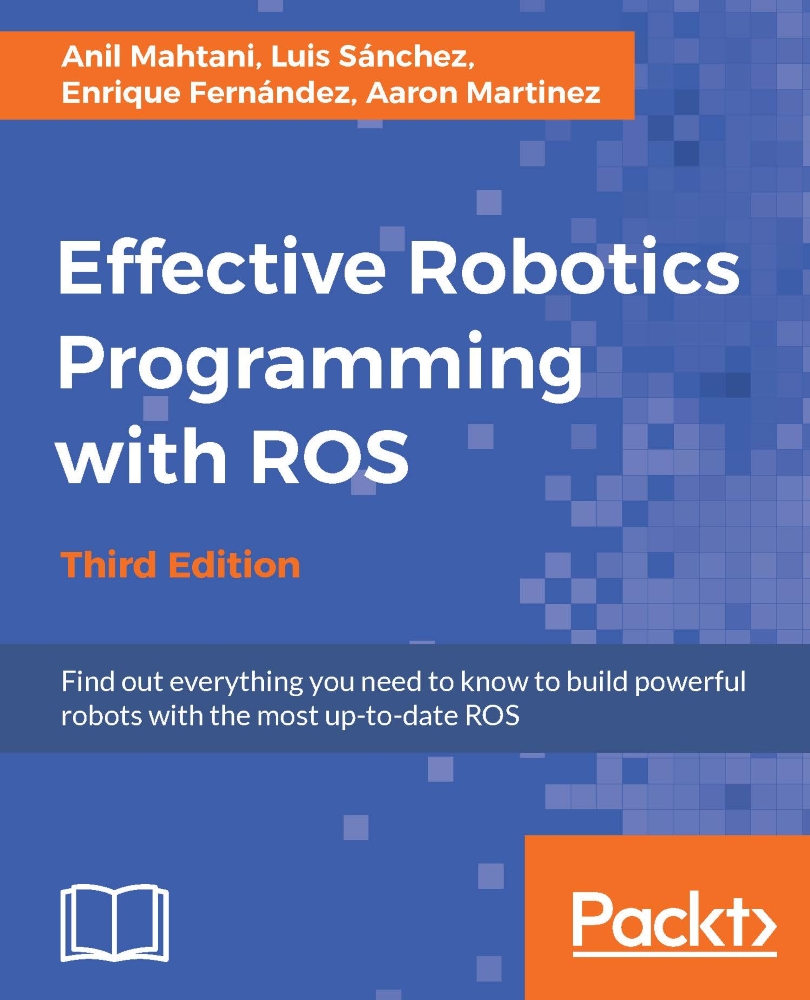Anil Mahtani is a computer scientist who has dedicated an important part of his career to underwater robotics. He first started working in the field with his master thesis, where he developed a software architecture for a low-cost ROV. During the development of his thesis, he also became the team leader and lead developer of AVORA, a team of university students that designed and developed an autonomous underwater vehicle for the Students Autonomous Underwater Challenge Europe (SAUC-E) in 2012. That same year, Anil Mahtani completed his thesis and his MSc in Computer Science at the University of Las Palmas de Gran Canaria and then became a Software Engineer at SeeByte Ltd, a world leader in smart software solutions for underwater systems. In 2015, he joined Dell Secureworks as a Software Engineer, where he applies his knowledge and skills toward developing intrusion detection and prevention systems. During his time at SeeByte Ltd, Anil Mahtani played a key role in the development of several semi-autonomous and autonomous underwater systems for the military and oil and gas industries. In those projects, he was heavily involved in the development of autonomy systems, the design of distributed software architectures, and low-level software development and also contributed in providing Computer Vision solutions for front-looking sonar imagery. At SeeByte Ltd, he also achieved the position of project manager, managing a team of engineers developing and maintaining the internal core C++ libraries. His professional interests lie mainly in software engineering, algorithms, data structures, distributed systems, networks, and operating systems. Anil's main role in robotics is to provide efficient and robust software solutions, addressing not only the current problems at hand but also foreseeing future problems or possible enhancements. Given his experience, he is also an asset when dealing with Computer Vision, machine learning, or control problems. Anil has also interests in DIY and electronics, and he has developed several Arduino libraries, which he has contributed back to the community.
Read more