Publishing content and publishing group
Dynamics 365 Learning Path content is not available unless it is published. Publishing the content is possible from the Content Library. To publish the content in Learning Path, it first needs to be checked in. The following steps will help you understand how to publish content from the Content Library.
- Go to
Content Library:

- Select the contents of the content list to publish. If it is not checked in, then make sure you check in the content:
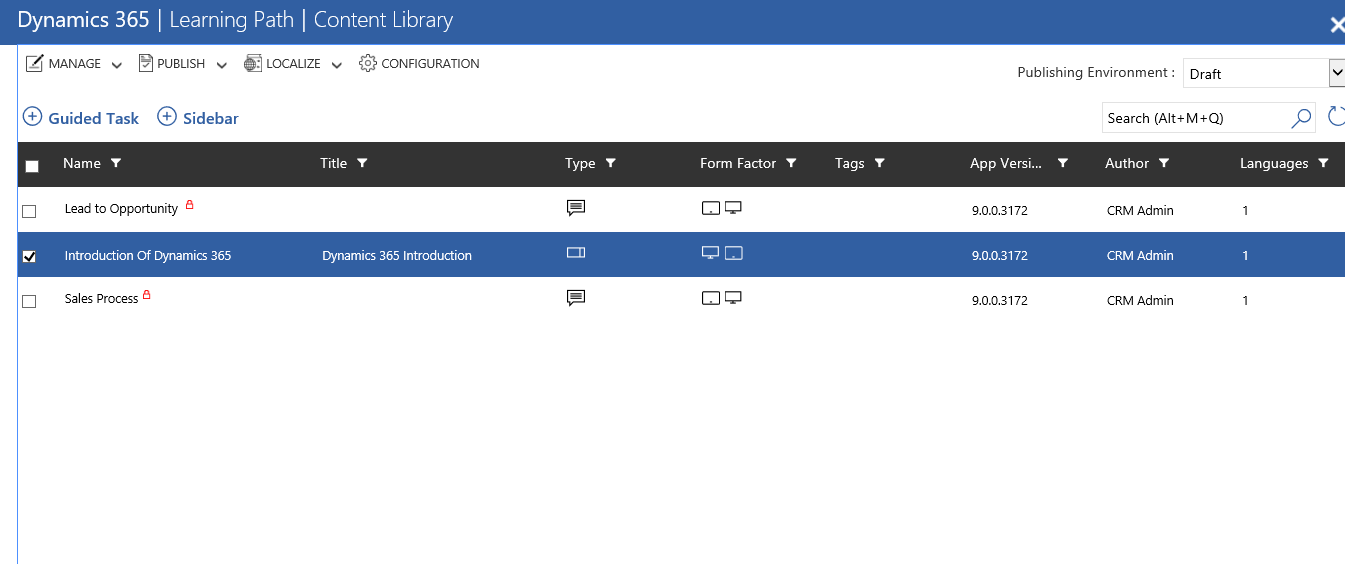
- Click on the
Publishbutton to publish changes:
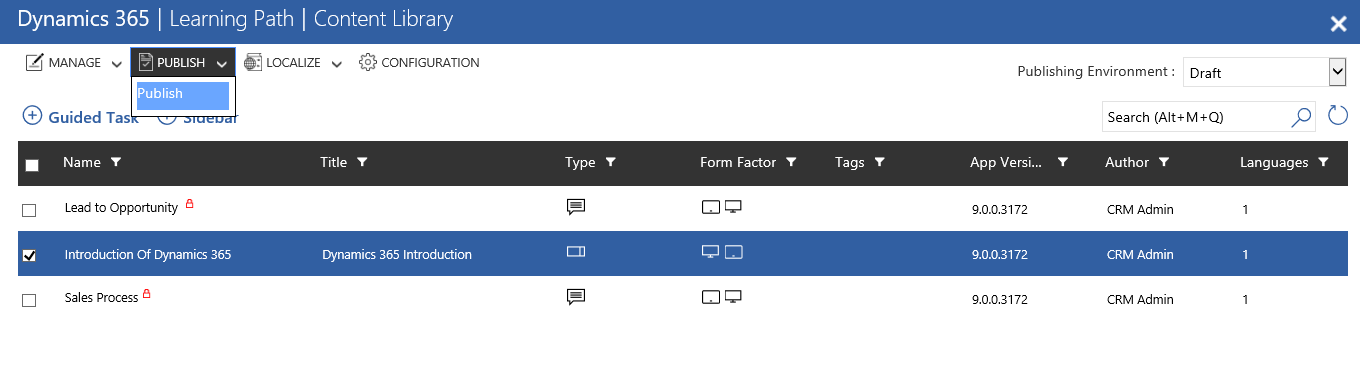
These are very simple steps to publish the contents.
Publishing the group is used to publish the content of Learning Path. A default publish group is created when Learning Path is enabled in an organization. This default publishing group uses the same name as the organization name. It is possible to create another publishing group and it is also possible to add more than one organization to the publishing group. Multiple organizations can be members of different groups...



























































