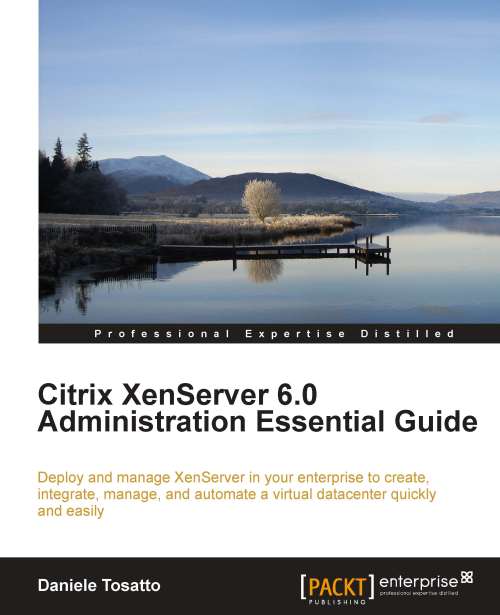Managing virtual machine memory
In the previous sections, we covered the basic concepts related to Dynamic Memory Control.
Now, it is time to see how Dynamic Memory Control can be configured using XenCenter or xe CLI.
Using XenCenter, configuring Dynamic Memory Control for a virtual machine is very simple.
To do this, follow the given procedure:
Select the virtual machine in XenCenter and click on the Memory tab.
Click on the Edit… tab; the Memory Settings dialog will be displayed.

Select Automatically allocate memory within this range to define a new dynamic range for DMC and input the minimum and maximum memory level you want to set for the virtual machine. If you want to set a fixed amount of memory, select Set a fixed memory of.
Click on OK to complete the configuration.
You can check the amount of memory currently allocated to the XenServer host and to the virtual machines running on it by clicking on the Memory tab of the host in XenCenter.
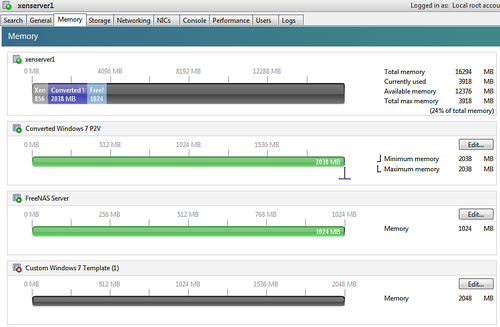
Now in the following examples we will use the xe CLI...