Building the JAR file
In order to install a plugin on our server we need the.jar file. The jar file is a Java executable that contains all of your written code which has been translated so that the computer can understand and run it.
In NetBeans there is a single button which we can click on to build our project. This will generate the .jar file that we need. Let's add a block of code to our project to automatically copy the created .jar file to a more convenient location. In NetBeans, click on the Files tab to access the build.xml for your project.
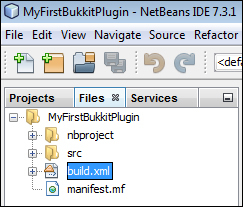
Open build.xml and add the following block of code after the import file line:
<target name="-post-jar">
<copy file="${dist.jar}" todir="../Plugin Jars" failonerror="true"/>
</target>This additional code will be executed after your jar is successfully built. It will copy the jar from the dist directory to the specified location. You can change "../Plugin Jars" to whichever directory you wish. Here, .. means to go up one folder...
































































