Common issues and how to overcome them
There are some common issues you are bound to face in the quest to connect directly to the primary data source. We will examine these issues and explore practical ways to overcome them.
- No connector in Excel: You have identified the primary data source and you don’t have any objections from the organization regarding connecting directly to the data source. The issue is you can’t find any connector for the data source within Excel. How do you proceed then? Fortunately, there are many custom connectors. The most common one is the Open Database Connectivity (ODBC) connector. You can always try to get the organization’s technical team to set up an ODBC connector for you. The following screenshot shows what the ODBC setup window looks like:
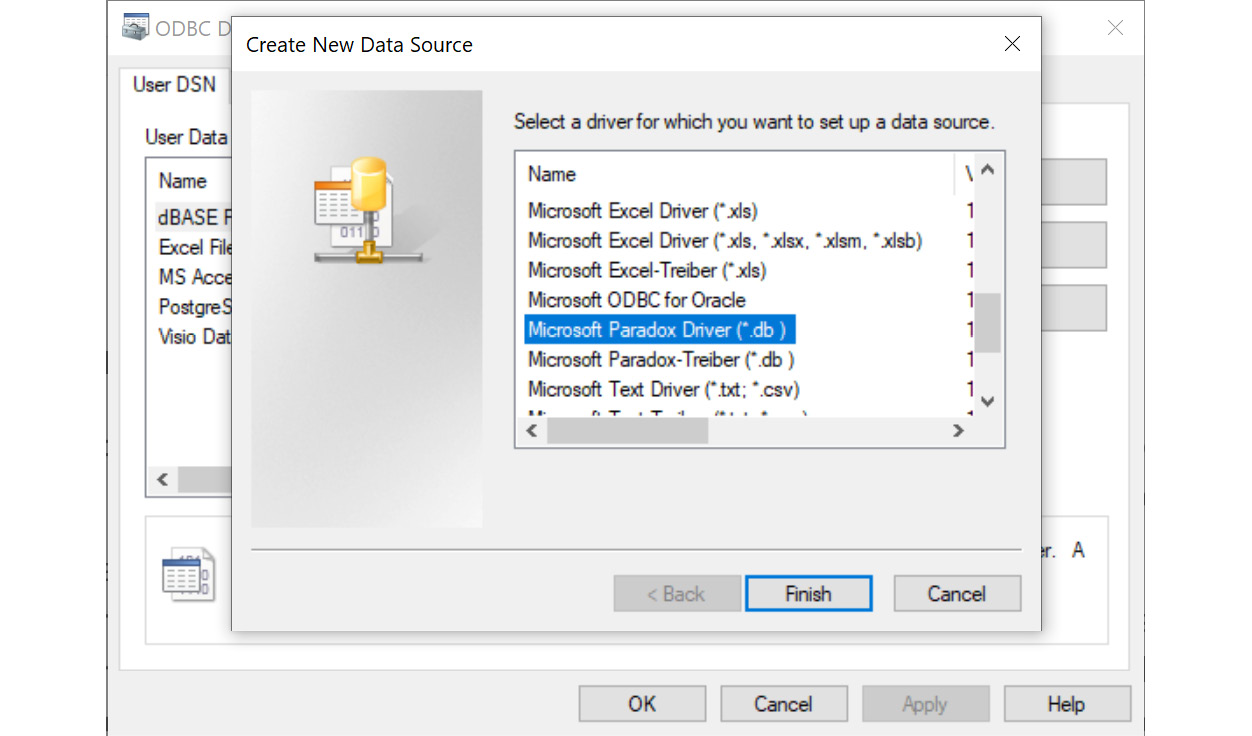
Figure 3.22 – The ODBC connector setup window
In situations where no one is able to set up an ODBC connector for you, you can buy ODBC drivers...






















































