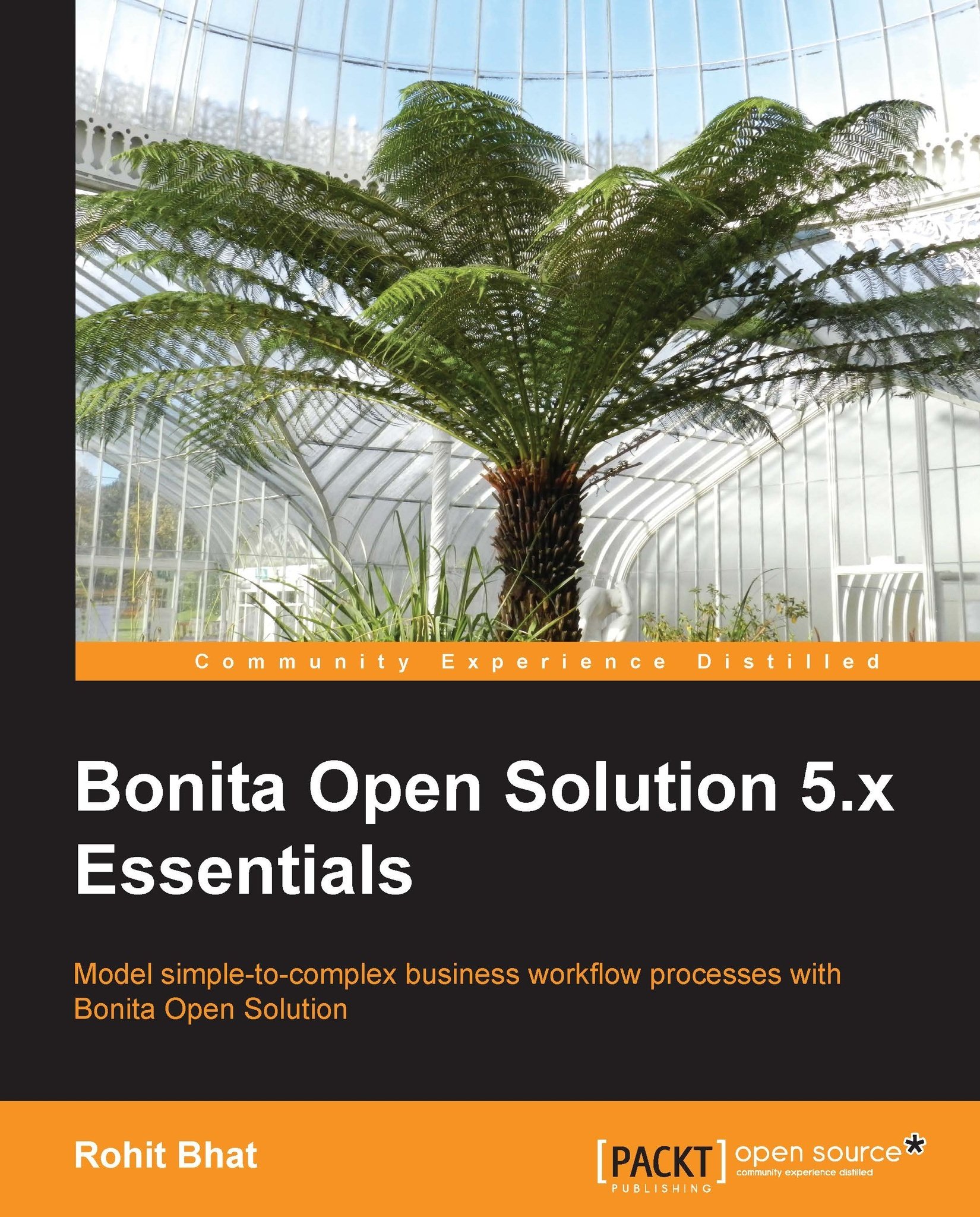Finalizing the web form data
We have seen how the connectors work in Bonita. Now we need to edit certain fields in the forms that we had left empty before as we didn't have the data with us. Now, as we have learned how to use connectors, we have all the necessary data. Let us finalize these forms now.
We have obtained the data from the database connector and saved it in the rowSet variable. Now, we need to populate the fields of the ChooseFlight form using this data.
Open the ChooseFlight web form and populate each field as follows:
The Image widget: The label of this widget should contain the name of the airline. Hence, click on Edit expression... for the label and enter the following:
rowSet.toList(3).get(0);
rowSetcontains the result set of the SQL query. Hence, we extract the third column of the result set, which is the airline name according to the SQL query that we have written. This will give a list of all the airline names that match the SQL query. Out of this list, we extract the first...