Monitoring during Trimming
When you're Double Roller trimming, Slipping, or Sliding, there is a simple method to tell Media Composer what you want to hear, or to focus on visually, as you're trimming. This is done with what Avid calls the Trim Monitors. These are the green lights below the purple trim counters. The arrow in the next screenshot points to the green monitor light for the A-Side, while the light on the B-Side is off and is colored gray.
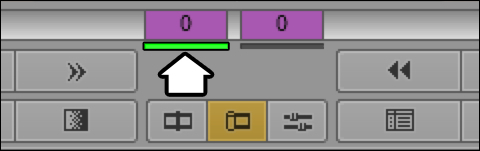
When you're in Double Roller Trim Mode, all you have to do is momentarily hover (don't click) your cursor over either the A-Side Trim Monitor (the left monitor displaying the image) or over the B-Side Trim Monitor. Notice that if you move your cursor back and forth across the two that the green monitor light will change as well.
Example 1: You're in Double Roller Trim Mode on track A2. On the A-Side (left-hand side) of the transition is audio and on the B-Side is Filler, which of course is silent. In this case I'd want to have the green monitor light on the A-Side, so that as I trimmed in real time, using JKL, I could hear the audio at the same time.
Example 2: When Slipping a shot, you can choose to monitor either the Head Frame (the first frame) of the shot or the Tail Frame by momentarily hovering your cursor over one or the other to set the green monitor light. Then, as you trim in real time using JKL, you'll also see the selected image update in real time. Also note that if you have a third Client Monitor(a PAL or NTSC monitor) attached to your editing system, then the image you have selected for monitoring is also displayed there.































































