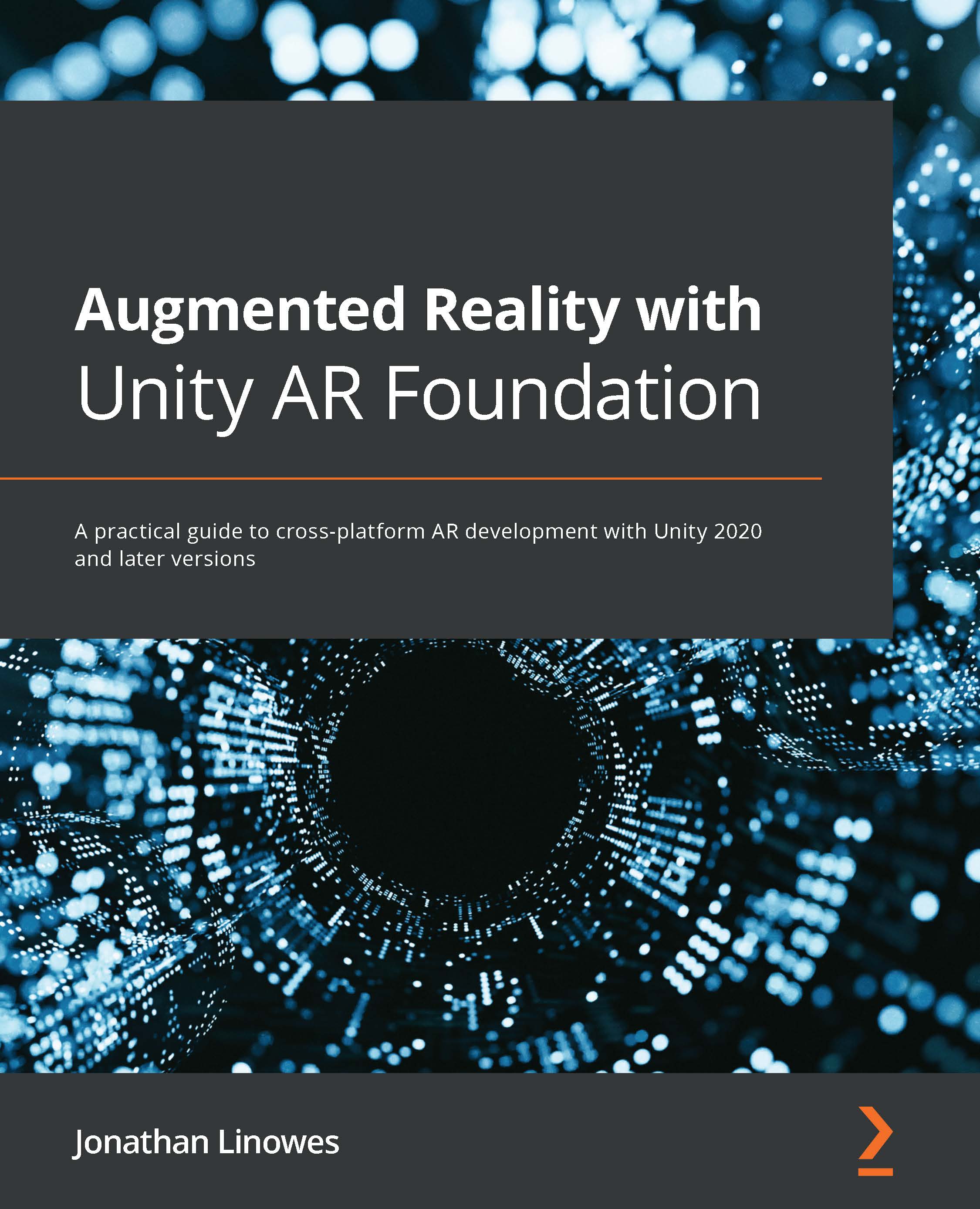Creating the UI canvas and panels
The main screen space UI canvas will contain various user interface panels that may be displayed at various times throughout the application. Presently, we'll include the following UI panels.
- The Startup UI panel with any initialization messages
- The Scan UI panel, which prompts the user to scan for trackable features
- The Main UI panel for the main mode that could display the main menu buttons
- The NonAR UI panel, which could be shown when the device does not support Augmented Reality
Creating the screen space canvas
First, we need to create a Canvas to contain these panels. Follow these steps:
- From the main menu, select GameObject | UI | Canvas and rename the Canvas
UI Canvas. We can leave the default Render Mode as Screen Space – Overlay. This will also add an Event System game object to the scene if one is not already present. - By default, the new Canvas is in screen space, and this is what we want...