Creating a profile graph
A profile graph shows the height changes along a given line. A profile graph can be created from:
3D line graphics (created with the Steepest path and Line of Sight tools)
3D polyline features (for example, geodatabase feature class and shapefile)
Getting ready
In this recipe, you will learn how to generate a profile graph using:
3D polylines from the
SightLines3Dfeature classElevationraster as a topographic surface
To generate a profile graph, you have to use the ArcMap environment and the 3D Analyst toolbar.
How to do it...
Follow these steps to generate profiles using the SightLines3D 3D polyline layers, as shown in the following screenshot:
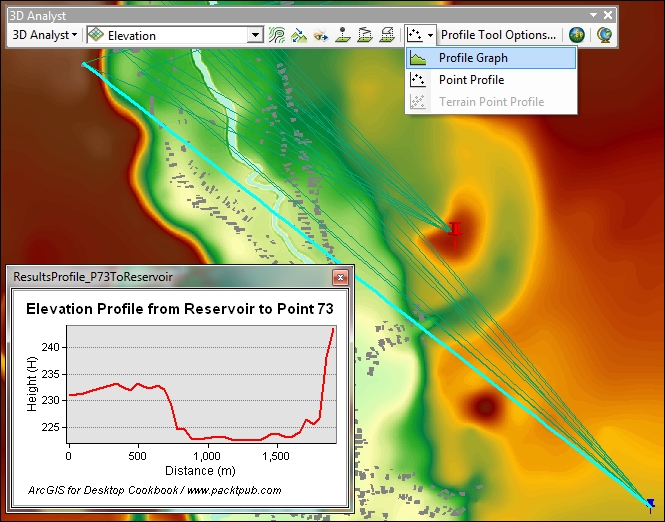
Start ArcMap and open an existing map document,
Profile.mxd, from<drive>:\PacktPublishing\Data\3DAnalyst\ElevationProfile.Load the 3D Analyst extension and add the
3D Analysttoolbar.With the Select Feature tool, select a polyline feature from the
SightLines3Dlayer. Click on the Profile Graph tool from the 3D Analyst toolbar...























































