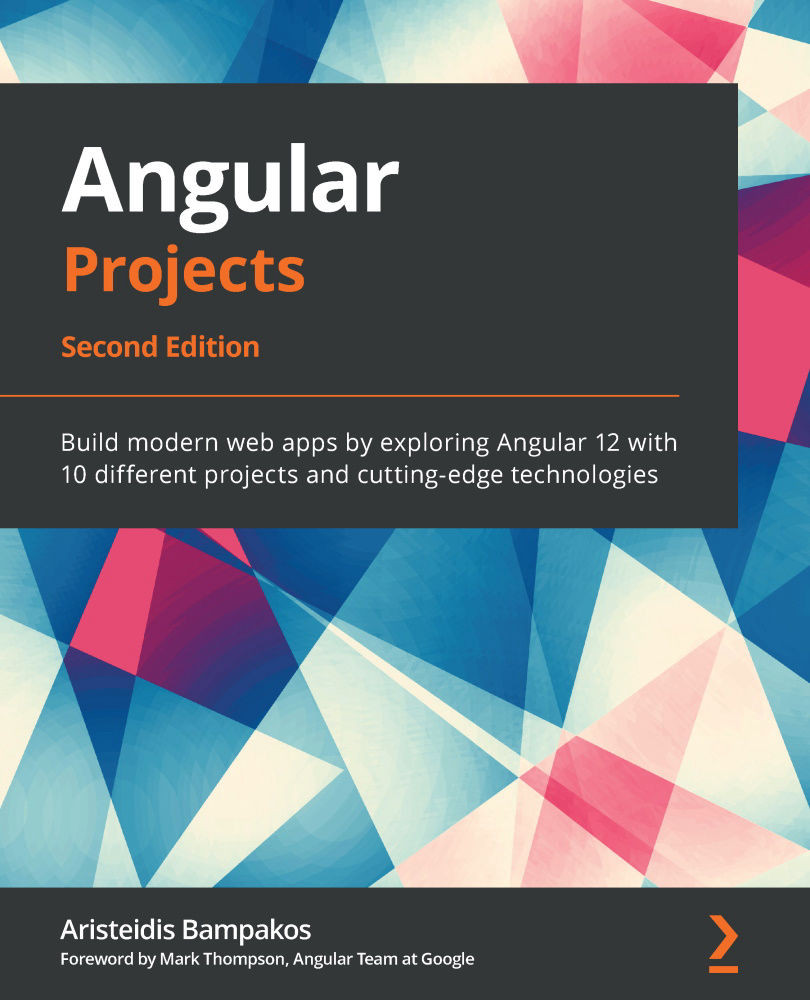Deploying our app with Firebase hosting
Firebase is a hosting solution provided by Google that we can use to deploy our Angular applications. The Firebase team has put a lot of effort into creating an Angular CLI schematic for deploying an Angular application using one single command. Before diving deeper, let's learn how to set up Firebase hosting:
- Use a Google account to log in to Firebase at https://console.firebase.google.com.
- Click on the Add project button to create a new Firebase project.
- Enter the name of the project,
weather-app, and click the Continue button.Important note
Firebase generates a unique identifier for your project, such as weather-app-b11a2, underneath the name of the project. The identifier will be used in the hosting URL of your project later on.
- Disable the use of Google Analytics for your project and click the Create project button.
- Once the project has been created, the following will appear on the screen:

Figure 4.8 –...