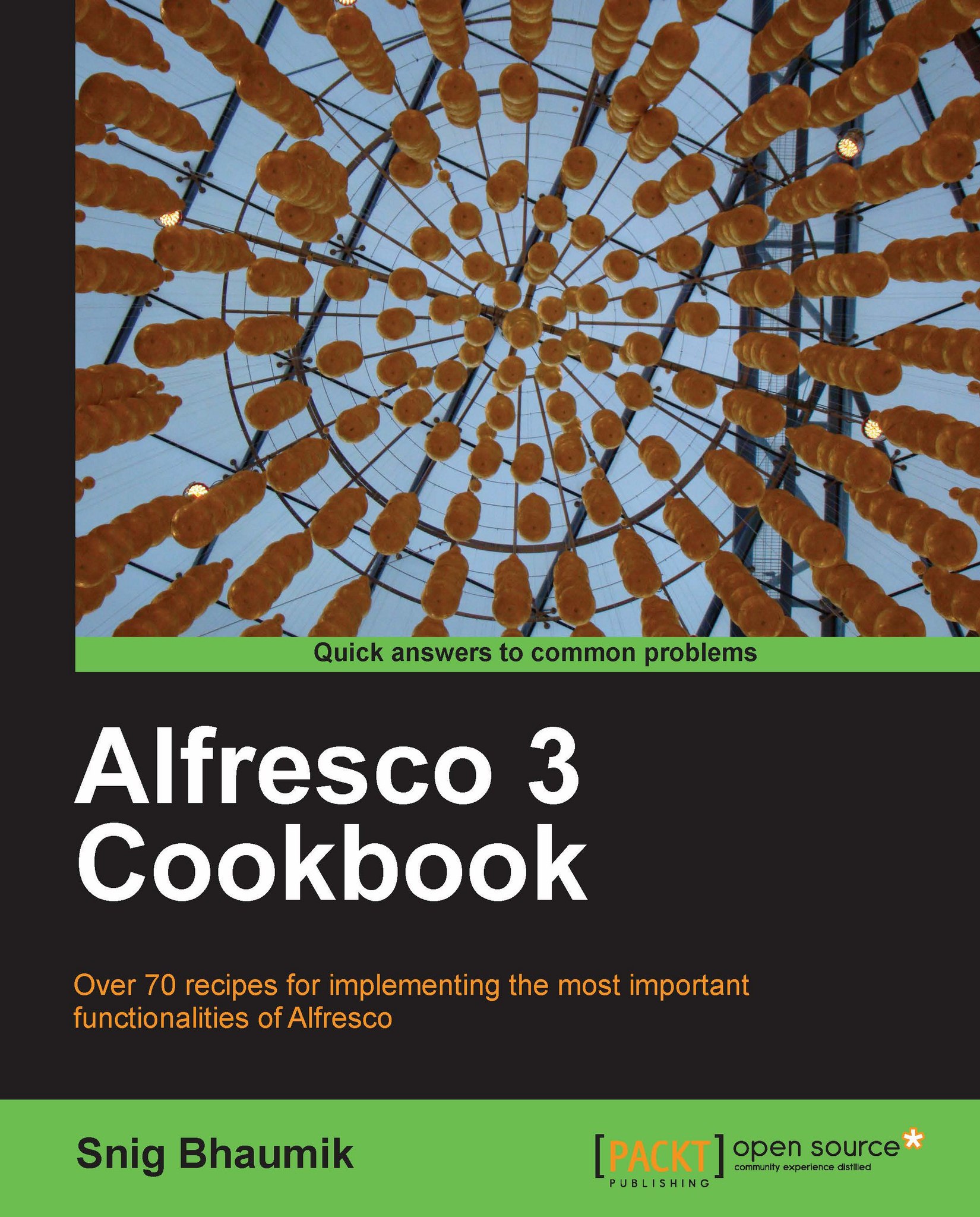Changing the default view of Items in Space contents
By default, all the spaces and content items under a folder are displayed in the icon view. Let’s assume we want our default view to be details. This is much like your windows explorer view options and patterns.
How to do it...
1. Open the
web-client-config-custom.xmlfile in your favorite editor and put this code segment inside the root node—<alfresco-config>.<config evaluator=”string-compare” condition=”Views”> <views> <view-defaults> <browse> <!-- allowable values: list|details|icons --> <view>details</view> <page-size> <list>20</list> <details>20</details> <icons>20</icons> </page-size> </browse> </view-defaults> </views> </config>
2. Assuming the file was blank, after adding this code, the full file will look like:
<alfresco-config> <config evaluator=”string-compare” condition=”Views”> <views> <...