OneNote web application
The best thing about the web app for OneNote is that you don't even have to be on your own computer; any computer or device will give you access to your notebook(s).
This is assuming you have a web connection and that you are using OneDrive or SharePoint as the location for your notebooks. Here is how to use the OneNote web application:
- Go to the login page for Microsoft at www.office.com.
- Log in to your Microsoft account using the appropriate email and password. Do not save this login information to a device that does not belong to you.
- Go to the waffle menu at the top left of the Microsoft window, as shown in the following screenshot:
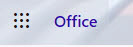
Figure 1.8 – Waffle menu for Microsoft 365 on the web
Alternatively, you can select the OneNote icon from the column of icons displayed on the left of the screen.
- Choose OneNote.
- Click on My notebooks to see all notebooks you have created using the current Microsoft login, as illustrated in the following screenshot:
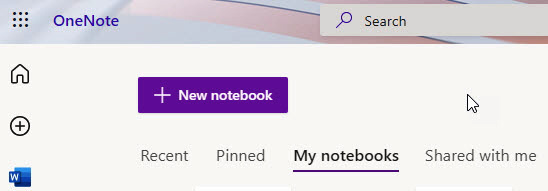
Figure 1.9 – New notebook button in the OneNote web app
- To open one of the notebooks, click on the notebook name.
- Click on the + New notebook button to add a new notebook.
- If this is not your personal computer, then once you have completed working on your notebook on this computer or device, you should sign out of your Microsoft account by clicking on your icon at the top right and selecting Sign out. If you are working on your own computer, then do not sign out.
































































