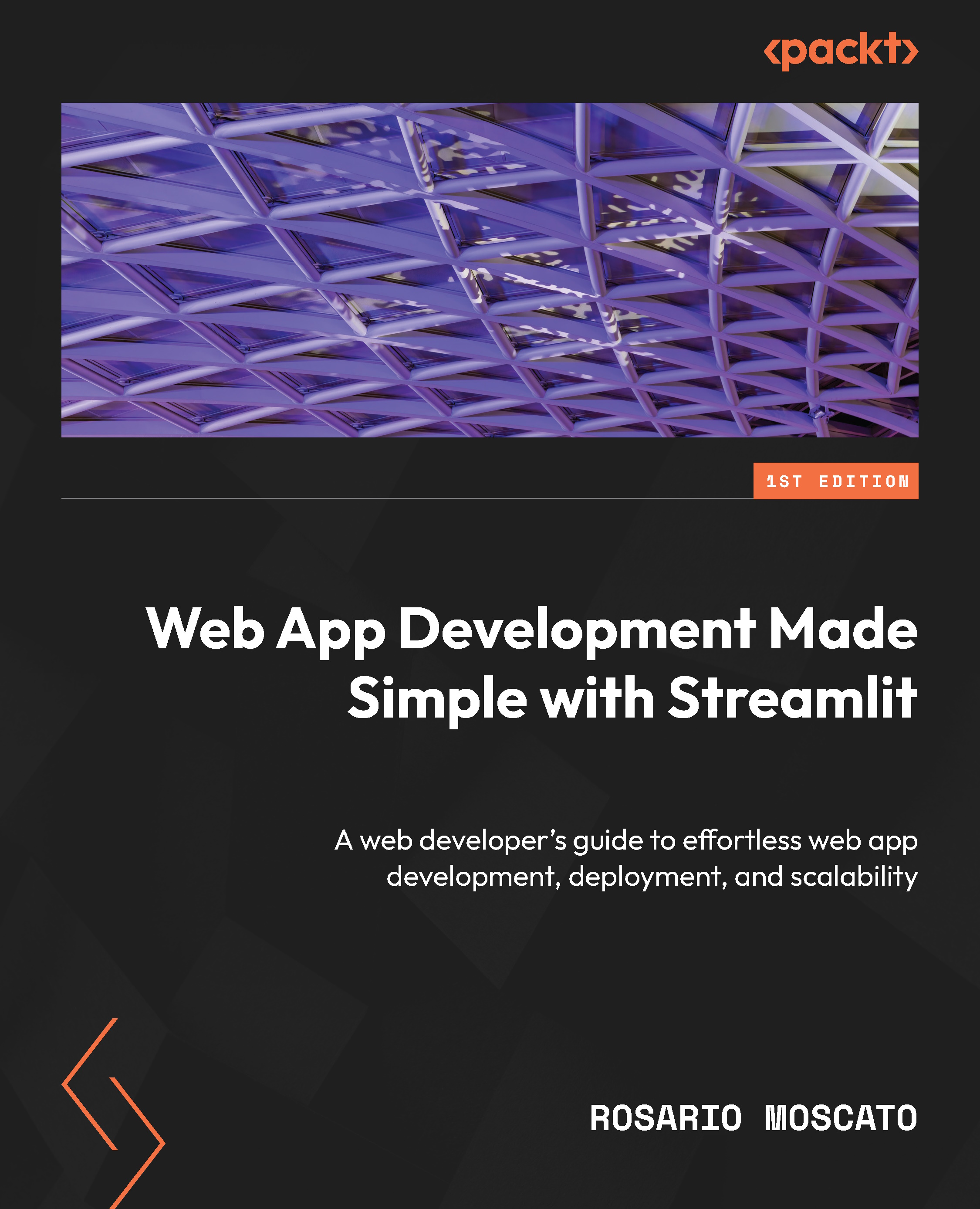IDE selection
Having a good IDE is very important for coding in Python. It provides many useful features that help you write code faster and with fewer errors, and keeps your code clean and well organized. For example, the autocomplete feature saves a lot of time by suggesting code completions as you type. This reduces typing errors. Syntax highlighting makes the code easier to read by coloring different elements. Powerful debugging tools in the IDE make debugging easier and faster. Refactoring features help keep the code organized and readable. Linting checks your code for stylistic issues, improving the quality.
On the market, there are several excellent tools such as PyCharm and VSCode, but these tools are usually heavy and a little bit expensive. For the sake of our coding sessions, we can use a quite light application that, at least at the beginning, can be installed and used at no cost: Sublime Text.
Sublime Text has many nice features that you can explore by yourself, including programming language recognition and syntax highlighting. You can install it directly from its home page (https://www.sublimetext.com/) by carefully following the instructions:
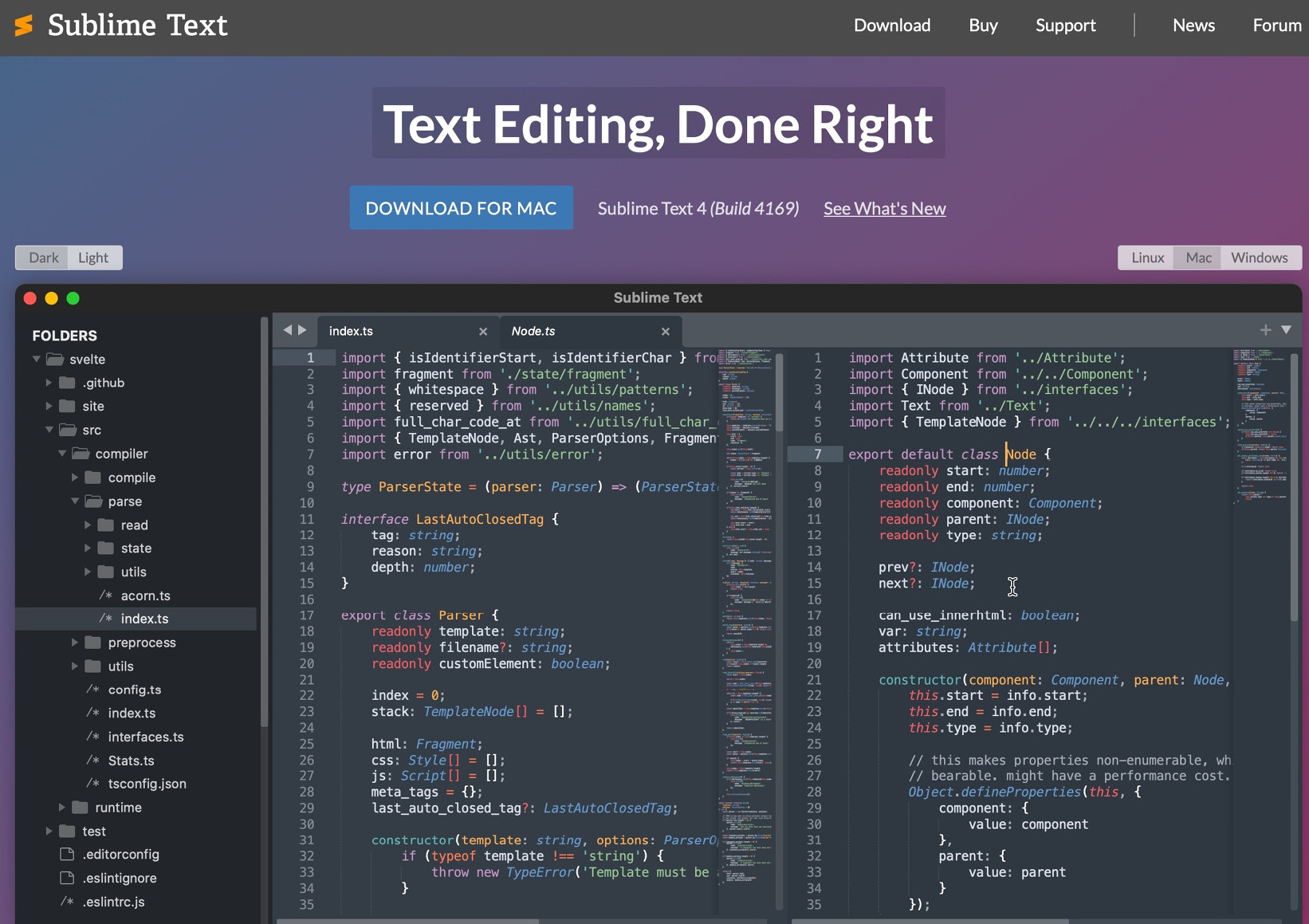
Figure 2.8: Sublime Text home page
Now, from your working directory in Terminator, just type subl . and Sublime Text will open up. Please select Python in the extension list in the bottom-right corner:
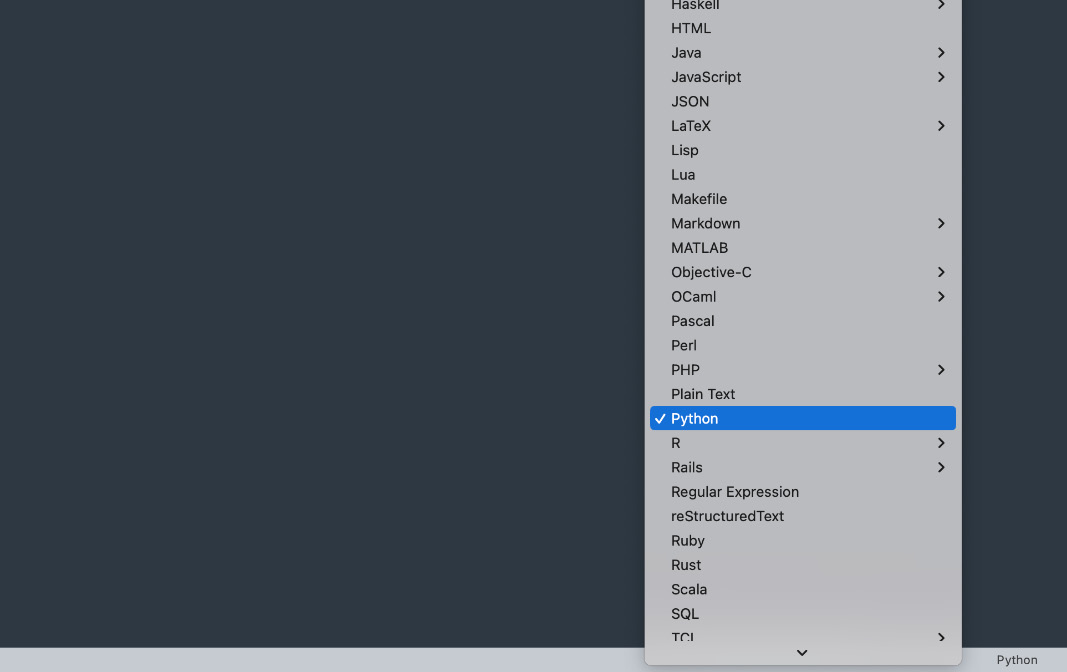
Figure 2.9: Python syntax selection in Sublime Text
Considering that Python is available and Sublime Text is installed, we could start coding with Streamlit immediately, but this is not the best option. In Python, every time we start a new project, we tend to install some specific new packages and libraries, and if we install this new stuff every time into the same basic environment, sooner or later, our environment will be a total mess. A very clean way to avoid this potential mess is the usage of virtual environments, so let’s see what they are.