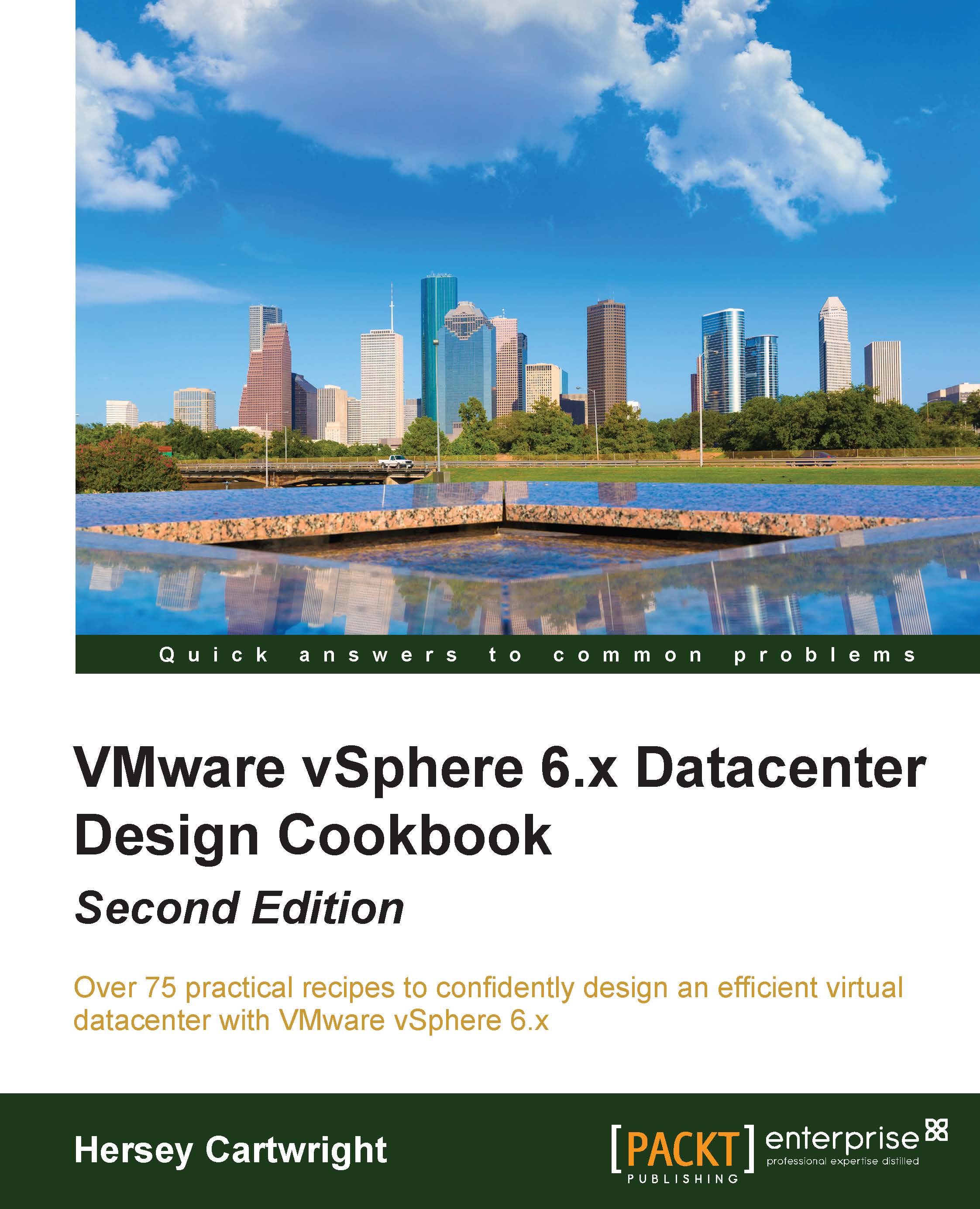The ESXi Lockdown mode
Environment security is greatly increased by limiting the ability to directly access ESXi hosts. The Lockdown mode can be enabled when first adding a host to the vCenter inventory, or it can be configured using the vSphere Web Client. The Lockdown mode can be easily disabled and enabled at any time in order to directly access a host, if required, for support or troubleshooting.
How to do it…
Perform the following steps to enable the Lockdown Mode option on an ESXi host:
- Access the Security Profile menu of the ESXi host using the vSphere Web Client. The following screenshot displays the Lockdown Mode host configuration in the vSphere Web Client:

- Select Lockdown Mode for the ESXi host, as shown in the following screenshot:

- Configure Exception Users, as shown in the following screenshot:

- Click on OK to complete the Lockdown Mode configuration.
How it works…
When the lockdown mode is enabled, the host is managed using the vSphere Client connected to the managing...