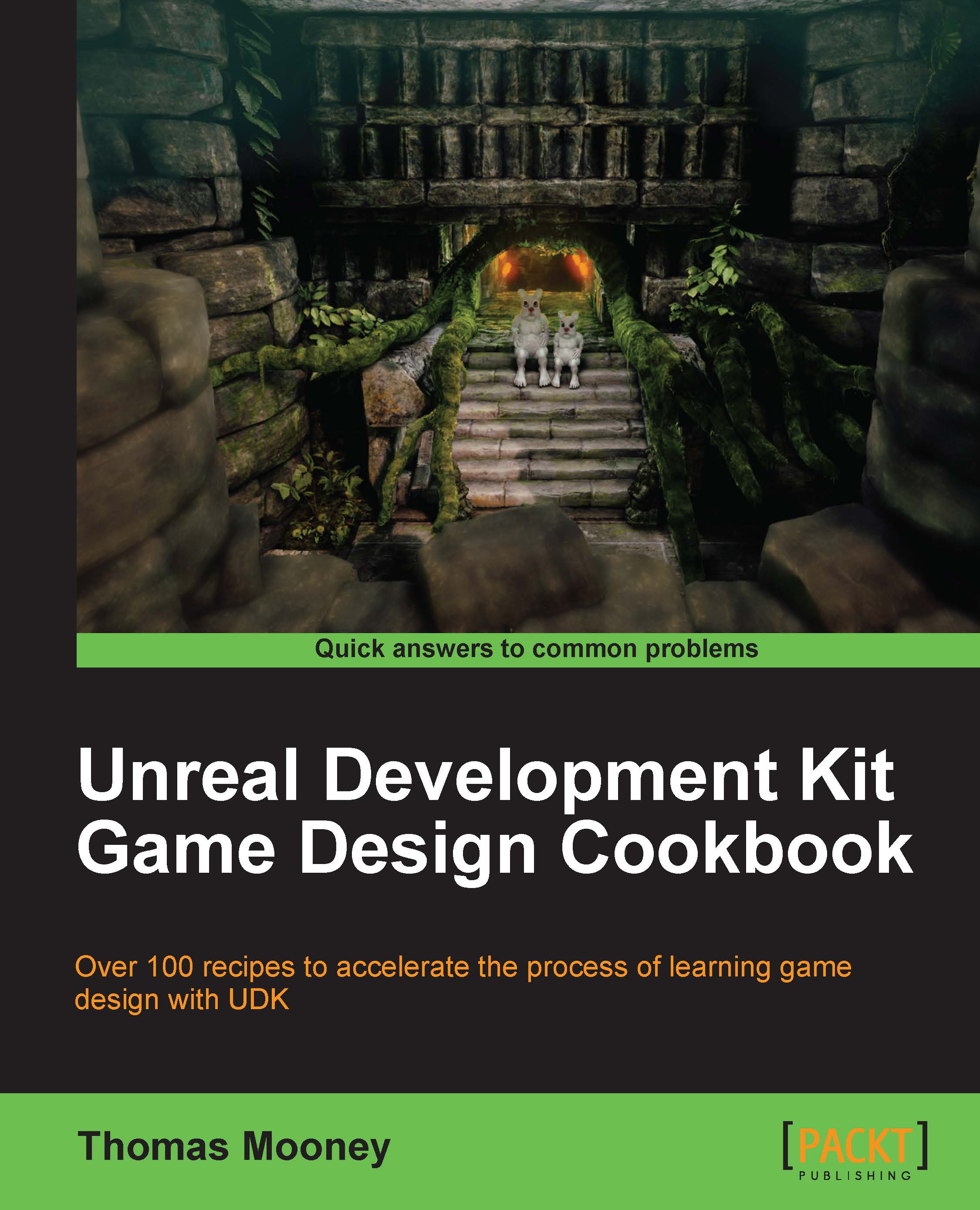Installing UDK and folder structure
Since 2009 Epic Games has updated UDK every month. The software is distributed as a download from their front page at www.udk.com. The website foregrounds the current version, along with its new features, and provides a list of previous versions that users can still access for legacy reasons. If you are following tutorials based on a previous version it is useful to run an older version of UDK to ensure the content referred to is available, as shipped content does change somewhat from time to time.
Getting ready
Install GetRight from http://getright.com/get.html to ensure that the large installer file for UDK is easy to obtain. It supports resumed downloads. Then visit www.udk.com.
How to do it...
UDK has a Download UDK button on the upper tab of their front page. Click this. Also take a look at the UDK News for the current version.
Under Download Latest Release there should be a direct link to the installer file. With GetRight running (or any downloader that supports resumable, large file downloads), right-click on it and choose Copy Link Address. Through the Windows tray choose GetRight's Enter New URL to Download command and paste in the copied link. You should also be prompted for a folder destination for the file, such as your desktop.
Once the installer has downloaded, locate it and run it. During the installation you'll be prompted to agree to Epic Games' license terms, which you should read at least once to answer questions about what you are permitted to do with UDK, and then set a directory to install to. Usually, it makes sense to install to the offered directory. This includes the version number, customarily in the format of the date of release, like UDK-2011-08, which in this book we refer to as ~.
UDK installs its own required utilities including DirectX. If there is a problem with that step (which is rare) you can go to
C:\UDK\~\Binaries\Redist\UE3Redist.EXEand run it as administrator. Supposing the dependencies install okay, UDK should then install correctly. Users using Windows XP may face this.UDK offers to launch itself at the end of the installation, and after that you can find it in the Start | Programs | Unreal Development Kit | Editor shortcut. UDK also adds a desktop shortcut, and you can pin this to the start menu. It is a good idea to edit the UDK shortcut to include a running Log, by right-clicking on it and choosing Properties, then adding
-logto the end of the text in the Target: field.
There's more...
Folder structure and updating UDK
UDK so far has had regular updates, and it is possible to concurrently run several installations of UDK as well as several different versions all on the same machine. Each installation has its own folder. Remember to track whether the shortcut to the editor is opening the version you want to use if you have several UDK copies installed. The files used need to be maintained by the user. In this recipe we'll discuss ways to make this easy.
How to do it...
When you uninstall UDK all the user files created can be deleted too, or maintained if you so choose. When you update, this can provide you with a way to access exactly what needs to be transferred over to a new installation.
It is best to keep your content in a few packages all within a single folder (which can then be easily backed up and transferred to other machines too).
Create a subfolder called Yourname in the
C:\UDK\~\UDKGame\Content\folder. In here drop all the model, texture, sound, and animation files you create as you go. To start with you may well have nothing to add, but create the folder anyway for easy access when the time comes.Flash content is handled differently. This should go in another YournameUI subfolder created in
C:\UDK\~\UDKGame\Flash\. This will include any SWF files you import and further subfolders containing content that each SWF uses.Code is handled separately too. You will need to create a folder called
C:\UDK\~\Development\Src\MyGame\Classes\, where MyGame is your folder. You can call it what you like, but all the code in this book assumes you are using MyGame. For a real project you would more likely use the title of the game and create your own naming convention. If you are working with others, consult with the team leader to make sure everyone is on the same page.When you update UDK and want to carry over settings that you changed in the previous version's config files, you could copy over everything wholesale, but it wouldn't be a safe choice. This is because it is possible that UDK's initial settings may change from version to version. You really just want to take the lines which your game depends on across (the ones that you changed or added yourself). For example, your custom class files are only compiled if they are assigned a path in
C:\UDK\~\UDKGame\Config\DefaultEngine.INI, as we'll see later. When you update UDK, you have to tell the new version about your custom classes all over again, and set other default settings for UDK that you want changed too.
See also
The configuration of UDK depends on how you intend to use it. More information on this is covered in Got Your Wires Crossed?