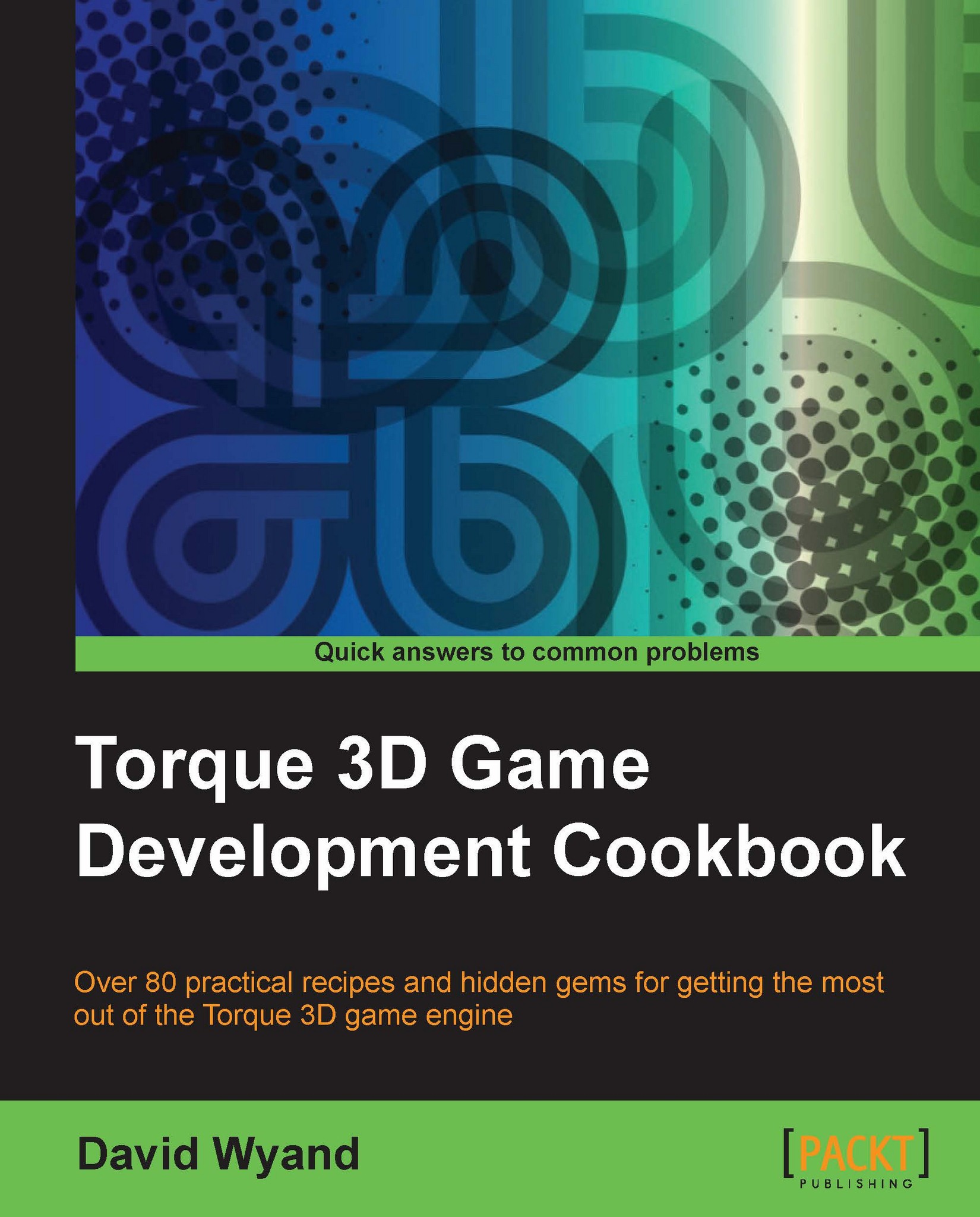How to have a background sound for a level
Sometimes, you want a background sound loop that just plays continuously while playing a level. It could be howling wind, heavy rain, and so on. Torque 3D makes it easy to add a 2D sound to any level, and have it start playing as soon as the level loads. In this recipe, we will learn how to add a continuously playing 2D sound to a level.
Getting ready
We will be working with the World Editor in a project based on the Torque 3D's FPS Tutorial template. If you haven't already, use the Torque Project Manager (Project Manager.exe) to create a new project from the FPS Tutorial
template; it can be found under the My Projects directory.
How to do it...
In the following steps we will have a looping sound play continuously while playing a level:
Start up our
FPS Tutorialgame and load theChina Town Mistlevel.Press F11 to open the World Editor. As we want to work with objects in the scene, the Object Editor should be selected (F1 or by using the Editors menu...