Sharing whiteboards
You can create Zoom whiteboards on your own, but you can also collaborate with an entire team of contributors during a brainstorming session, for instance, with your meeting attendees. Whiteboards are a creative way to collaborate, and you will want to most likely share your whiteboard with other co-workers or external contacts after you are done.
How to do it…
- Open any whiteboard that you created from scratch or from a template from the Whiteboard icon in the top navigation bar in your Zoom client.
- Click the Share button at the top-right corner of your whiteboard.
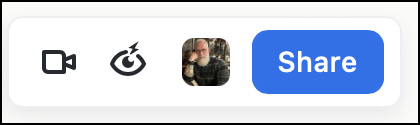
Figure 2.19: Whiteboard Share button
- A Share Whiteboard window will appear giving you the ability to send this whiteboard to other participants for review, comment, or editing.
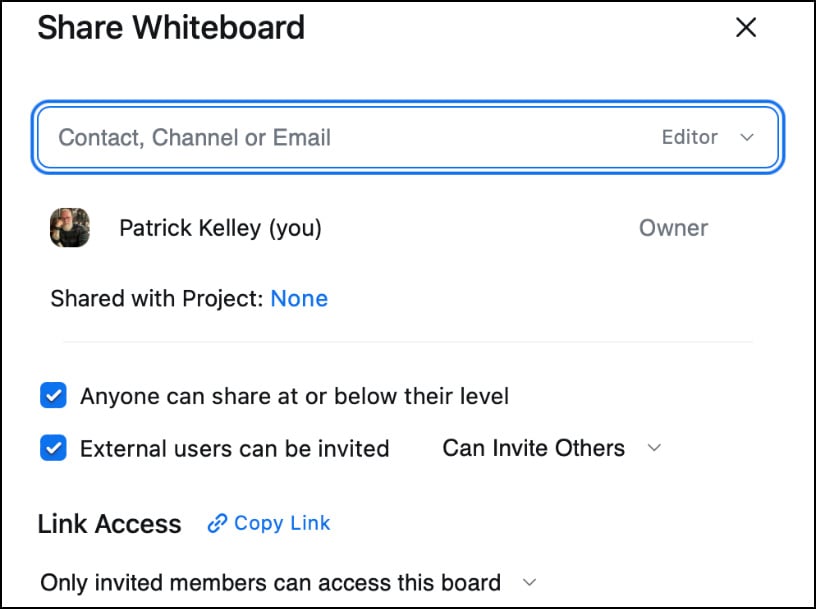
Figure 2.20: Share Whiteboard permissions screen
- You can now enter all the contacts, emails, or even Team Chat channels you wish...































































