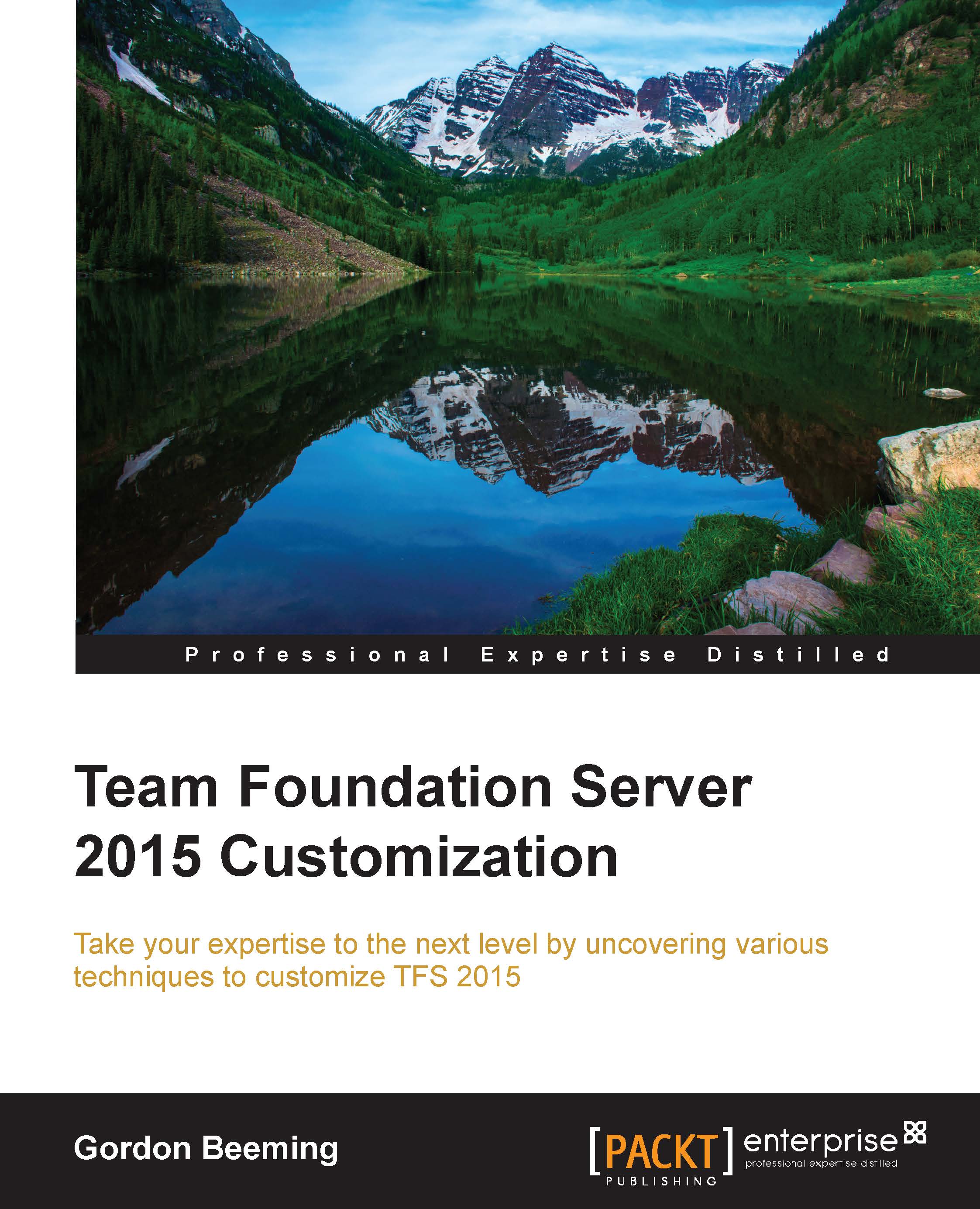Where do I find the board settings?
If you are looking to navigate to the requirements board, you can click on the Board link from the team home page, or click on the Task board link to go to the team's current task board, as shown here:

Figure 4: The Board link from the homepage
For now, let's go to the Requirements board. When you have navigated there, you will notice that in the top-right corner there is a settings cog icon, as shown in the following screenshot. Click on it.

Figure 5: The settings icon on the board page
Next, you will notice that you are given three options:
- Columns
- Swimlanes
- Cards
If you navigate to the Task board and click on Settings, which is also found in the top-right corner, you will notice that you don't have the same options, as shown in this screenshot:

Figure 6: The settings icon on the Task board
Now that you know where the settings are, let's dive into what they do.