To Get the Most Out of This Book
In this book, Tableau-specific terms will be used to refer to areas of the Tableau Desktop interface. The following is a list of numbered terms that will be used throughout this textbook and can be identified in the following screenshot. A brief description of the functionality of each part of the interface is also provided:
- Data pane: This is where the tables and fields from your data source can be found. These can be dragged onto the other areas of the interface to create charts.
- Canvas: This is where charts are displayed visually. Fields can be dropped directly onto the canvas positionally, and Tableau will usually incorporate the field into the chart accordingly.
- Columns and rows: Fields can be dragged onto columns and rows to create x and y axes or tables positioned as rows or as columns.
- Marks card: This is used to add detail to charts and visuals via color, text elements, tooltips, and a general level of detail for a visual. The specific mark type for the visual can be selected here as well (for example, pie chart, bar chart, or line chart).
- Filters shelf: Fields placed here can be configured to filter the chart to specific data points.
- Data Source tab: Selecting this tab will navigate to the data source interface where data sources can be configured.
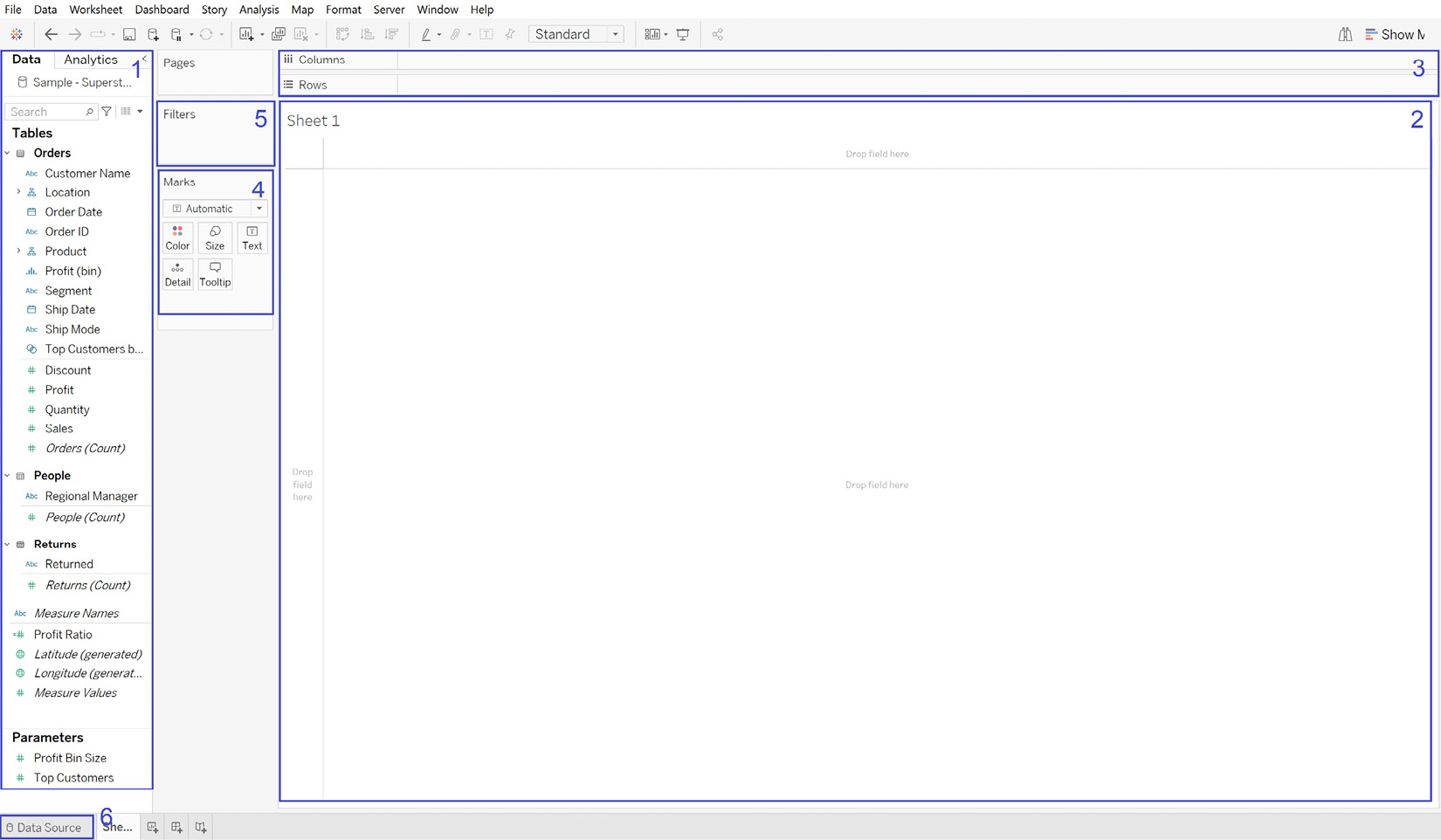
Figure 0.2: Tableau Desktop Interface






















































