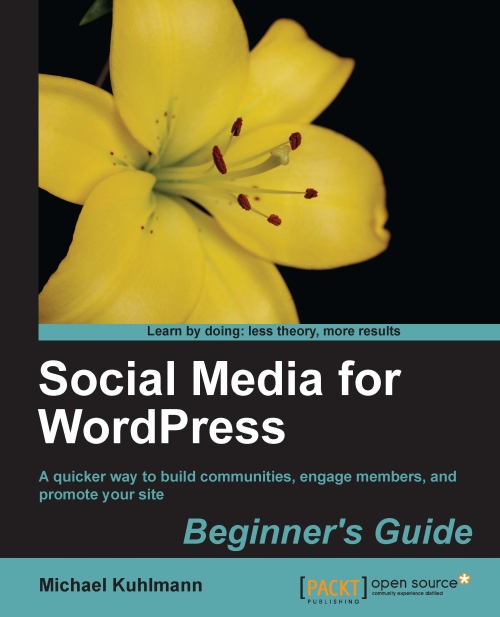Time for action—how to open limited membership registrations and reward users
For this activity, we will start off by using WordPress' official Twenty Eleven theme and four plugins—HeadSpace2 SEO, WP Show IDs, S2 Member, and Cube Points:
Part 1—setting up member-accessible content
In this part, we will configure the S2 Member plugin to block content for site visitors that have not registered with the site yet:
1. In your dashboard, navigate to Add New under Plugins and search for S2 Member. Install and activate the plugin.
2. Next, add a new plugin called WP Show IDs by repeating the directions in Step 1. This plugin simply displays the ID associated with each post, page, and category.
3. Now we'll create the login welcome page, which is the page a member will see upon logging in, by navigating to Add New under Pages. Title it Login Welcome Page. Since this is the first page that members will see each time, take the opportunity to let them connect with you on Facebook, Twitter, LinkedIn...