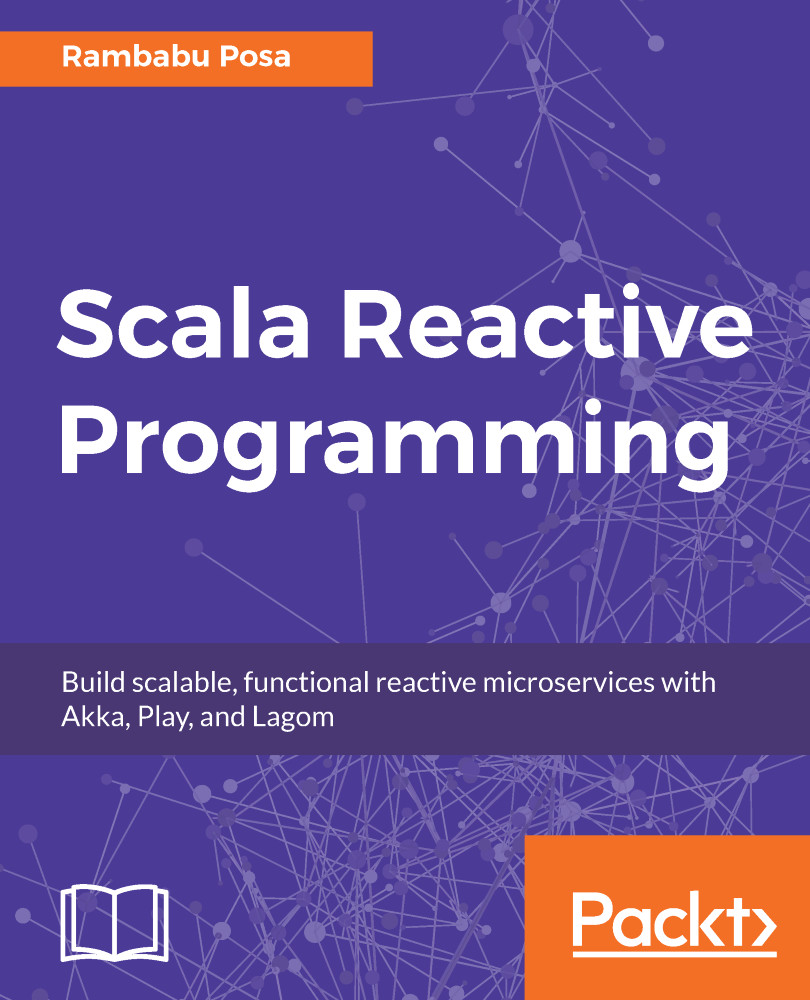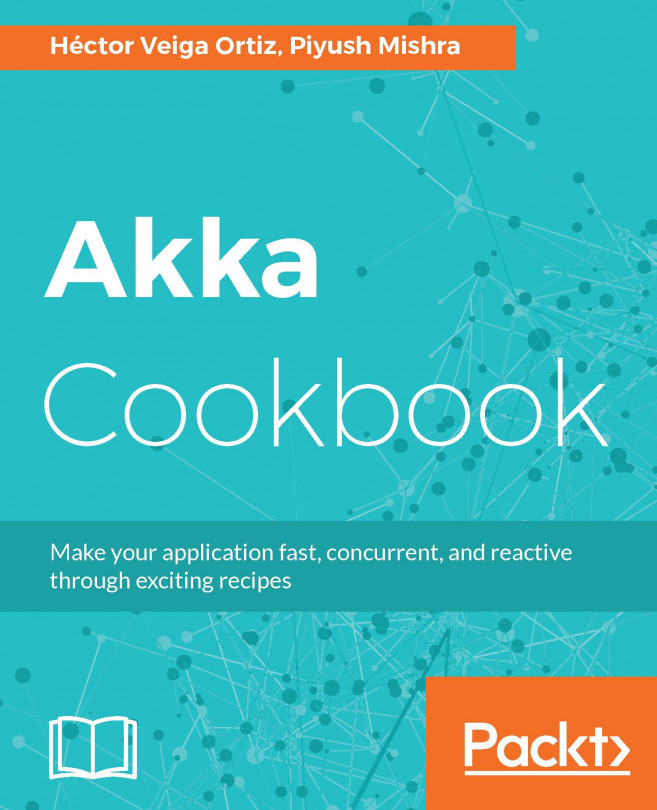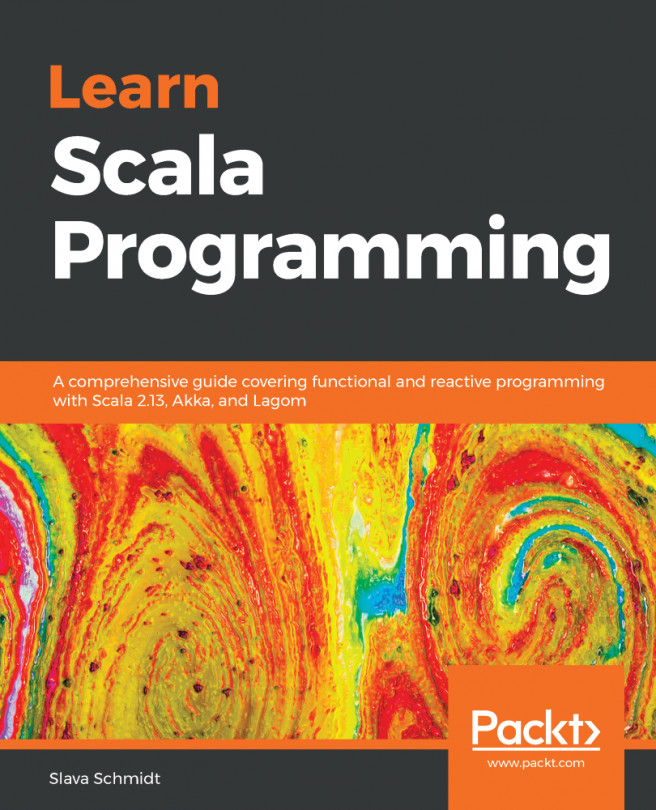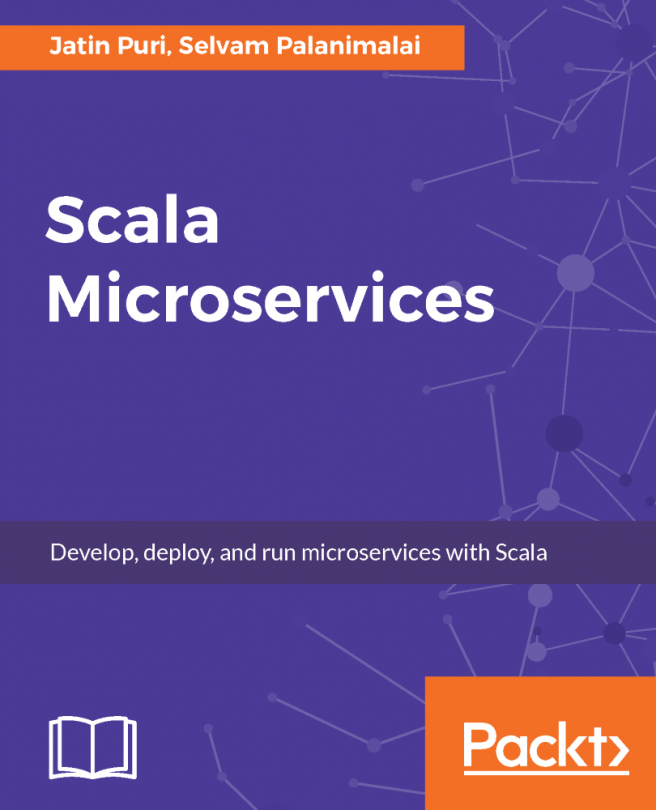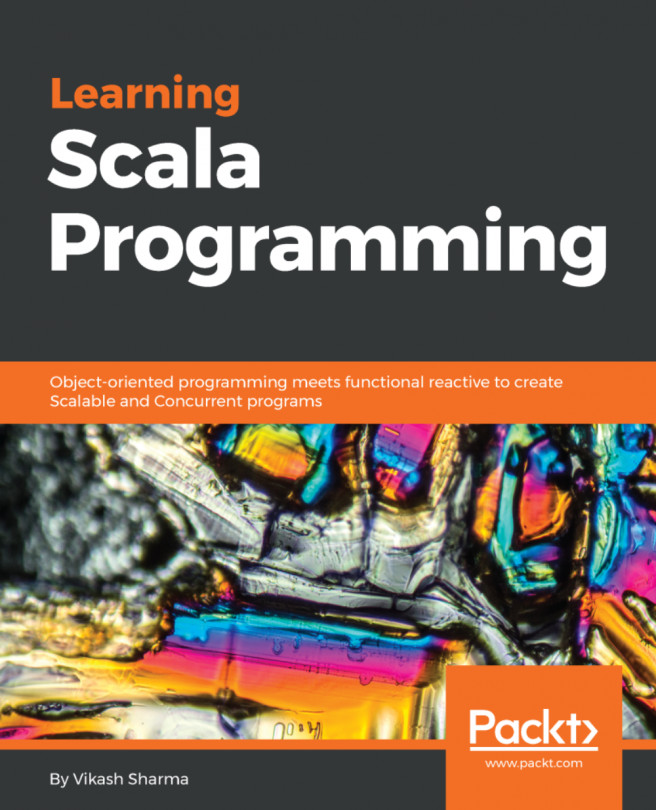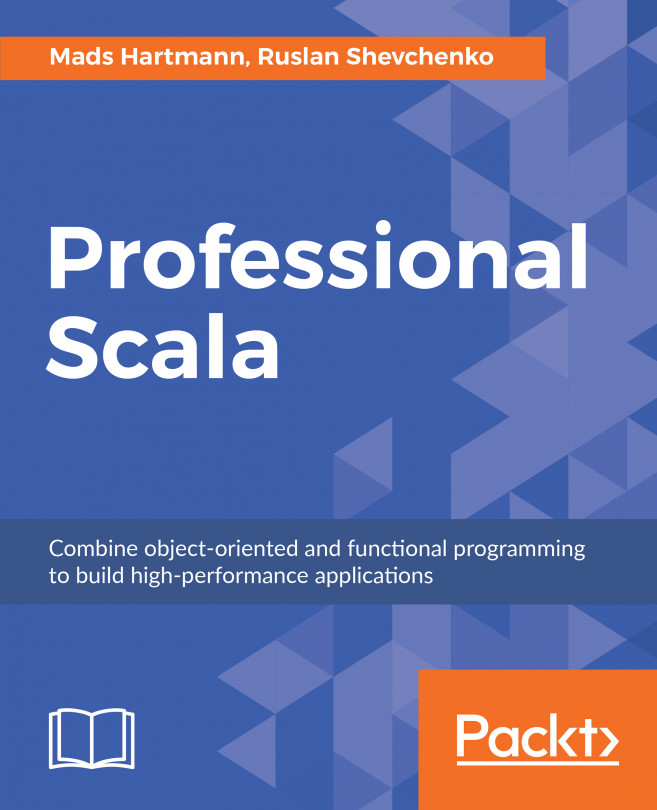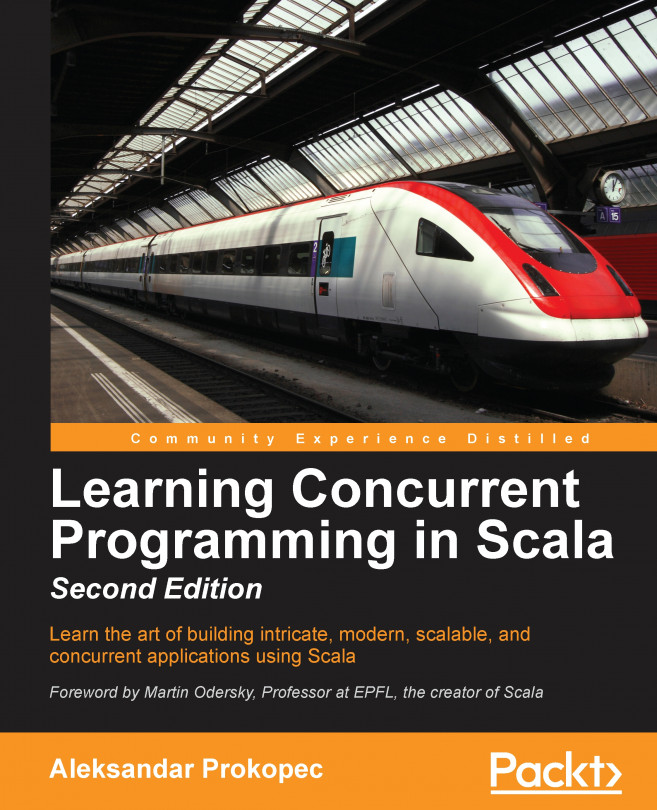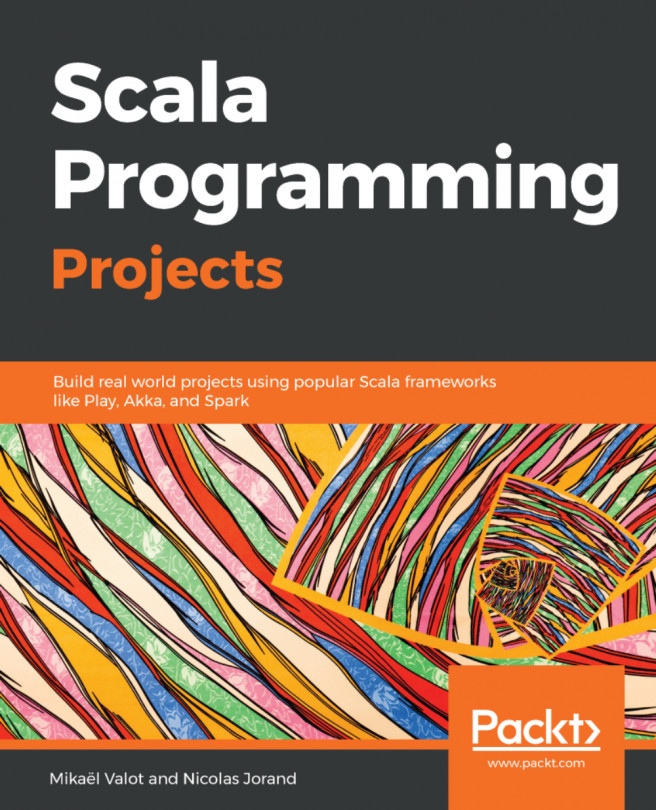Perform the following steps to install Scala Plugin for IntelliJ IDE to develop our Scala-based projects:
- Open IntelliJ IDE:
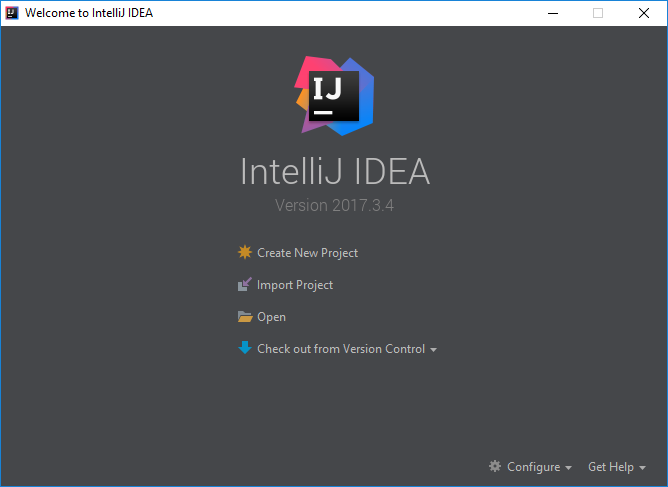
- Go to Configure at the bottom right and click on the Plugins option available in the drop-down, as shown here:
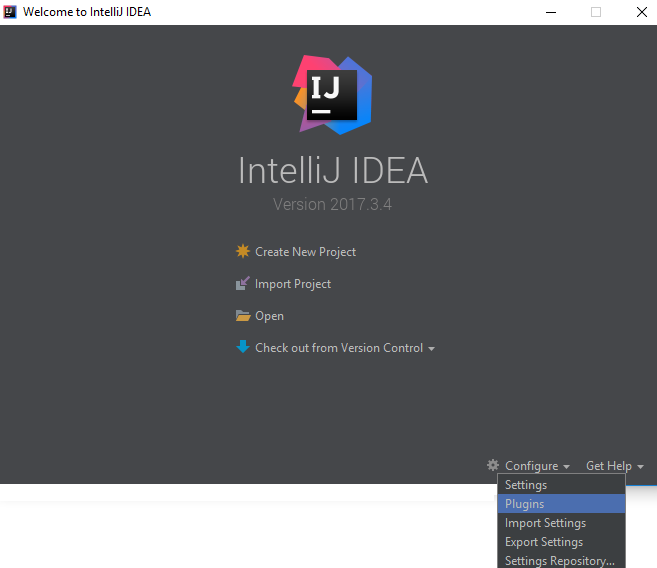
- This opens the Plugins window as shown here:
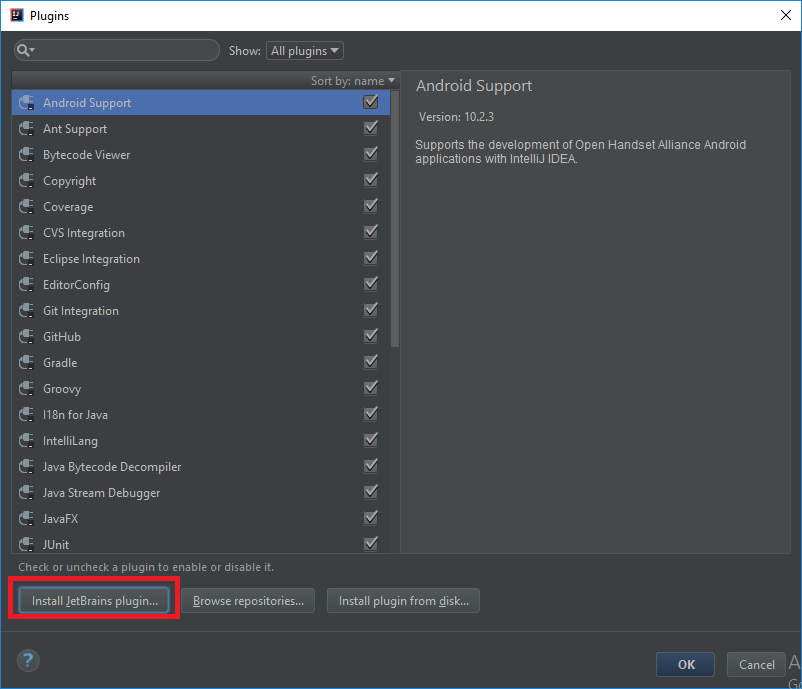
- Now click on InstallJetbrainsplugins, as shown in the preceding screenshot.
- Next, type the word Scala in the search bar to see the ScalaPlugin, as shown here:
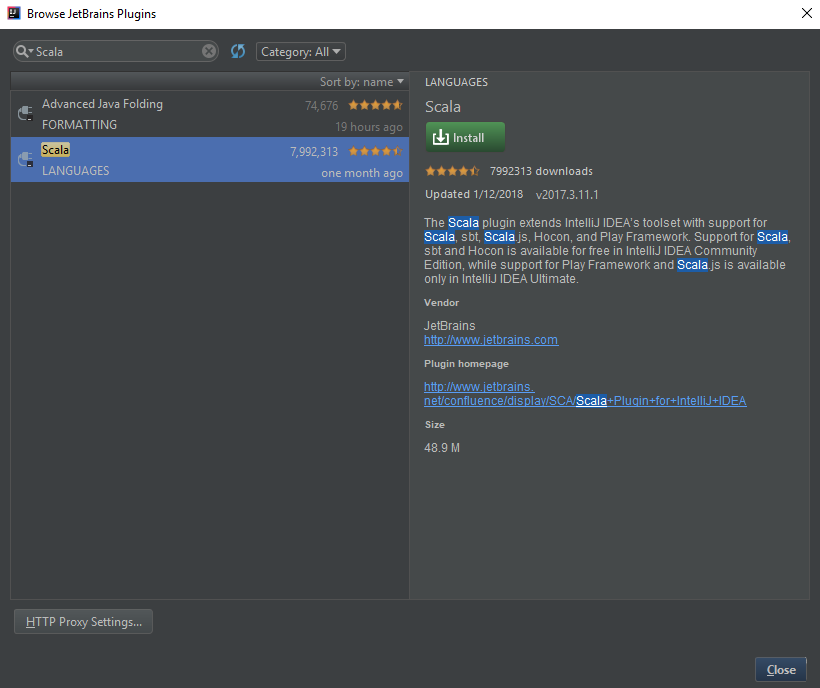
- Click on the Install button to install Scala Plugin for IntelliJ IDEA.
- Now restart IntelliJ IDEA to see that Scala Plugin features.
- After we re-open IntelliJ IDEA, if we try to access File | New Project option, we will see Scala option in New Project window as shown in the following screenshot to create new Scala or Play Framework-based SBT projects:
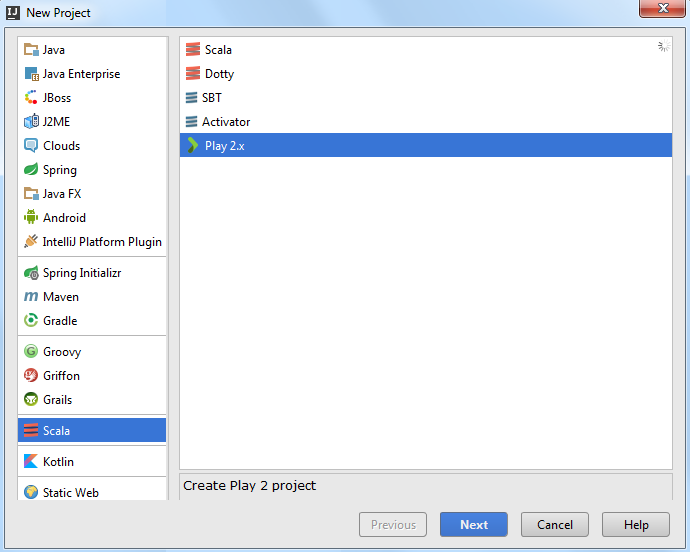
We can see the Play Framework...